Joystick, Configuring a standard usb joystick – Avigilon ACC Enterprise Client Version 4.12 User Manual
Page 98
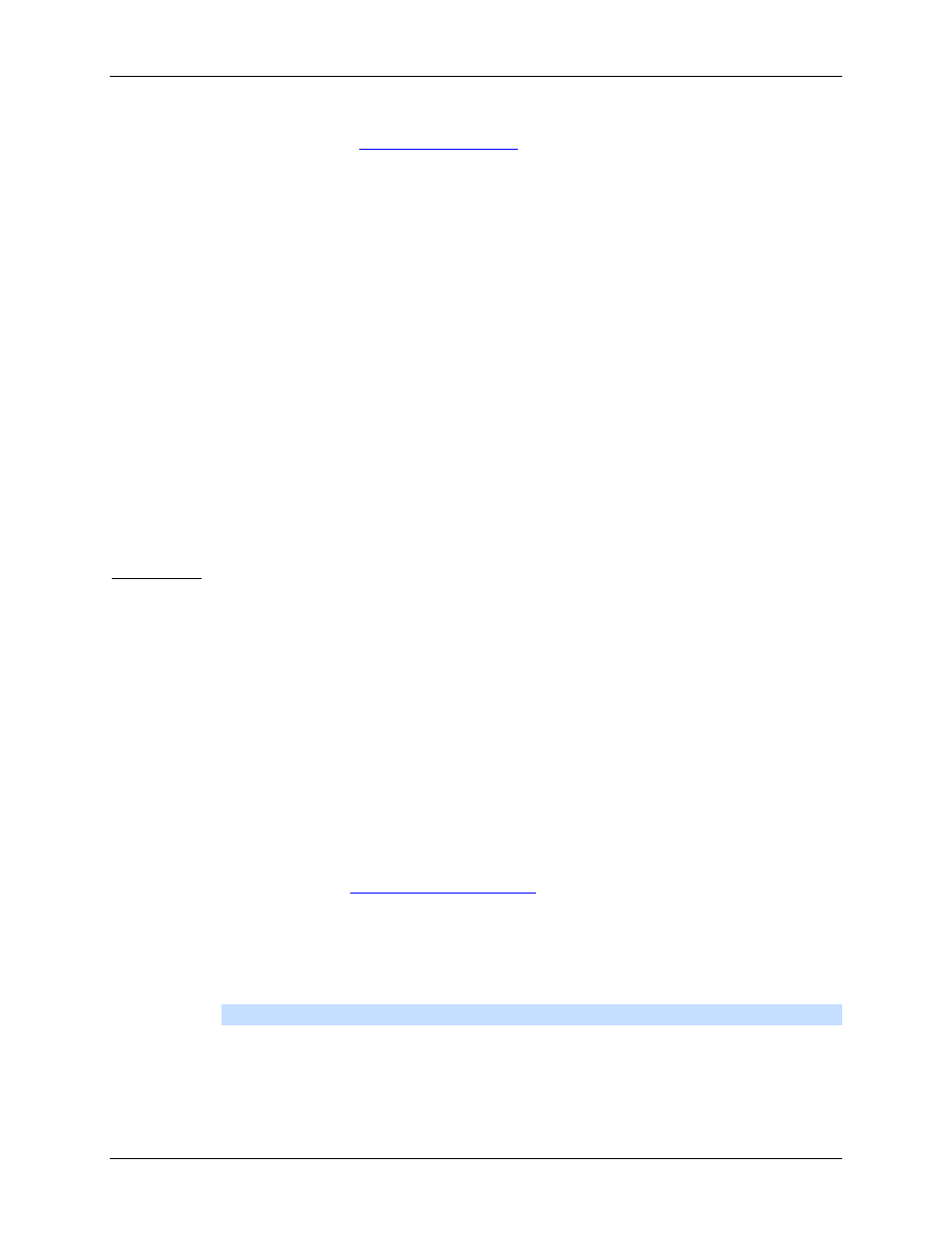
Avigilon Control Center Enterprise Client User Guide
90
o
Cycle dwell time: enter the number of seconds the application waits before it cycles to a
different View. See
o
Language: select a language from the drop down list to change the application
language. Select Windows Default for the application to automatically display the same
language as the local client.
o
Automatically log in to servers: select this check box to automatically log into all
servers that are available on the network.
Select the type of login you use: Windows Authentication — your Windows login;
or Using saved user name and password — your Avigilon Control Center username
and password.
o
In the Maximum Incoming Client Bandwidth area, you can set how much bandwidth is
allowed to come into the client. This would include video streaming.
Select Unlimited, or select Other and specify the maximum kilobits per second (kbits/s)
you want to allow.
4. Click OK.
Joystick
Two types of joysticks are supported: standard Microsoft DirectX USB Joysticks and the Avigilon
Professional Joystick Keyboard.
Use the Joystick dialog box to configure the joystick settings.
Configuring a Standard USB Joystick
Use the Joystick dialog box to configure the buttons used in your standard Microsoft DirectX USB joystick.
1. Connect the joystick.
2. Right-click the local client in the System Explorer then select Setup to open the client Setup
dialog box.
For more information, see
3. Click Joystick.
4. If the joystick is not automatically detected, an error message will appear. Click Scan for
Joysticks....
Note:
The error message will not appear if the joystick was detected.
When the joystick is detected, the Joystick dialog box appears.
