Compression and image rate, Changing compression and image rate settings – Avigilon ACC Enterprise Client Version 4.12 User Manual
Page 83
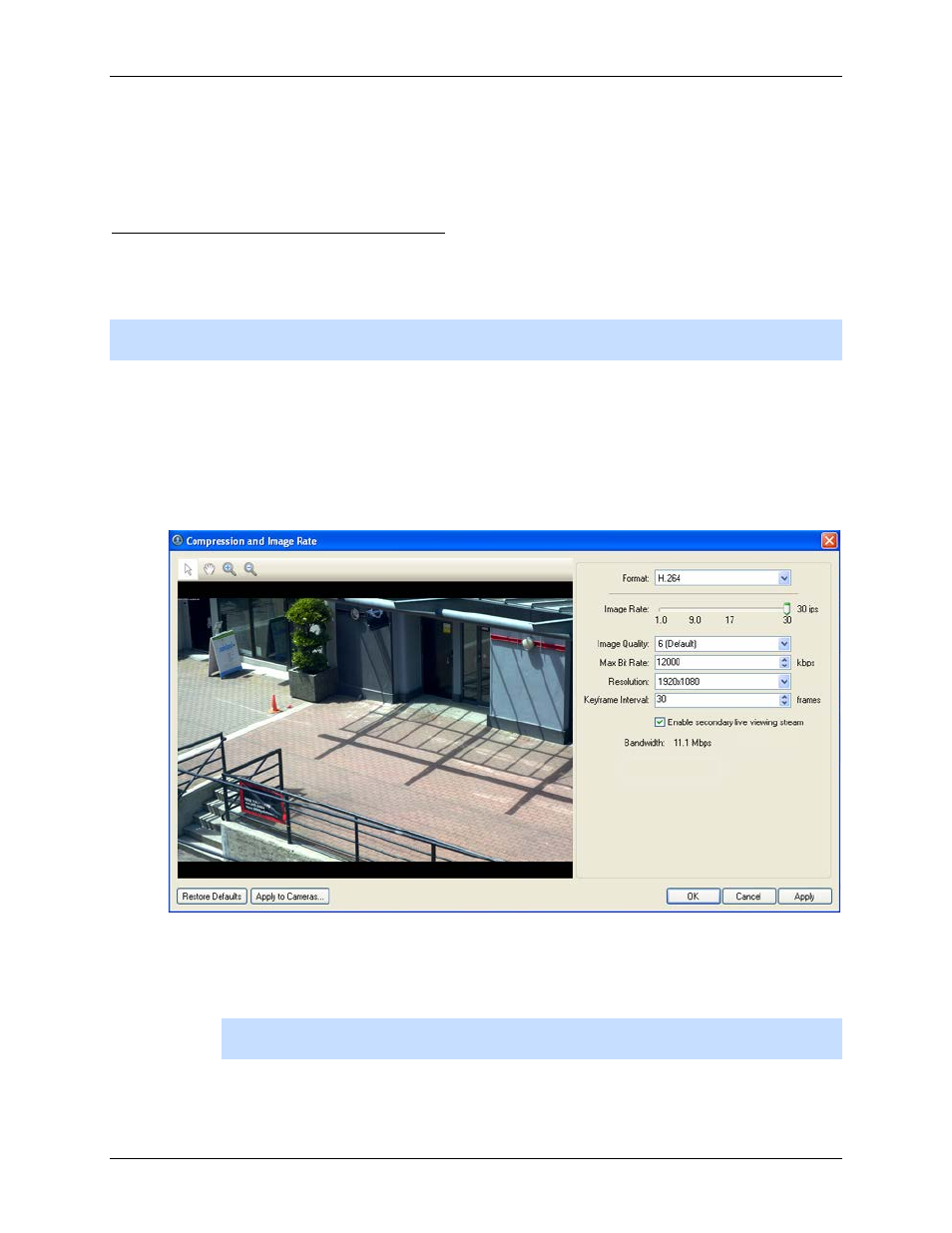
Setup
75
4.
Click Apply to Cameras... to apply the same settings to other cameras of the same model.
5. Click OK.
Compression and Image Rate
Use the camera Compression and Image Rate dialog box to modify the camera's compression and image
quality settings for sending image data over the network.
Note:
The dialog box may appear different depending on the camera. Some options are disabled or
hidden if they are not supported by the camera.
Changing Compression and Image Rate Settings
1. Right-click the camera in the System Explorer then select Setup to open the camera setup dialog
box.
2. Click Compression and Image Rate. The Compression and Image Rate dialog box appears.
Figure A.
Compression and Image Rate dialog box.
The Bandwidth area gives an estimate of the bandwidth used by the camera with the current
settings. Adjust the settings as required.
Note:
For cameras capable of maintaining multiple streams, the settings in this dialog
box only affect the primary stream.
3. In the Format drop down list, select the preferred streaming format.
