Connect/disconnect cameras, Discovering a camera – Avigilon ACC Enterprise Client Version 4.12 User Manual
Page 23
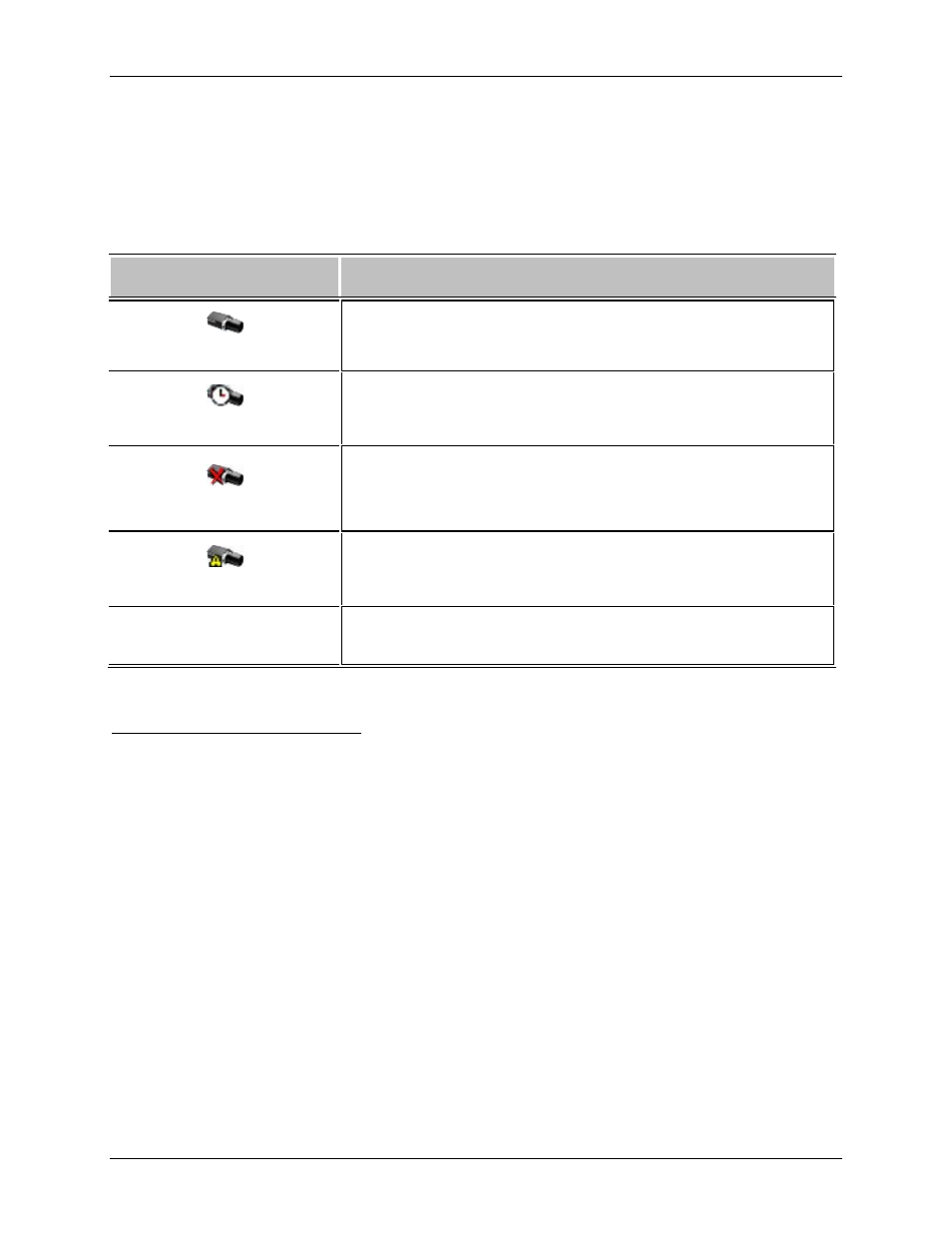
Setup
15
Connect/Disconnect Cameras
You can connect and disconnect cameras to servers using the Connect/Disconnect Cameras dialog box.
A camera's connection status is indicated by the icon beside the camera name in the System Explorer.
Icon
Definition
Camera Connected
The camera is connected to the server.
Camera Upgrading
The camera is connected to the server and is currently upgrading its
firmware.
Camera Connection Error
The camera cannot connect to a server.
This may be because the camera is no longer on the network or
there is a network conflict
Camera Disconnected
The camera is disconnected but there is recorded video from the
camera still on the server.
No icon
The camera is disconnected and there is no recorded video left on
the server.
Discovering a Camera
When cameras are connected to the network, they should be automatically discovered by the Avigilon
Control Center Client software.
If a camera is not automatically discovered, you can try to manually discover the camera on the network.
• From the Tools menu, select Connect/Disconnect Cameras.
In the Connect/Disconnect Cameras window, all Avigilon and ONVIF cameras connected to the
same network segment (subnet) as the Avigilon Control Center Server are automatically detected
and appear in the Discovered Cameras list.
If the camera you want to connect to is on a different subnet, or is manufactured by a third party, perform
the following:
1. At the top of the Connect/Disconnect Cameras dialog box, click Find Camera....
2. In the Find Camera dialog box, complete the following fields:
