Adjusting video display in image panels, Maximizing an image panel, Restoring an image panel – Avigilon ACC Enterprise Client Version 4.12 User Manual
Page 140: Displaying video overlays, Displaying video, Overlays
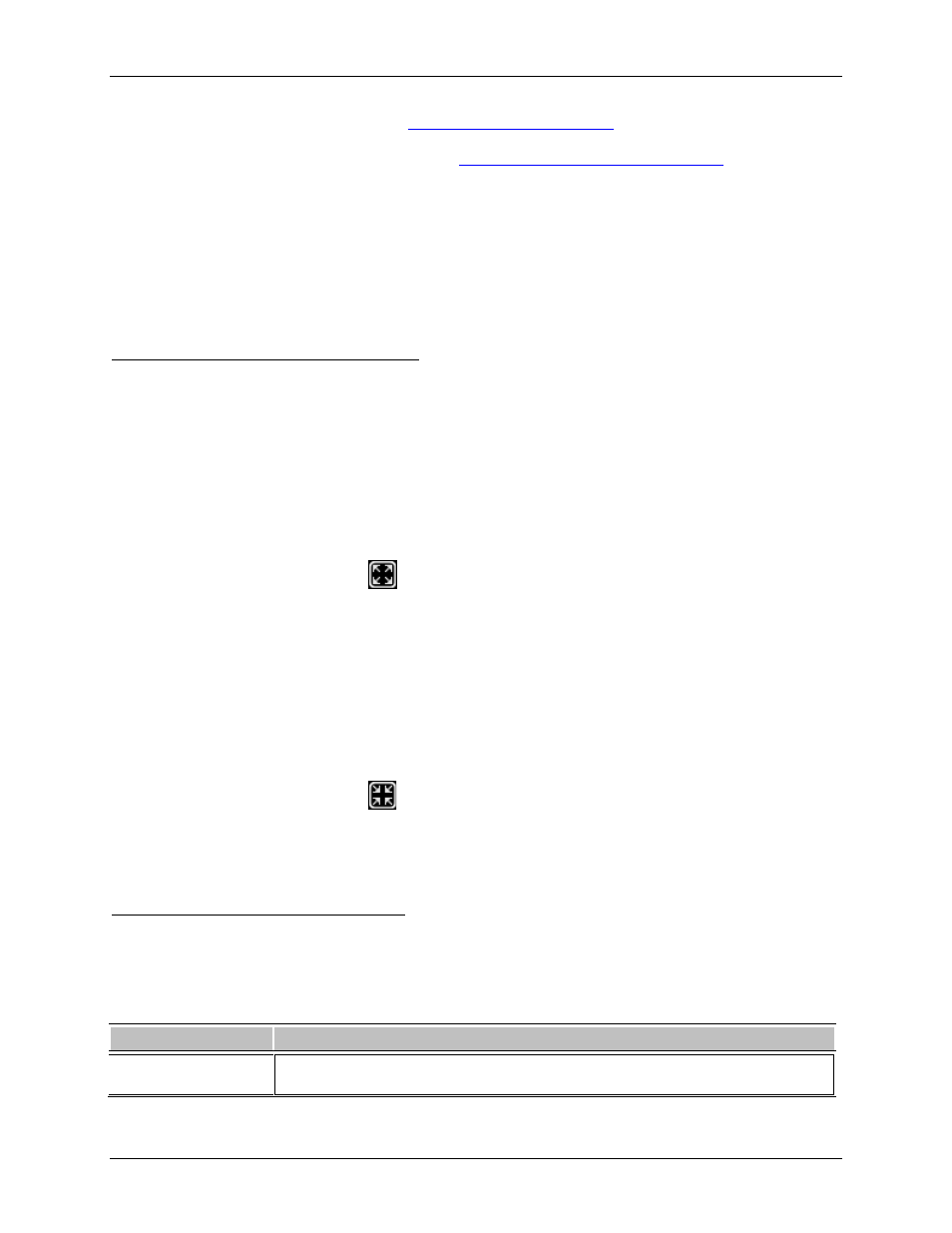
Avigilon Control Center Enterprise Client User Guide
132
For more information about Timelines, see
If you want to find a specific POS transaction, see
Performing a POS Transaction Search
Adjusting Video Display in Image Panels
You can adjust the image panel display settings to improve the video display on your monitor.
Maximizing an Image Panel
You can maximize an image panel to enlarge the video display.
Maximizing an Image Panel
Perform one of the following:
Right-click an image panel and select Maximize.
Inside the image panel, click
Maximize.
Double-click the image panel.
Restoring an Image Panel
Perform one of the following:
Right-click the maximized image panel and select Restore Down.
Inside the image panel, click
Restore Down.
Double-click the image panel.
Displaying Video Overlays
When you monitor video in a View, you can select the type of information that is displayed over the video.
Select View > Image Overlays, then select one or more of the following:
Option
Description
Camera Name
Displays the name given to the camera.
