Ending full screen, Cycling through views, Saving a view – Avigilon ACC Enterprise Client Version 4.12 User Manual
Page 112
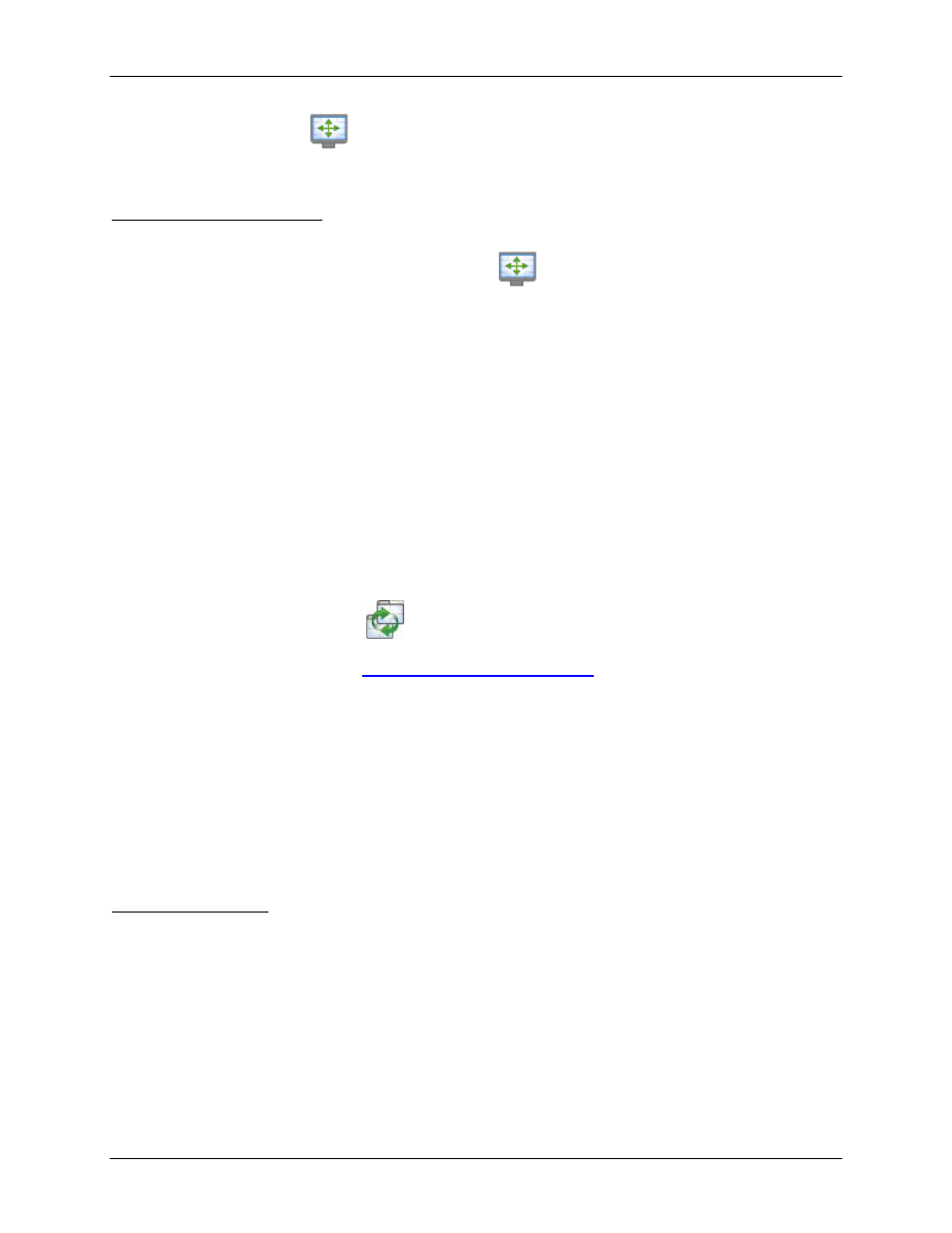
Avigilon Control Center Enterprise Client User Guide
104
On the toolbar, click
Full Screen.
Ending Full Screen
On the toolbar at the top left of the screen, click
End Full Screen.
Tip:
The toolbar is hidden when the application is idle. Move your mouse to display the toolbar.
Cycling Through Views
Once you have multiple Views setup, you can cycle through the Views by displaying each one for a few
seconds. This is useful when monitoring a large number of cameras.
1. Activate the Cycle Tab feature:
o
From the View menu, select Cycle Views.
o
On the toolbar, click
Cycle Views.
To change the cycle dwell time, see
Changing General Client Settings
Saving a View
Once you've set up a View you like, you can save the View for use again in the future. A saved View
remembers the current View layout, the cameras displayed in each image panel, and the image panel
display settings.
Saving a View
1. Select File > Save View.
2. In the Save As dialog box, name the View and click OK.
Your saved view will appear in the System Explorer.
