Recording schedule, Using templates to modify the recording schedule, Adding a template – Avigilon ACC Enterprise Client Version 4.12 User Manual
Page 31
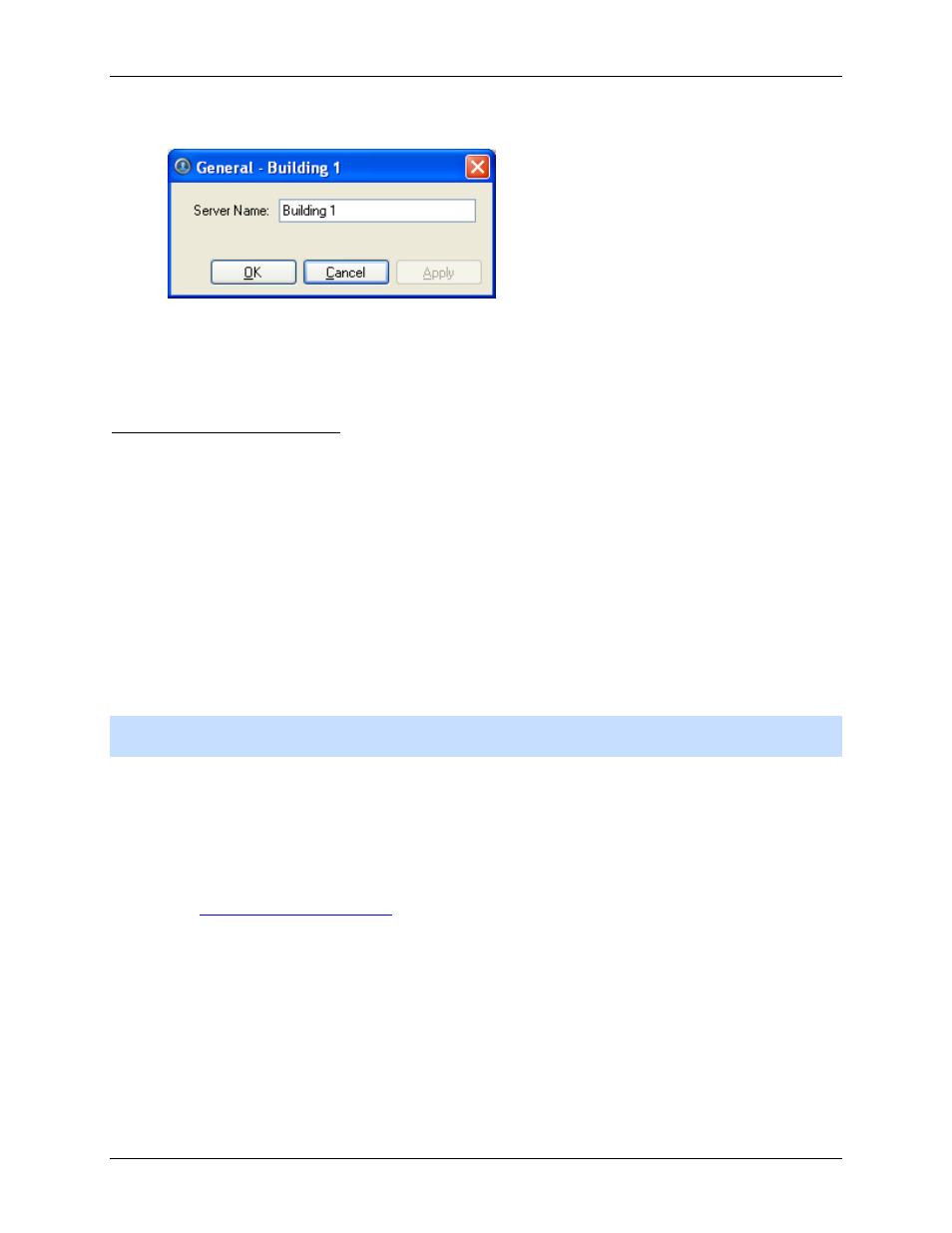
Setup
23
3. In the General dialog box, enter a new server name.
Figure A.
General dialog box
4. Click OK.
Recording Schedule
Use the Recording Schedule dialog box to set the recording schedule for the cameras connected to the
server. By default, the Avigilon Control Center is set to record motion and configured events when they
occur.
Once the recording schedule is set, camera recordings are made automatically.
Using Templates to Modify the Recording Schedule
The recording schedule is set by using templates that tell cameras what to record and when to record.
For example, you can create one recording schedule template for the weekdays and another for the
weekend.
Note:
Some features are not displayed if the server does not have the required license, or if you do not
have the required user permissions.
Adding a Template
1. Right-click a server in the System Explorer then select Setup to open the server Setup dialog
box.
See
2. Click Recording Schedule.
3. In the Recording Schedule dialog box, click Add Template in the Templates pane.
