Deleting a license plate from the watch list, Exporting a watch list, Importing a watch list – Avigilon ACC Enterprise Client Version 4.12 User Manual
Page 72: Scheduling server events, Scheduling server, Events
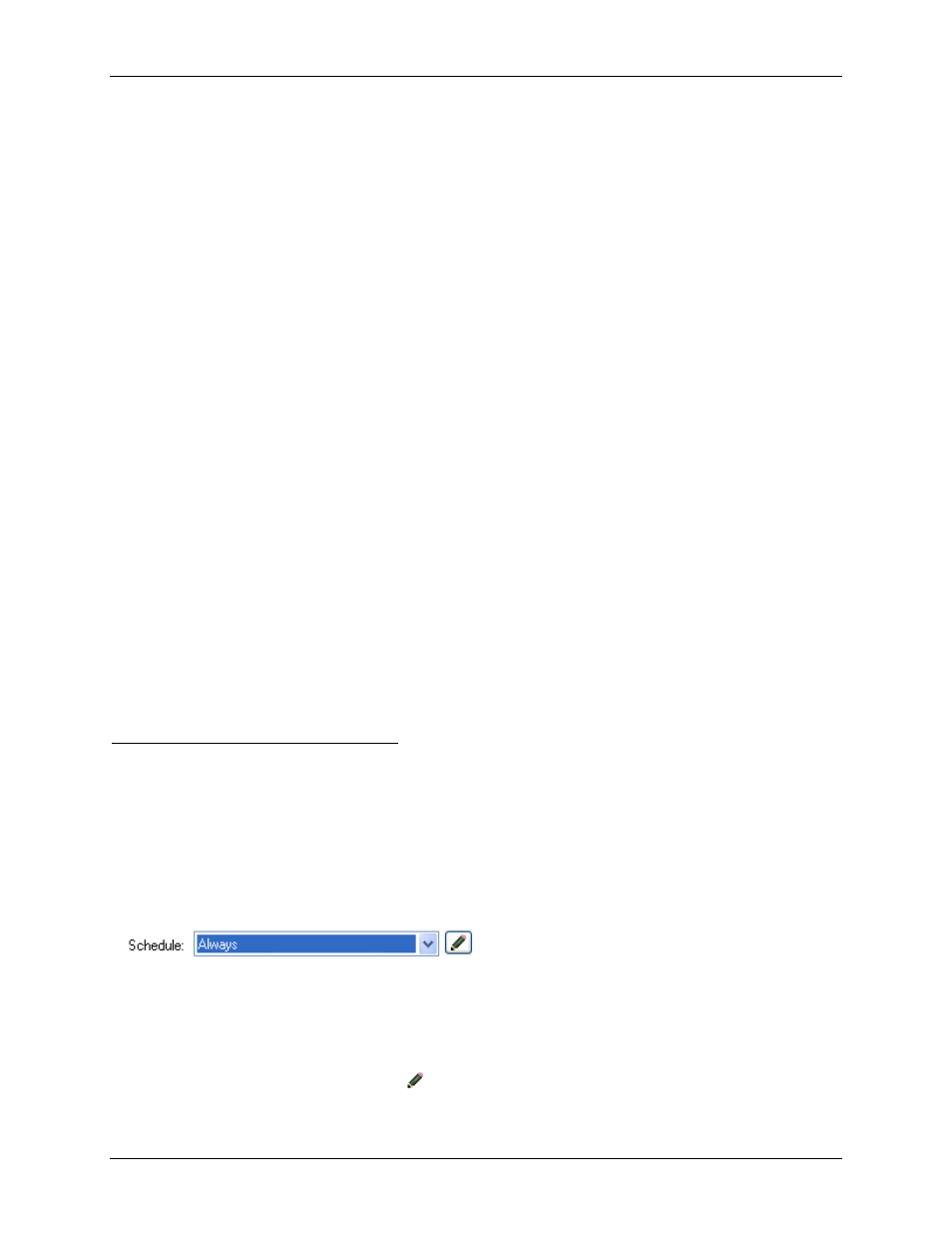
Avigilon Control Center Enterprise Client User Guide
64
For example, if a license plate on your watch list is ABC 123 and Avigilon detects an ABC 789
license plate, the system will be 50% confident that it has found a match. If the system detects
ABC 129, it will be 83% confident that it has found a match.
7. Click OK.
Deleting a License Plate from the Watch List
1. In the License Plate Recognition dialog box, select the Watch List tab.
2. Select the license from the Watch List, and click Delete.
Exporting a Watch List
1. In the License Plate Recognition dialog box, select the Watch List tab.
2. Click Export.
3. In the Save As dialog box, name the file and click Save.
The Watch List can be exported as a text file or a comma-separated values (CSV) file.
Importing a Watch List
1. In the License Plate Recognition dialog box, select the Watch List tab.
2. Click Import.
3. In the Import dialog box, locate the Watch List file and click Open.
Scheduling Server Events
Server events are actions triggered within the Avigilon Control Center Server that are not related to video
recording, like email notifications. When you configure a server event, you are given the option to assign
a schedule for the event. Schedules control when events are enabled — at specific times during a day or
only on specific days.
When you arrive at the scheduling page while configuring an event, you have the option to select an
existing schedule or create a new schedule.
Figure A.
Schedule option
1. To use a configured schedule, select an option from the drop down list. The default option
is Always, which allows the event to run constantly.
2. To create or edit a schedule, click
.
