Searching alarms, Exporting alarms, Purging an alarm – Avigilon ACC Enterprise Client Version 4.12 User Manual
Page 148: Arming image panels
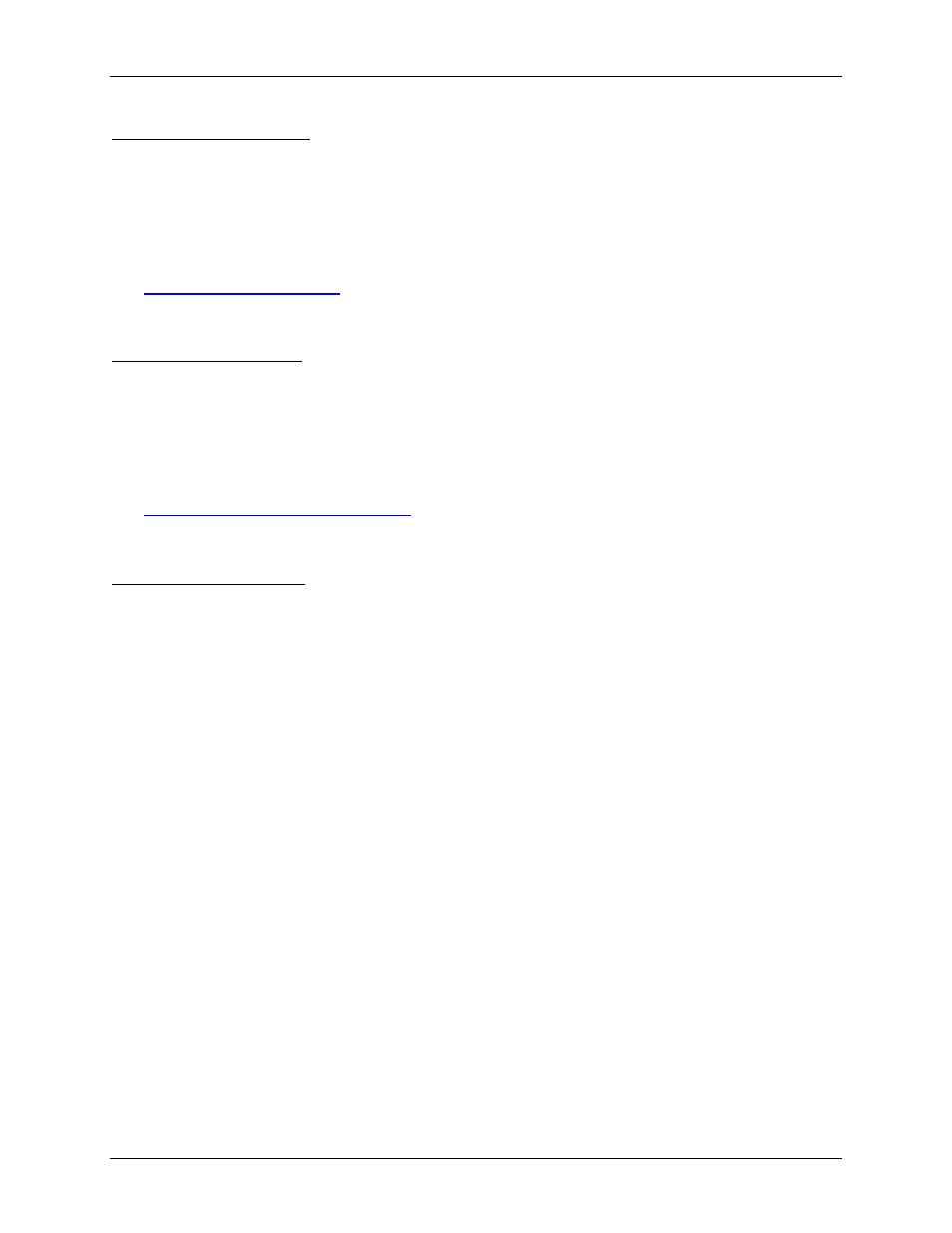
Avigilon Control Center Enterprise Client User Guide
140
Searching Alarms
You can search through an alarm's history to review other instances of the alarm.
1. Select an acknowledged alarm from the Alarms list.
2. In the alarm details area, click Search Alarm.
See
for information about the alarm search options.
Exporting Alarms
You can export alarm video for review on other computers.
1. Select an acknowledged alarm from the Alarms list.
2. In the alarm details area, click Export Alarm.
See
Exporting Recorded Video and Images
for information about the export options.
Purging an Alarm
Purging an alarm removes the alarm from the Alarms list until the alarm is activated again. Although
purged alarms are no longer listed in the Alarms list, you can still search through the alarm's history.
1. Select an acknowledged alarm from the Alarms list.
2. In the alarm details area, click Purge Alarm.
Arming Image Panels
Arming an image panel reserves the image panel specifically for displaying video linked to alarms or
rules. Armed image panels allow you to review and acknowledge alarms while monitoring video in a View.
Any image panel can be armed or disarmed as required.
If there are no armed image panels, alarm video will appear in the next empty image panel in the current
View, or in a new View if all current image panels are in use.
