Editing and deleting an email notification – Avigilon ACC Enterprise Client Version 4.12 User Manual
Page 63
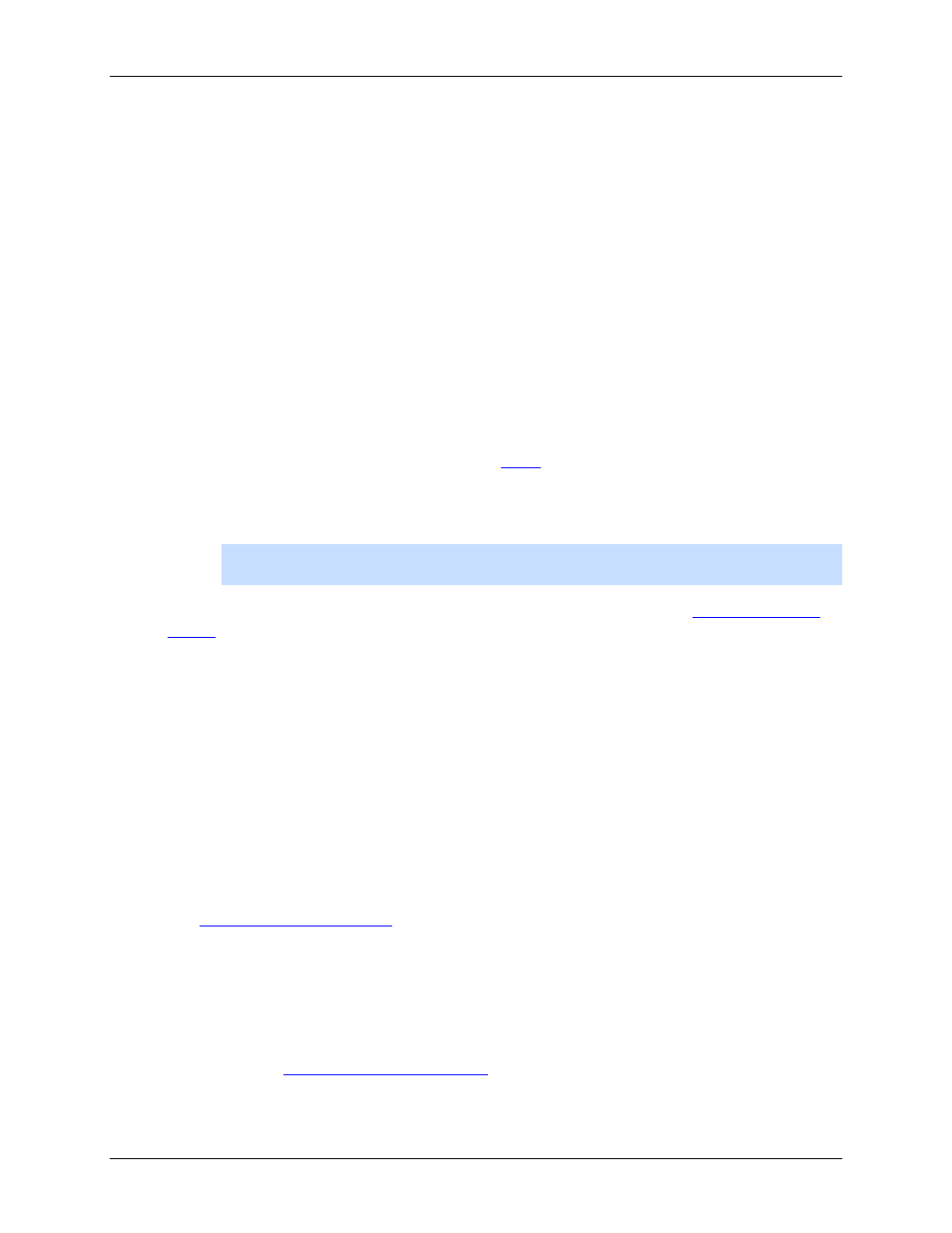
Setup
55
6. In the Email Recipients area, add all the users, groups and emails that are part of this email
group. Perform any of the following:
o
Click Add User/Group to add an Avigilon Control Center user or access group. In the
dialog box, select all the required users and groups then click OK.
o
Click Add Email to add individual emails. In the dialog box, enter the email address then
click OK.
Tip:
Make sure the Avigilon users and groups added to the Email Recipient list have a
valid email in their user account.
7. Click Send Test Email to send a test email to everyone on the Email Recipients list.
8. In the Email Trigger area, select all the events that this email group will be notified of. Click the
blue text to define the event requirements.
Tip:
If you require other events or more specific requirements, you can also configure
email notification in the rules engine. See
9. To attach a snapshot of the email notification event, select the Attach images from camera(s)
linked to the event check box.
Note:
This option is disabled if only System Events is selected because cameras
cannot be linked to System Events.
10. In the Email Schedule area, select a schedule for the email notification. See
11. To limit the number of emails sent, enter the amount of time between each email in the Send
email at most every: field.
12. Click OK.
Editing and Deleting an Email Notification
You can edit the details of an email notification or delete the email notification when it is no longer
needed.
1. Right-click a server in the System Explorer then select Setup to open the server Setup dialog
box.
See
2. Click Email Notification.
3. In the Email Notification dialog box, ensure the Email Notification tab is selected then perform one
of the following:
o
To edit the email notification, select the Email Group and make the required changes.
Refer to
Configuring Email Notification
for details about the editable options.
o
To delete the email notification, select the Email Group and click Remove.
