Setting up digital outputs – Avigilon ACC Enterprise Client Version 4.12 User Manual
Page 91
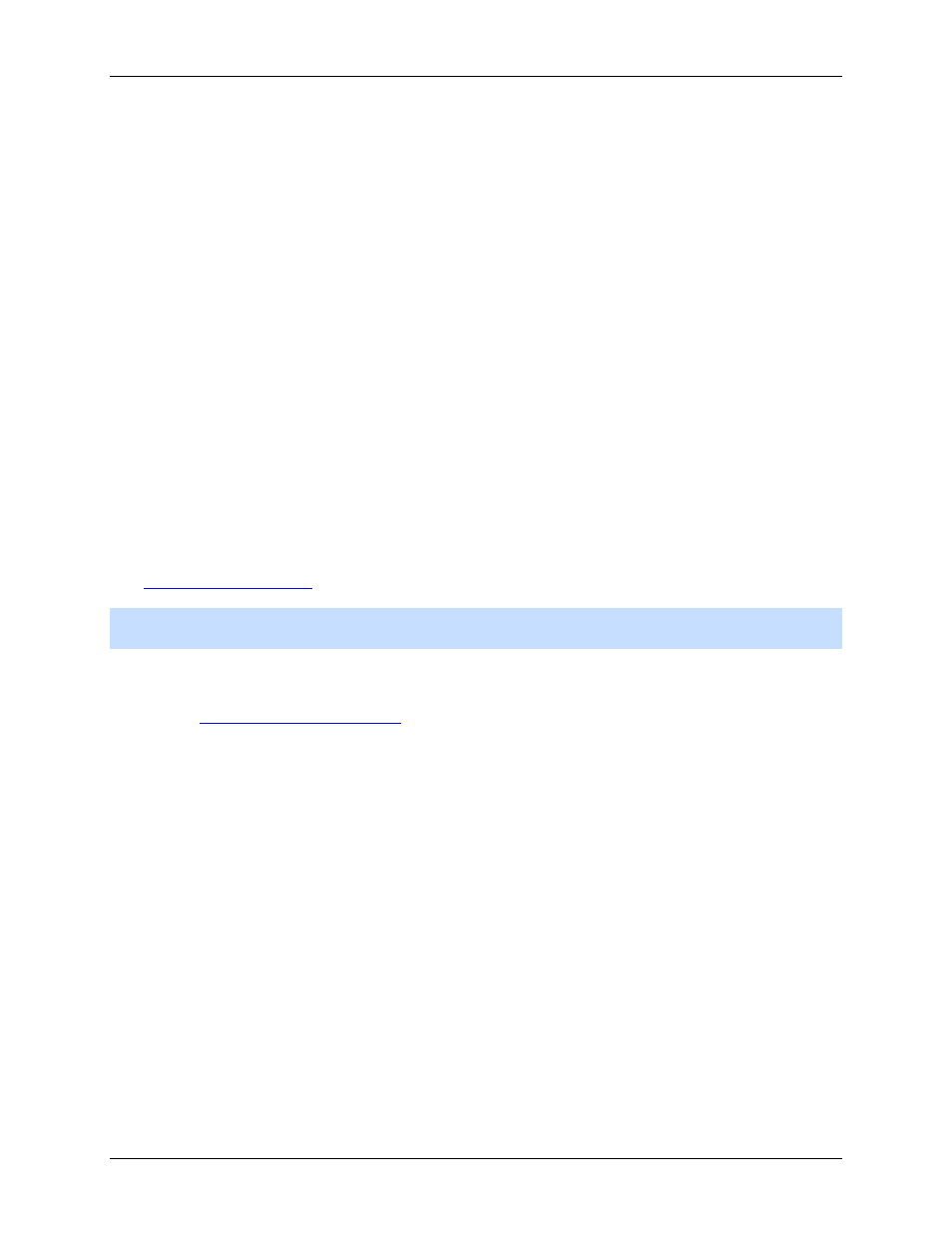
Setup
83
Figure A.
Digital Inputs and Outputs dialog box: Digital Inputs Settings
4. Enter a name to identify the digital input.
5. In the Recording Duration area, select one of the following:
o
Select Follow Event to record the entire digital input event.
o
Select Maximum Time to limit the recording time.
6. Enter how long video is recorded before and after the digital input event.
7. Select the digital input's default Circuit State.
8. Select the cameras that should be linked to this digital input.
If the Recording Schedule is configured to record digital inputs, the cameras selected in the Link
to Camera(s) area are used to record all the events triggered by this digital input.
9. Click OK.
Setting Up Digital Outputs
Once a digital output is configured, you can manually trigger the digital output in an image panel.
See
Note:
The dialog box may appear different depending on the camera. Some options are disabled or
hidden if they are not supported by the camera.
1. Right-click the camera in the System Explorer then select Setup to open the camera Setup dialog
box.
See
2. Click Digital Inputs and Outputs.
3. In the Digital Outputs area, select an output.
