Speaker, Changing speaker settings – Avigilon ACC Enterprise Client Version 4.12 User Manual
Page 94
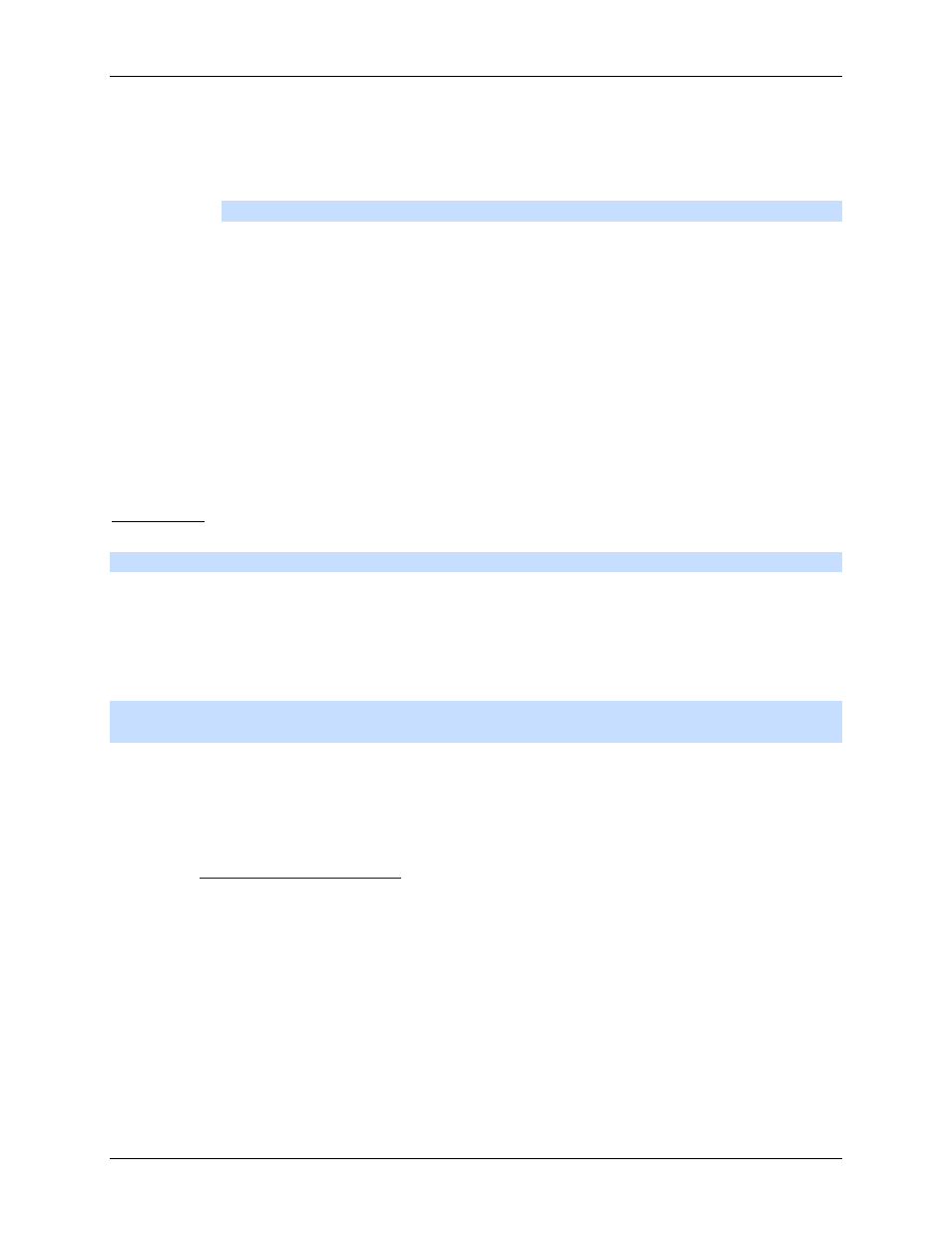
Avigilon Control Center Enterprise Client User Guide
86
Figure A.
Microphone dialog box
3. Select the Enable check box to enable audio recording from microphones connected to the
camera.
Note:
An error message will appear if you do not have an Audio Channel License.
4. Enter a name for the microphone.
5. In the Source drop down list, select the audio input source.
6. In the Gain drop down list, select the amount of analog gain that is applied to the audio input. The
higher the dB setting, the louder the volume.
7. Click Listen to test the settings and listen to the audio input device.
8. In the Link to Camera(s) area, select the cameras that should be linked to this audio.
9. Click OK.
Speaker
Note:
Audio broadcasting requires a Speaker Channel License.
Use the Speaker dialog box to change the settings for any speakers that are connected to the camera.
You can also link the audio to other cameras.
To use this feature, speakers must be connected to the camera and a microphone must be connected to
your local client.
Note:
The dialog box may appear different depending on the camera. Some options are disabled or
hidden if they are not supported by the camera.
Changing Speaker Settings
1. Right-click the camera in the System Explorer then select Setup to open the camera Setup dialog
box.
See
2. Click Speaker. The Speaker dialog box appears.
