Bookmarking an alarm, Assigning an alarm, Acknowledging an alarm – Avigilon ACC Enterprise Client Version 4.12 User Manual
Page 147
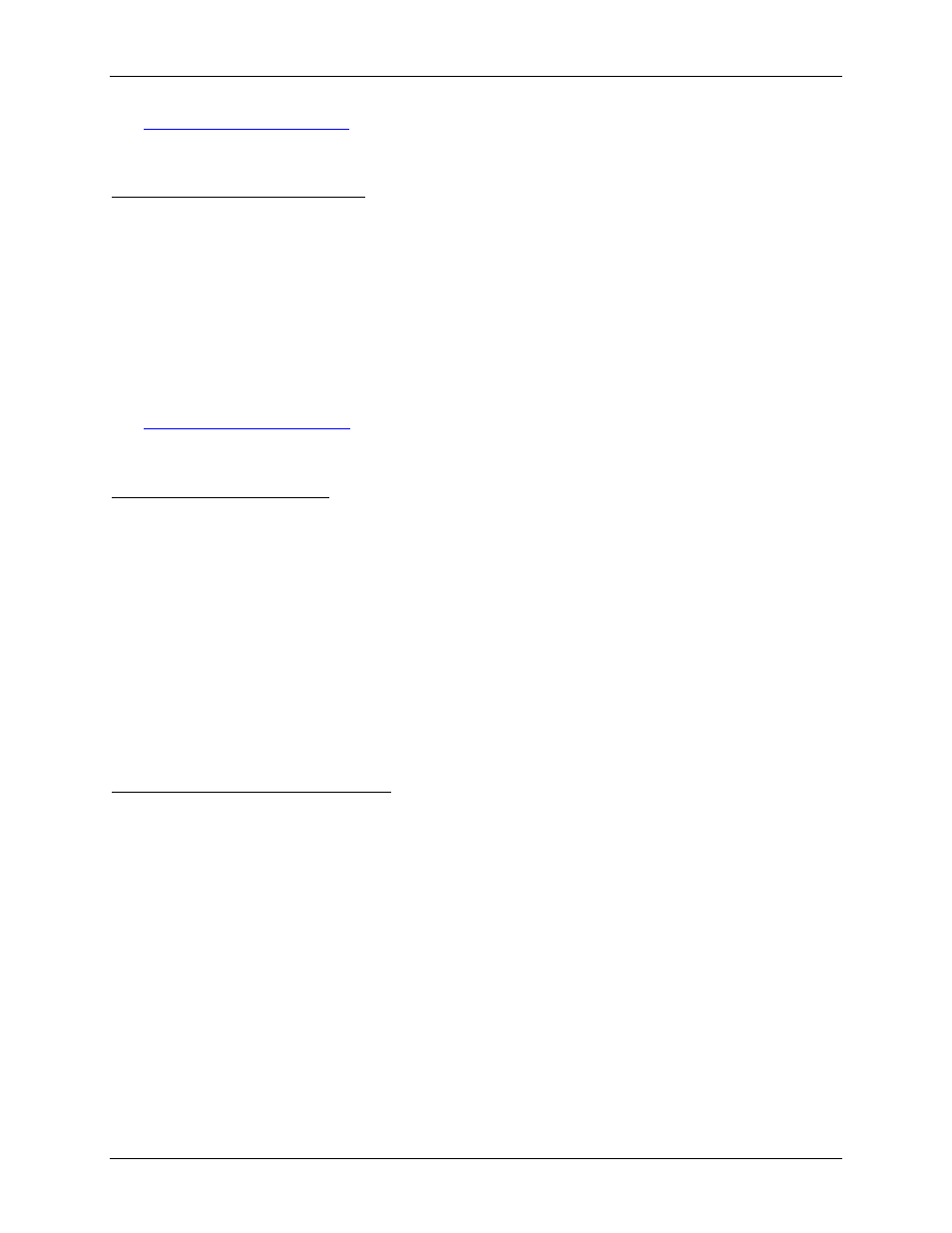
Alarms
139
See
for information about the Timeline controls.
Bookmarking an Alarm
You can bookmark active and acknowledged alarm video.
1. Select an alarm from the Alarms list then click Bookmark Alarm.
2. When the Edit Alarms dialog box appears, define the details of your bookmark.
The Edit Bookmark dialog box automatically selects all the cameras that are linked to the alarm,
and sets the time range to span the first and last alarm trigger. After you make the required
changes, click OK.
See
for more information about the bookmark options.
Assigning an Alarm
You can assign an alarm to yourself to let others know that the alarm is being reviewed.
Although you can only assign alarms to yourself, you can unassign the alarm at any time.
1. Select an active alarm from the Alarms list.
2. When the alarm details are displayed, click Assign Alarm.
The alarm is added to your Assigned Alarms list.
3. To unassign an alarm, select the alarm from the Assigned Alarms list and click Unassign Alarm.
Acknowledging an Alarm
Acknowledging an alarm shows that an alarm has been reviewed and is no longer active. You can
acknowledge any alarm that is active or assigned to you.
1. After reviewing the alarm, enter notes describing the nature of the alarm in the Acknowledge
Alarm text box.
2. Click Acknowledge.
3. If there is a digital output linked to the alarm, a dialog box may appear to ask for permission to
activate the digital output. Activate the digital output as required.
The Alarm is given an Acknowledged status in the Alarms list.
