Avigilon ACC Enterprise Client Version 4.12 User Manual
Page 82
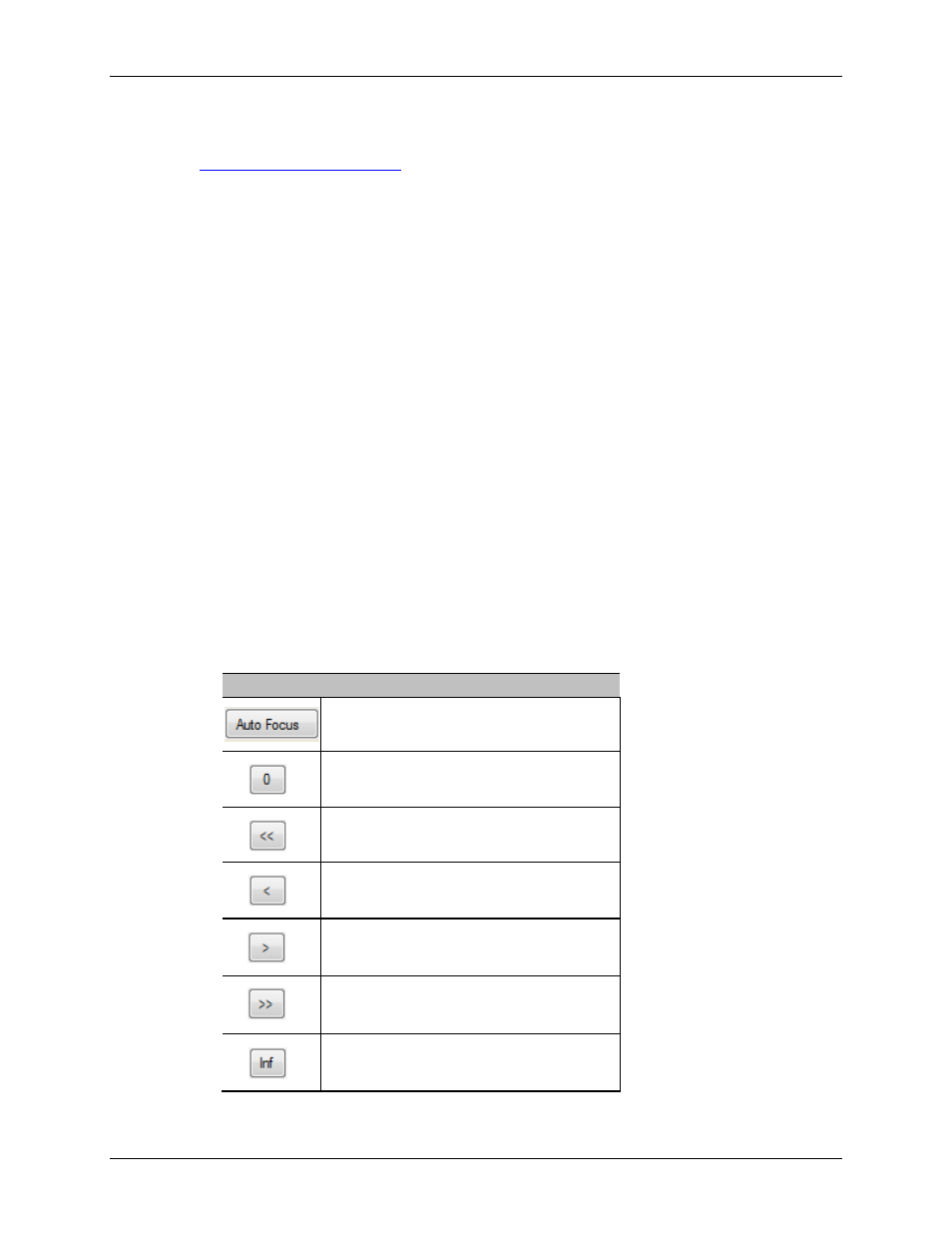
Avigilon Control Center Enterprise Client User Guide
74
1. Right-click the camera in the System Explorer then select Setup to open the camera Setup dialog
box.
See
2. Click Image and Display. The Image and Display dialog box appears.
3. If the camera has a built-in auto focus feature, you can choose one of the following:
o
Continuous Focus: the camera will automatically focus itself whenever the scene
changes. Skip the following step.
o
Manual Focus: you can manually focus the camera through the Image and
Display Focus buttons. Once the focus is manually set, it will not change.
4. While you view the camera image panel, complete the following steps to zoom and focus the
camera:
Tip:
For Avigilon HD Professional cameras, the lens must be set to auto-focus (AF)
mode on the camera. If the camera does not detect the lens, the Focus buttons are not
displayed.
3.
a. Use the Zoom buttons to zoom in to the distance you want to focus.
b. In the Iris drop down list, select Open. When the iris is fully open, the camera's depth of
field is the shortest.
c. Use the Focus buttons until the image becomes clear.
Button
Description
The camera will automatically focus once.
Focused as close to zero as possible
Large step toward zero
Small step toward zero
Small step toward infinity
Large step toward infinity
Infinity
