Pos transactions, Adding a pos transaction source – Avigilon ACC Enterprise Client Version 4.12 User Manual
Page 52
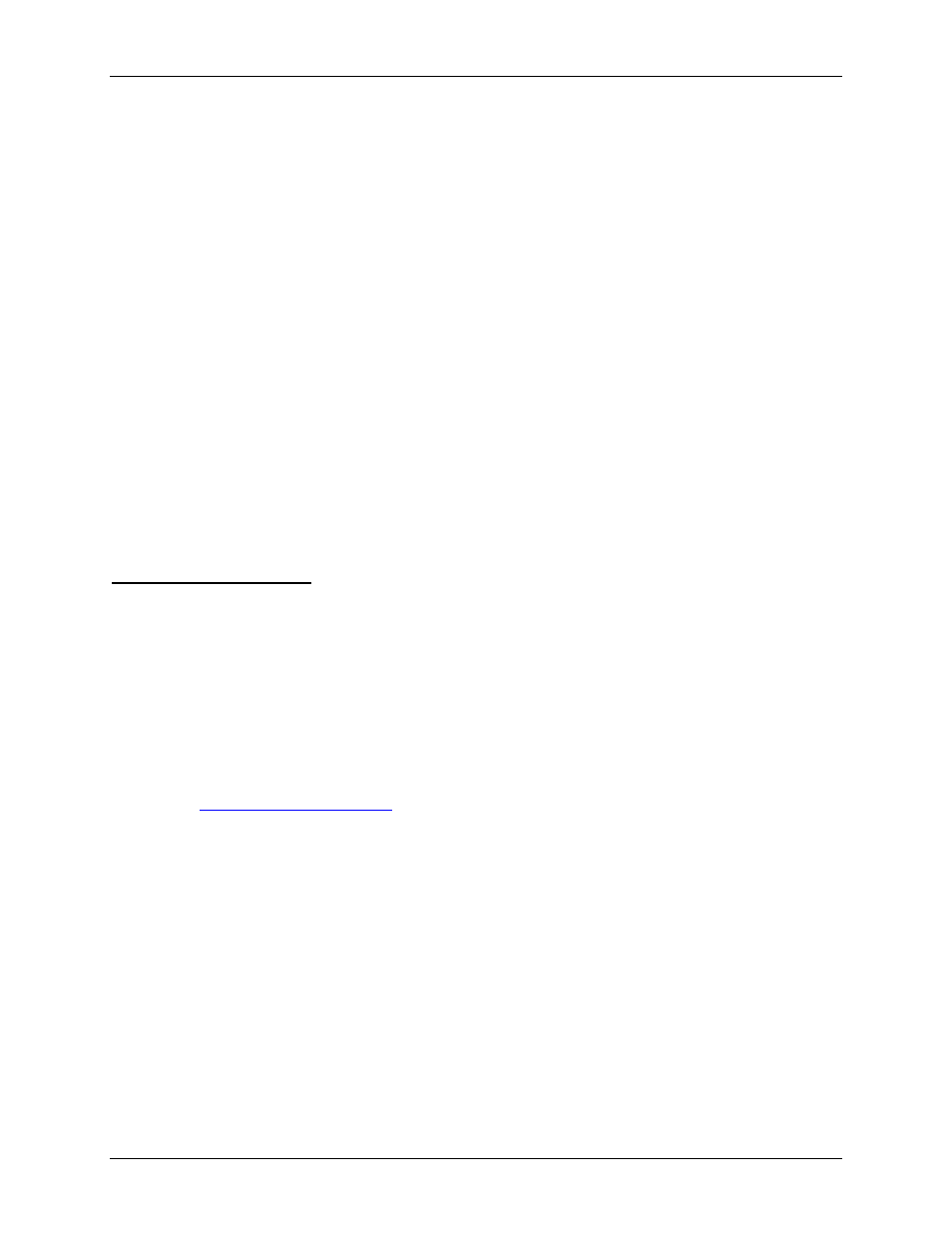
Avigilon Control Center Enterprise Client User Guide
44
4. In the Camera(s) to Backup area select all the cameras to backup.
5. In the Backup Options area, complete the following:
o
Perform Every
o
Start Time: the time when backup occurs
o
Coverage: the amount of recorded image data that is backed up
o
Starting From: starting point for the backup
o
Delete oldest backups when disk full: select this check box to automatically delete the
oldest backups when the backup storage location is full
For example in the figure above, the Scheduled Backup is configured to occur every day at
12a.m. Video starting from 30 days ago is backed up and the back up only covers 1 day, so only
the 30th day is backed up to the remote server each night.
6. Click OK.
The Status area displays when the next backup will be.
POS Transactions
The Point of Sale (POS) Transaction Engine is a licensed feature that records video and raw data from
POS transaction sources. POS transaction sources can be added to the Avigilon Control Center and
configured in the Client software.
Adding a POS Transaction Source
1. Right-click a server in the System Explorer then select Setup to open the server Setup dialog
box.
See
2. Click POS Transactions.
3. In the POS Transactions dialog box, click Add.
4. Enter the Hostname/IP Address and the Port number for the POS Transaction Source device,
then click Next.
