Editing and deleting a map – Avigilon ACC Enterprise Client Version 4.12 User Manual
Page 117
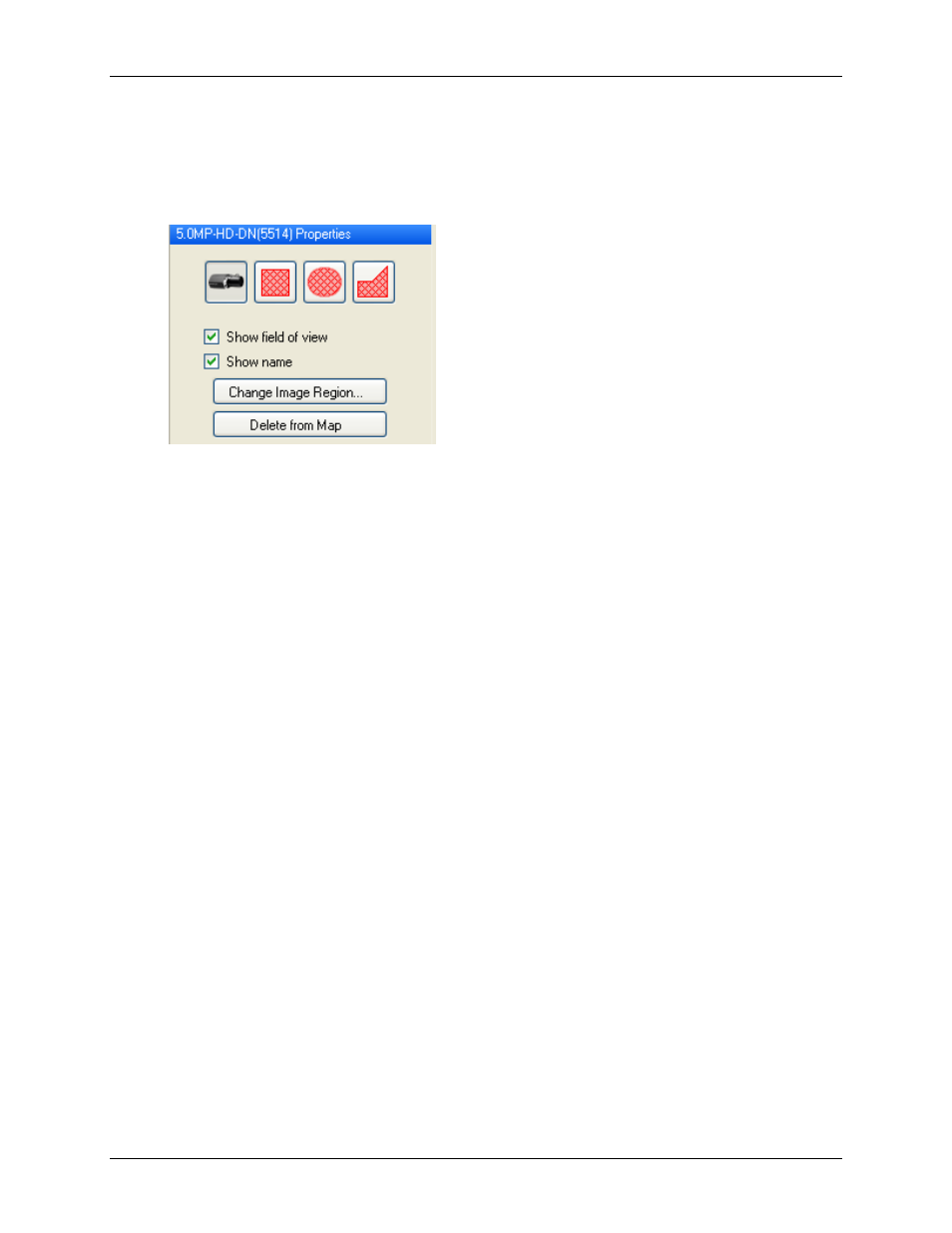
Maps
109
5. Drag encoders, servers, saved Views and other maps that you need from the System Explorer
onto the map.
6. In the Map Icon Properties box, you can change the way icons are displayed on the map. Select
any icon on the map and perform the following:
Figure B.
Camera icon properties
5.
a. To replace an icon with a clickable shape region, select one of the shape buttons. You
can replace the icon with a rectangle, ellipse, or polygon region.
b. Select the Show name check box to display the object's name on the map.
c. Click Delete from Map to remove the object from the map.
d. (Cameras only) Select the Show field of view check box to display the camera's yellow
field of view.
Drag the corners of the yellow triangle to expand the field of view. Drag the black circle at
the end of the triangle to rotate the field of view.
e. (Cameras only) Click Change Image Region... to change the video region that is linked
to the camera on the map.
In the Change Image Region dialog box, change the size and position of the green
overlay then click OK.
6.
Click Save.
Editing and Deleting a Map
You can update a map or delete an old map anytime.
1. In the System Explorer, right-click a map then select one of the following:
