Upgrading camera firmware, Server setup, Accessing the server setup – Avigilon ACC Enterprise Client Version 4.12 User Manual
Page 29
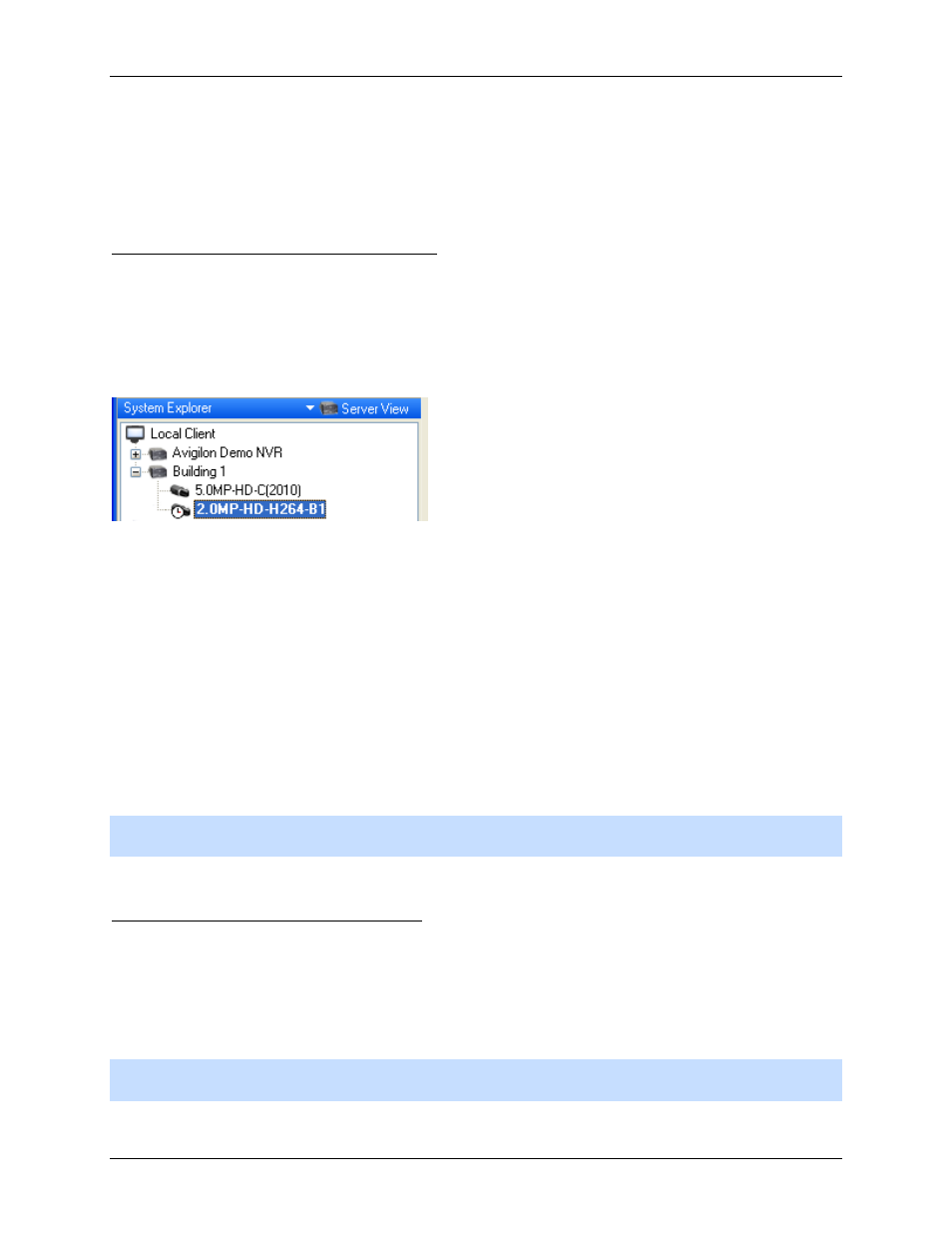
Setup
21
o
Click Disconnect.
The camera is disconnected from the server and moved to the Discovered Cameras list.
o
Drag the camera into the Discovered Cameras list.
Upgrading Camera Firmware
Camera firmware updates are typically included with the Avigilon Control Center Server update packages.
Camera firmware updates are automatically downloaded and installed to the camera.
When the camera firmware is being upgraded, video from that camera cannot be displayed and the
System Explorer will display the following symbol beside the camera.
Figure A.
System Explorer: camera firmware upgrade
When the firmware upgrade is complete, the System Explorer will display the Camera Connected icon
again, and video from the camera will display.
Server Setup
The server Setup dialog box is responsible for all the Avigilon Control Center features that are configured
and stored on the server.
Refer to any of the following sections to access and configure the server setup.
Note:
Some features are not displayed if the server does not have the required license, or if you do not
have the required user permissions.
Accessing the Server Setup
Perform one of the following steps to open the server Setup dialog box:
Select Tools > Setup... then select the server you want to setup from the left pane.
In the System Explorer pane, right-click the server and select Setup.
Note:
Some features are not displayed if the server does not have the required license, or if you do not
have the required user permissions.
