Chapter 3, Keys and displays, Chapter 3 front panel and display loop 3.1 – Watlow Series 988LF User Manual
Page 21: Chapter 3 front panel and display loop
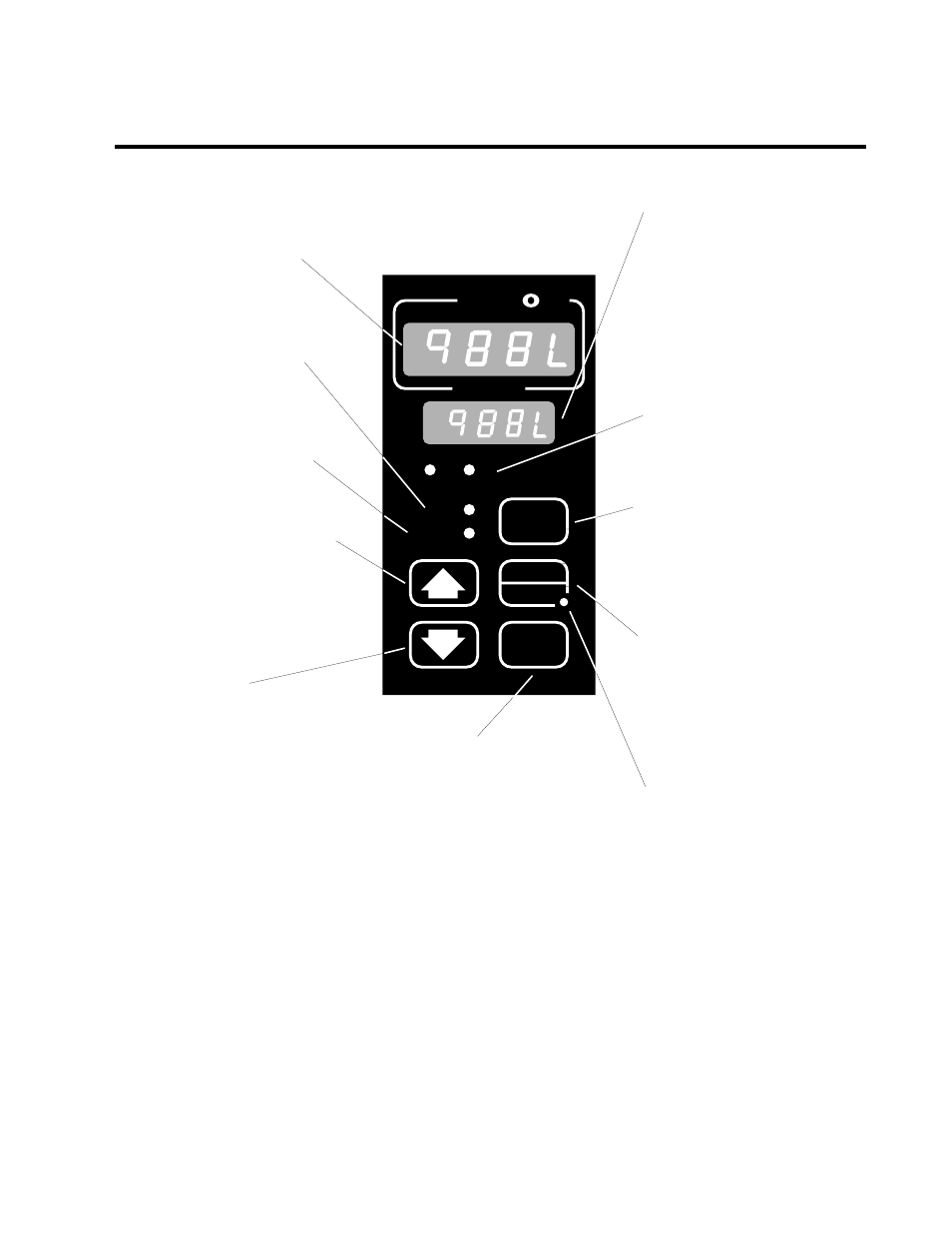
WATLOW Series 988LF User’s Manual
3.1
Front Panel and Display Loop, Chapter 3
Upper Display
Indicates the actual process value,
prompt parameter value or error
code.
DEV LED
When lit, the lower display shows
the current deviation from the set
point.
% OUT LED
When lit, the lower display shows
the current percent output.
Up-arrow Key
Increases the value or changes the
parameter in the upper display
(except for set point changes in the
Display Loop, which occur in the
lower display). Hold the key down
to increase the value rapidly. New
data takes effect in five seconds or
when the Mode key or Display key
is pressed.
Up + Down Keys
Press simultaneously for three sec-
onds to go to the Setup Menu.
Continue to press both keys for
another three seconds to go to the
Factory Menu. Access to the Setup
and Factory menus can be dis-
abled with lockout DIP switch.
Lower Display
Indicates the set point, deviation,
percent power, temperature unit,
menu prompt name or alarm code.
L1, L2
These LED’s indicate when output
1 or 2 are active. Outputs can be
configured as:
Ot1
Control
Ot2
Control or Alarm
Display Key
Pressing this key enters the
Display Loop. Press the Display
key at any time to return to this
loop. The next page has more
information on the Display Loop.
Auto/Man Key
In Manual mode the lower display
shows percent output. Pressed
once, it clears a latched alarms. If
pressed again within five seconds
it will toggle between Auto and
Manual mode.
Auto/Man LED
Lit when the control is in Manual
operation. Press the Auto/Man key
twice to enter Automatic operation.
When blinking, press the Auto/Man
key to toggle between Auto and
Manual. After five seconds without
pressing the Auto/Man key, the
LED stops blinking and returns to
its previous state.
TL
W
WA
PROCESS
L1
L2
DEV
% OUT
DISPLAY
SERIES 988LF
MODE
AUTO
MAN
Mode Key
Enters new data and steps to
the next prompt in the current
menu.
Mode + Up-arrow Keys
Hold the Mode key then press
the Up-arrow key to move
backwards through the cur-
rent menu. Scrolling stops
when you reach the top of the
menu.
Figure 3.1 -
Series 988LF Keys and Displays
Down-arrow Key
Decreases the value or changes
the parameter in the upper display
(except for set point changes in the
Display Loop, which occur in the
lower display). Hold the key down
to decrease the value rapidly. New
data takes effect in five seconds or
when the Mode key or Display key
is pressed.
Chapter 3
Front Panel and Display Loop
Keys and Displays
