IEI Integration IMB-Q354 v1.10 User Manual
Page 11
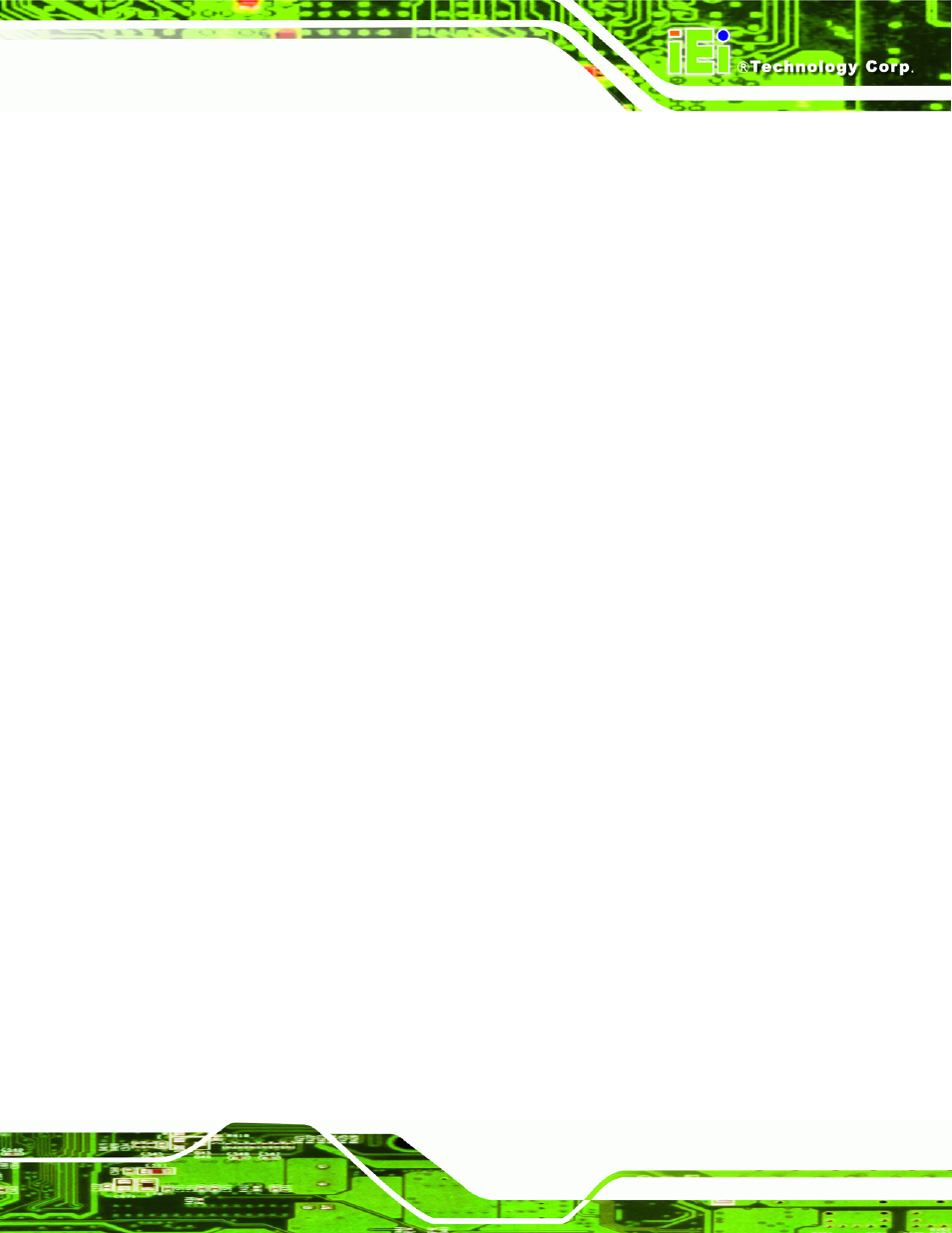
IMB-Q354 microATX Motherboard
Page 11
Figure 6-22: Driver Directory .................................................................................................... 146
Figure 6-32: Driver Directory .................................................................................................... 152
Figure 6-40: Setup Type ............................................................................................................ 156
