IEI Integration PCIE-Q350 v1.30 User Manual
Page 16
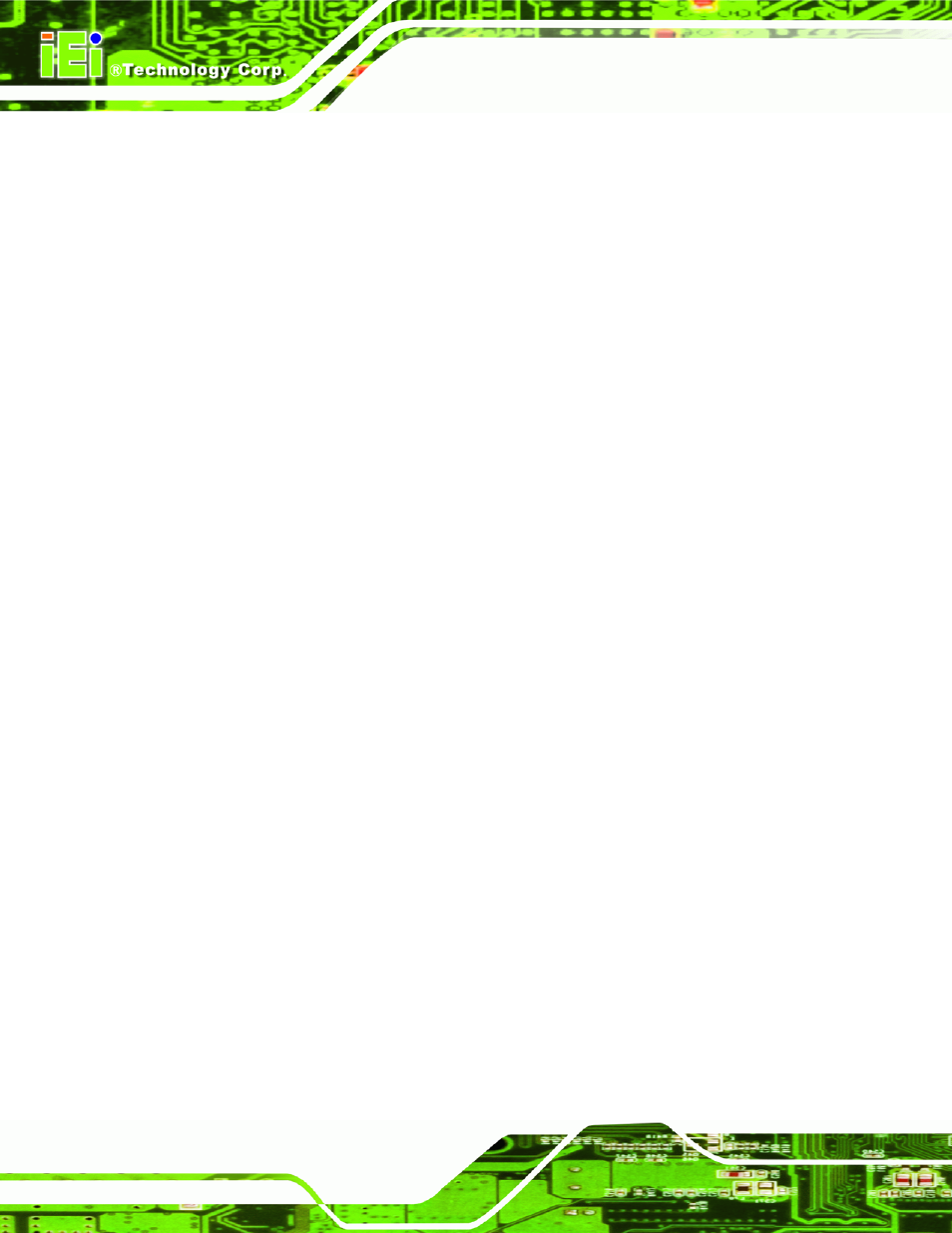
PCIE-Q350 PICMG 1.3 CPU Card
Page XVI
Figure 7-22: Driver Directory .................................................................................................... 146
Figure 7-30: Setup Type ............................................................................................................ 150
Figure 7-33: Select the OS ........................................................................................................ 152
