5 infusion scenarios, 1 scenarios overview, Figure 4.2 on – Teledyne LeCroy SierraNet M408 User Manual Ver.1.50 User Manual
Page 200
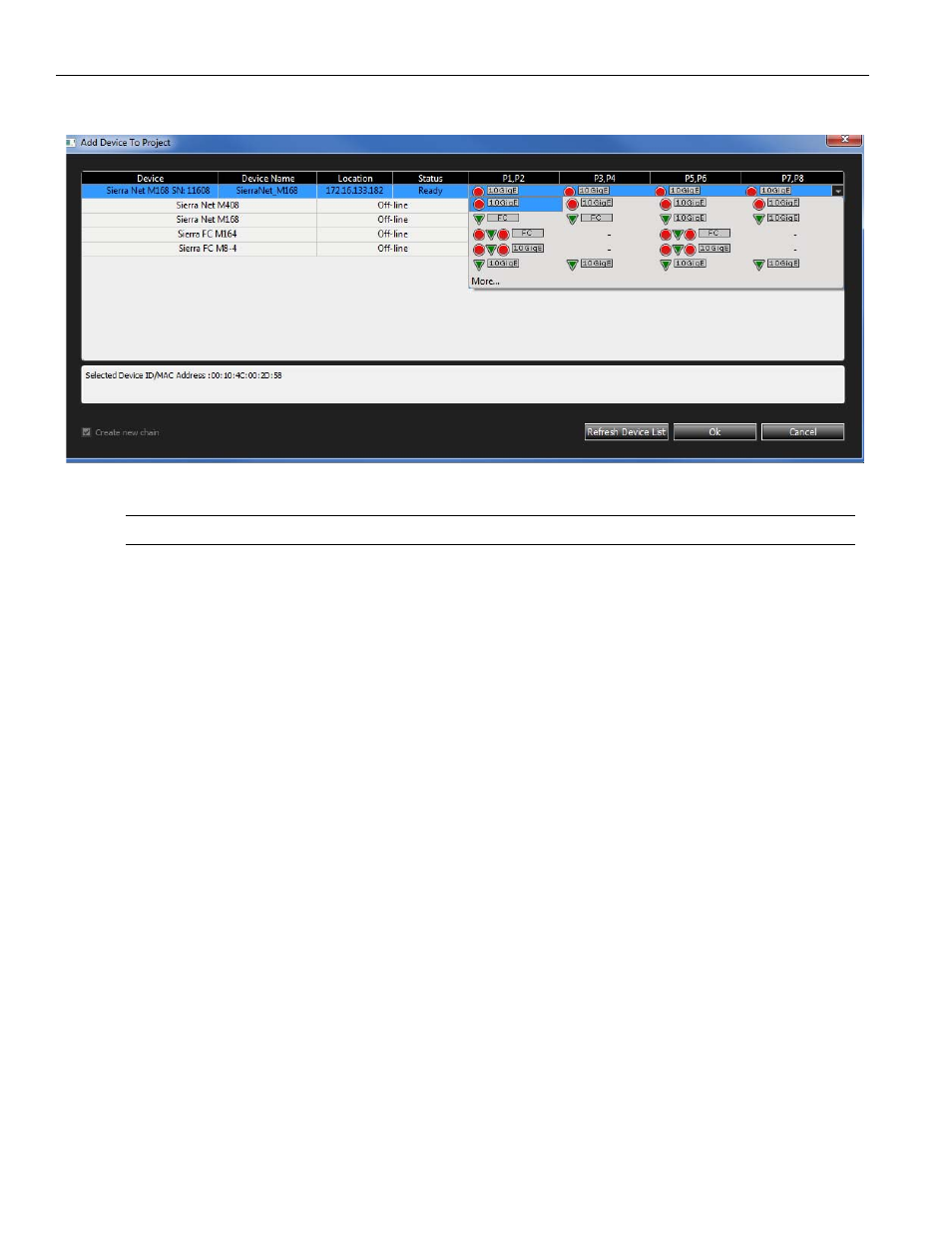
Teledyne LeCroy
InFusion Scenarios
198
SierraNet M408 Protocol Analyzer User Manual
Figure 4.2:
Add Device to Project
Dialog
Note:
You can select only one Jammer port at a time when using the AJA configuration.
To record traffic from other ports after the InFusion modifies (jams) them, select a
combination of ports that have Jammer/Analyzer specified under them. The different
configurations accommodate different possible user setups and requirements.
Important Information for Jammer and Analyzer
Jammer intercepts and delays traffic on both directions simultaneously, so Originator
sends to Jammer, Jammer delays and sends to Responder, Responder sends to Jammer,
Jammer delays and sends to Originator. However, Jammer modifies traffic in one
direction only: from Originator to Responder, or from Responder to Originator.
When AJAJ is selected, use a jumper between P2 and P3. For Bi directional jams, use P1/2
Jammer for "A" channel ("before" should be on 1 and "after" should be on 3) and use P3/
4 Jammer for "B" channel ( "before" should be on 4 and "after" should be on 2).
4.5 InFusion
Scenarios
You can create and execute InFusion Scenarios. A Scenario is a test script that defines
how InFusion monitors and modifies line traffic.
4.5.1
Scenarios Overview
You create Scenarios on a host machine running the Net Protocol Suite application. You
then specify the Scenarios for execution on an InFusion device.
The Net protocol Suite application provides a user friendly interface for building
Scenarios. The interface prompts you for simple decisions and choices from drop‐down
menus and icons and has a drag and drop interface. As you make your selections, the
script takes shape automatically in the Scenario window.
