Arranging your signals, The context menu – Teledyne LeCroy LogicStudio User Manual
Page 23
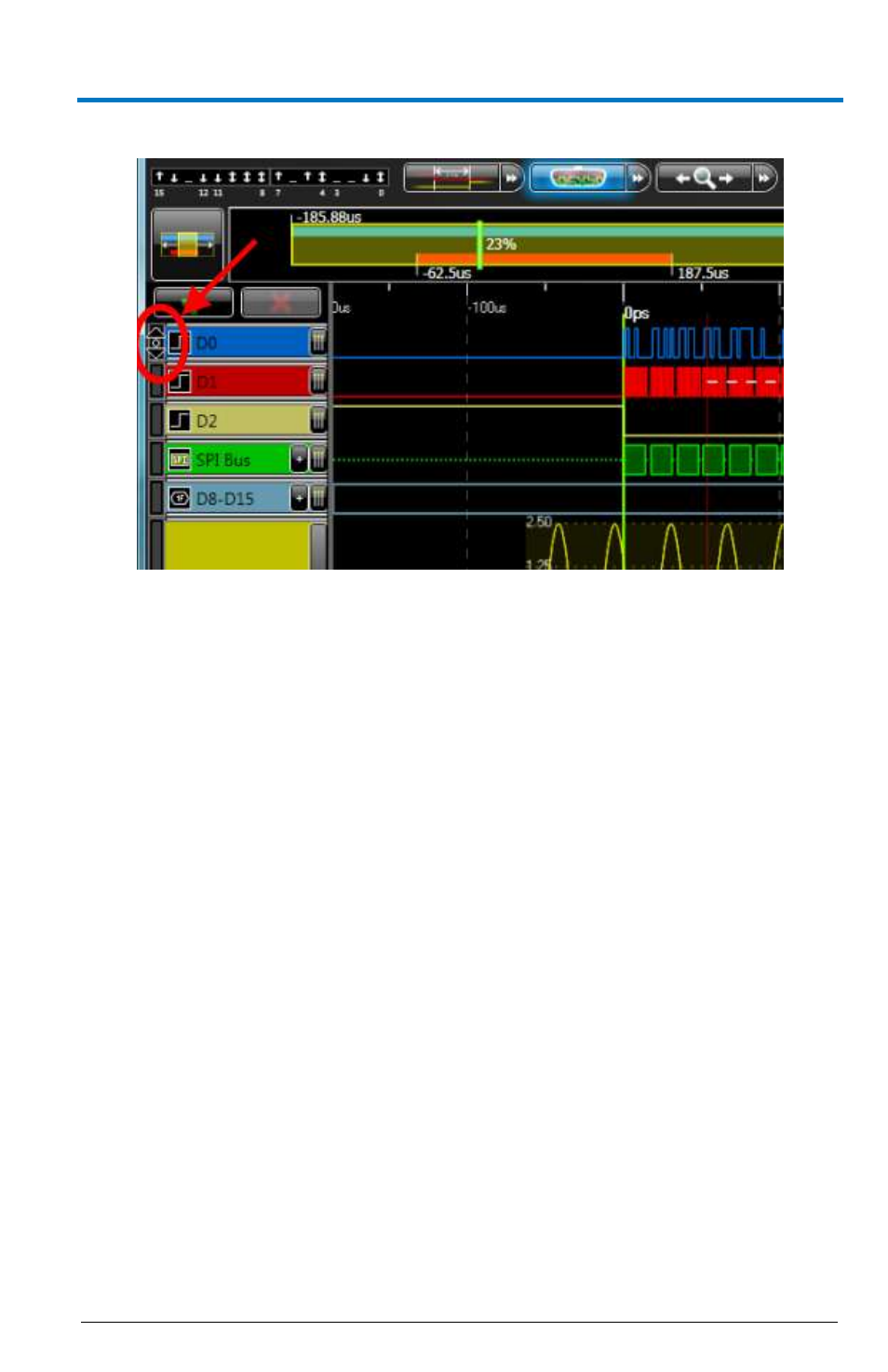
Getting Started Manual
B
922294 Rev A
19
Arranging Your Signals
The display of signals can be modified directly through the Signal Control
panel as follows:
You can rearrange the order of the signals shown in the waveform
display area. Rolling the mouse over the grip area on the left of a
given signal shows the vertical click-and-drag mouse icon. When
this icon appears, you can vertically click-and-drag the signal to a
new location.
You can resize the height of a given signal in the waveform display
area by clicking-and-dragging the bottom edge of a signal to
increase/decrease its height.
Add a new signal to the list by pressing the Add New Signal button.
With a signals selected in the waveform display area, click the
Delete Selected Signal button to remove the signal and its
configuration. Signals are deleted one at a time.
The Context Menu
Right-click on the signal control side of a desired signal to show its
corresponding context menu complete with the following options:
Add – Inserts a new signal after the one currently selected.
Remove – Deletes the currently selected signal.
