The waveform display area, Navigation – Teledyne LeCroy LogicStudio User Manual
Page 13
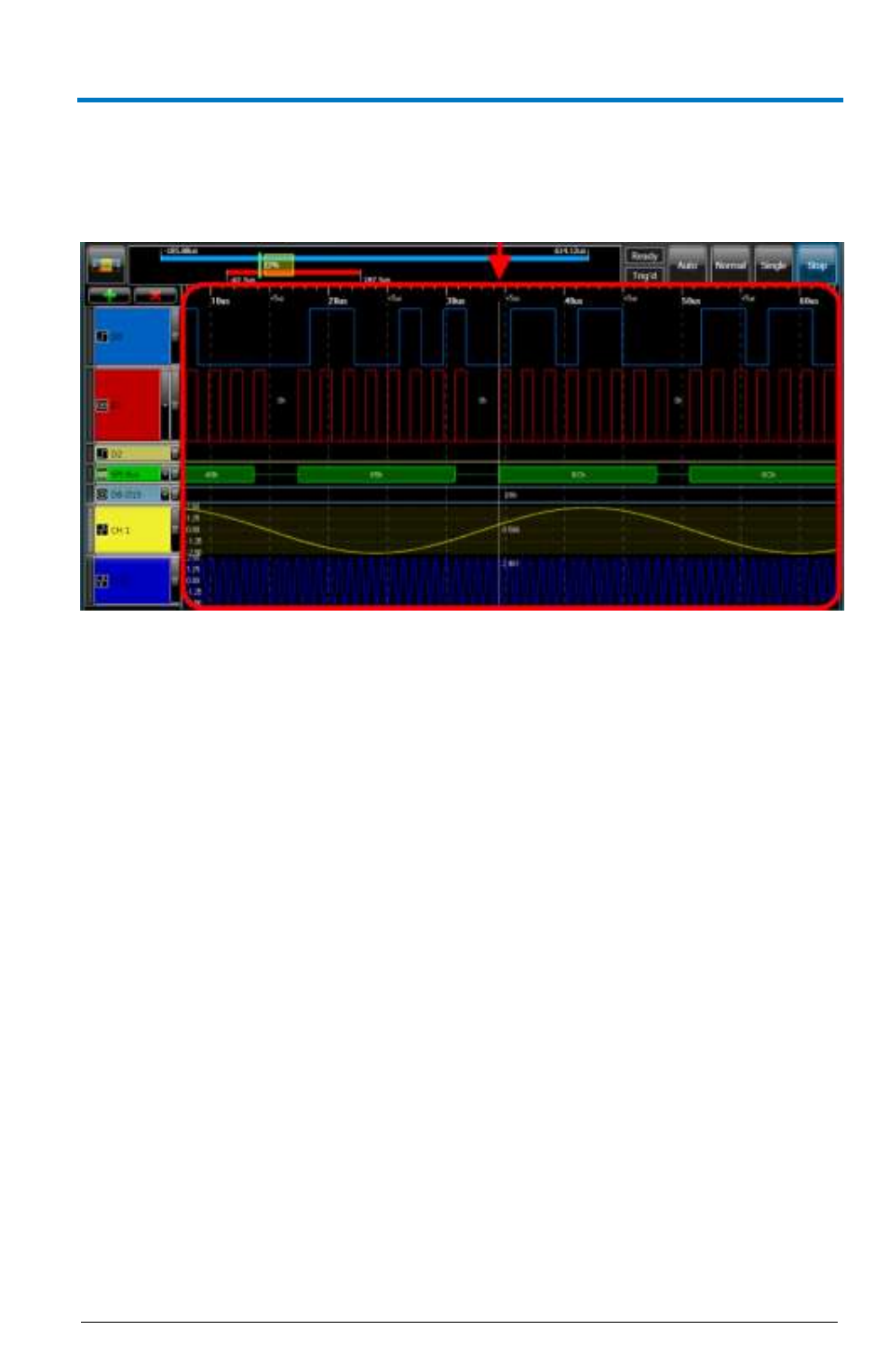
Getting Started Manual
B
922294 Rev A
9
The Waveform Display Area
The Waveform Display Area takes up the largest portion of the application
display space because it’s where configured signal waveforms are shown.
Navigation
The user can navigate the Waveform Display Area and make various view
adjustments using the following controls:
Panning the Timeframe - Left-click and drag left/right and the
waveform display area moves in the direction you’ve chosen.
Zoom a Specific Region – Hold Control, left-click, and drag left or
right to highlight an area. When the mouse button is released, the
highlighted section fills the entire display area.
Scale the Timeframe (Click-and-Drag) - Right-click and drag
left/right to scale the timeframe and view (zoom in/out) around
the center point of the view.
OR
Scale the Timeframe (Mouse wheel) – You can alternatively scale
the timeframe using the mouse wheel by putting your mouse
pointer anywhere inside the waveform display area and turning
the mouse wheel up/down (instead of right-clicking and dragging
left/right). Turning the mouse wheel advances in 10% increments.
Centering the Display – Double-click anywhere in the Waveform
Display Area to center the display about the selected point.
