Magnifier, Logicstudio – Teledyne LeCroy LogicStudio User Manual
Page 18
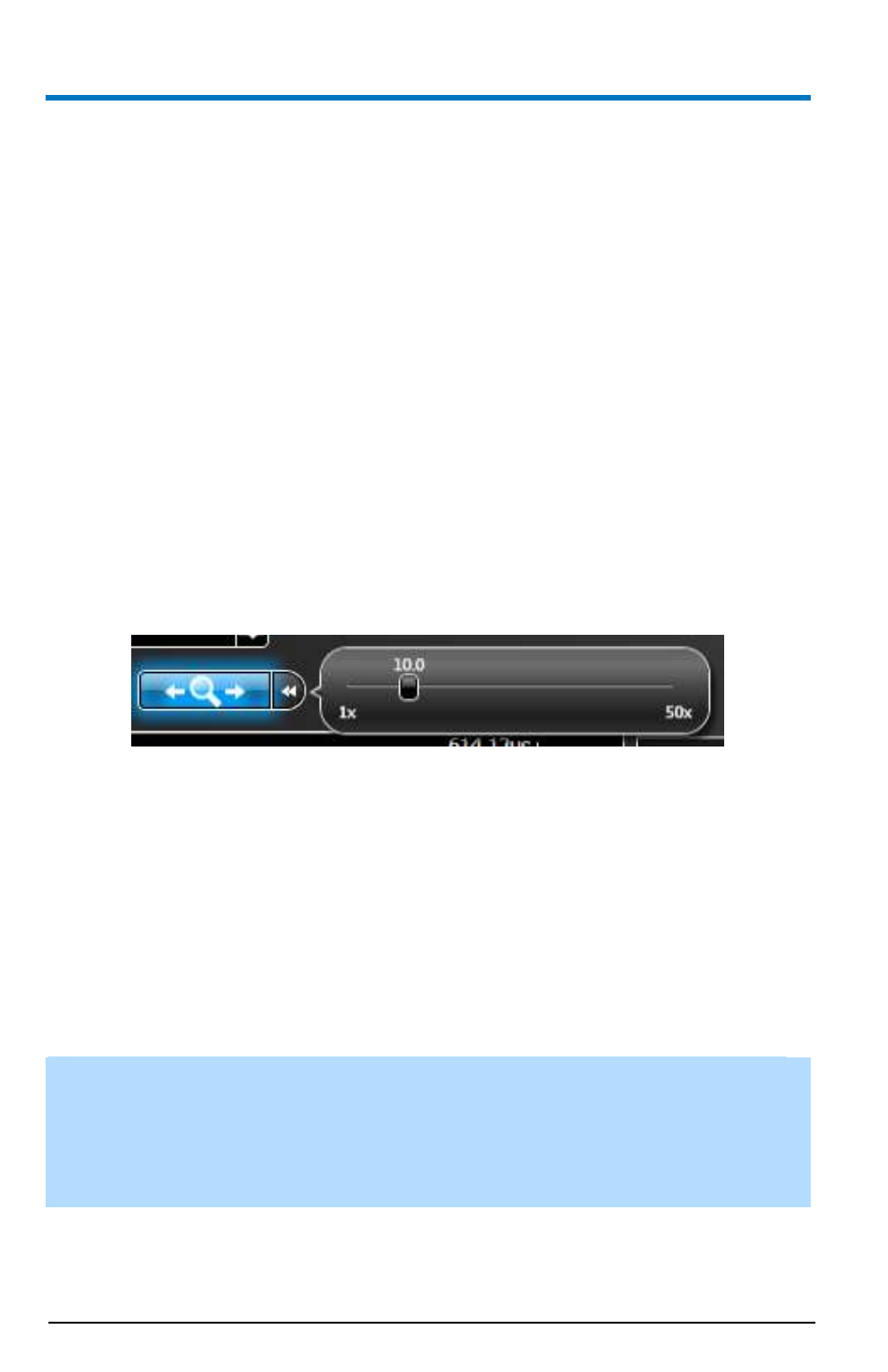
LogicStudio
A
14
922294 Rev A
TIPS
:
While using the RearView™ tool, you can modify your signal setup at
any time and display additional signals/data in different ways than how
it may have been set at the time of the actual signal acquisition.
You can create a persistence display to compare acquisitions AFTER all
the necessary acquisitions have been obtained. Do this by enabling
persistence mode, and then navigating through various acquisitions
available in the RearView™ tool. You can even generate a persistence
display for a timeframe or zoom level – even if the signal data was not
yet visible at the time of acquisition.
You can also step through your RearView™ history using the left/right
arrow keys on your keyboard.
Magnifier
The Magnifier tool allows you to quickly zoom-in on a selected time-period
of your acquisition without having to adjust your main display or lose your
frame of reference.
Enable the Magnifier tool at any time by clicking the main portion of the
control. Now, move your mouse anywhere over the waveform display and
an additional, time-magnified display is drawn inside a boxed, magnified
area. Use the slider control or mouse wheel to adjust the magnification
factor inside the time-magnified display. The slider bar updates along with
your mouse wheel adjustments.
With the Magnifier tool enabled, you can still adjust the timeframe of the
main waveform display by holding the Control key down while turning the
mouse wheel, or dragging with the left and right mouse buttons as normal.
Tip: You can also adjust your magnification level with the left/right arrow
keys on your keyboard. This is useful when you need to adjust the
magnification without losing your location in the waveform. This tool
conveniently provides a quick, magnified view of closely aligned edges or
visibility of decode and bus value text.
