IAI America PDR-101-MW User Manual
Page 90
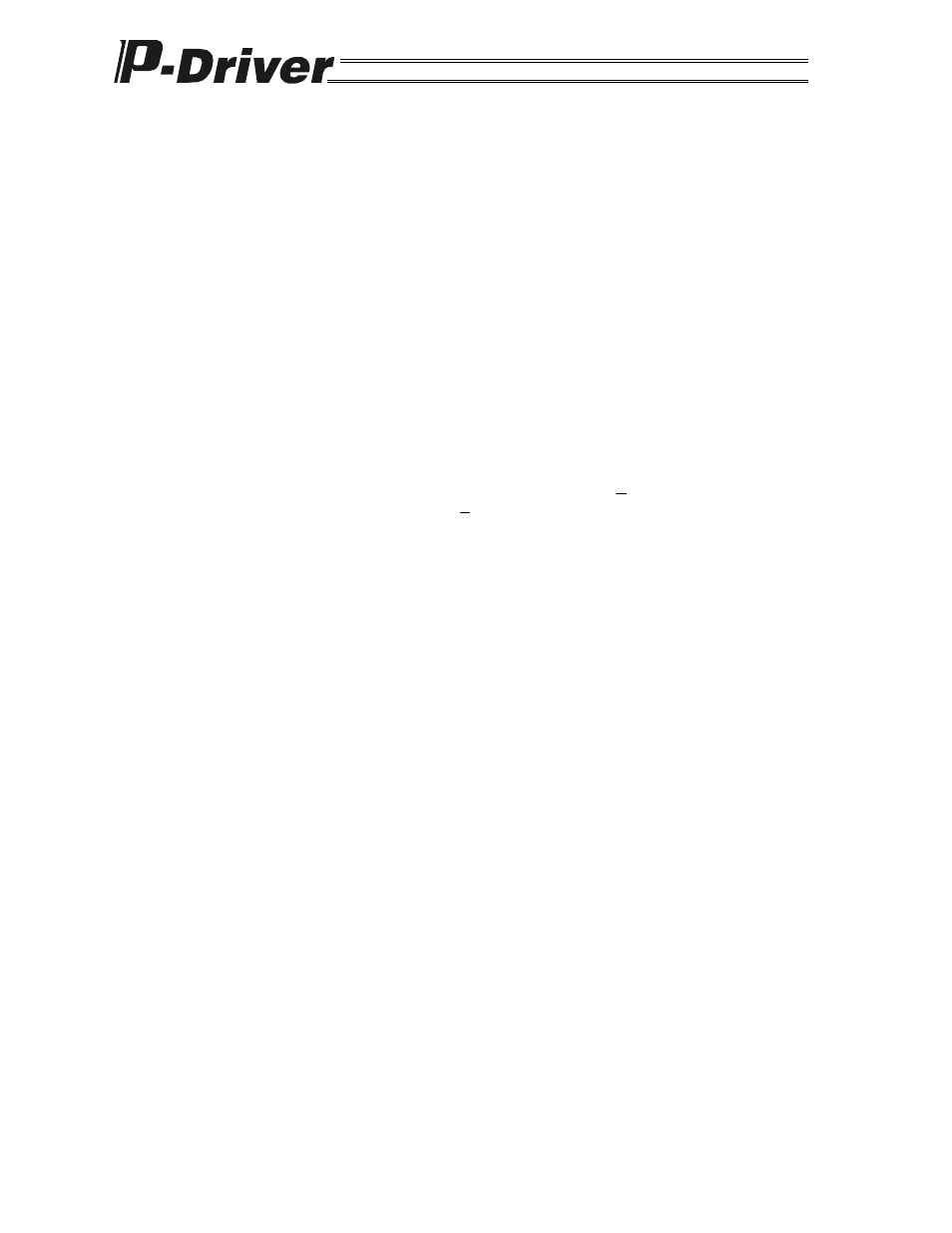
80
8) Hard disk space
A hard disk with 2 MB or more of free space (This software is installed on the hard disk.)
9) Serial port
An RS-232C serial port (D-sub 9-pin)
10) Printer
A printer compatible with the PC
(3) Installing the Software
This software is installed on the hard disk of the PC. This section explains how to install the software.
1) Close all applications. (Resident virus-scan software and similar applications must be disabled
temporarily.)
2) Insert disk 1 of this software in the floppy disk drive.
3) Run “Setup.exe” in disk 1.
4) The installation program is executed. Follow the messages displayed on the screen.
5) Depending on the version of Windows you are using, you may be prompted to insert disk 2.
6) When the installation program is completed, you may be prompted to restart the PC.
7) An item called “PC software for P-Driver” is added to Programs (P) in the Start menu; it can be
executed by selecting Start
→ Programs (P) → IAI → P-Driver → PC software for P-Driver. This
software is started by selecting the item.
(4) Starting the Software
1) Turn off the power supply to P-Driver and the PC and then connect P-Driver and the PC with the
attached PC connection cable.
2) Turn on the power supply to P-Driver and the PC and start Windows.
3) Start this software from the Start menu.
4) A dialog box for checking connected axes appears. After checking, enter necessary information
for your operation purposes according to the screen display.
