Setting up tcp notification client – E-Mon E-PS-E-RTU-N User Manual
Page 73
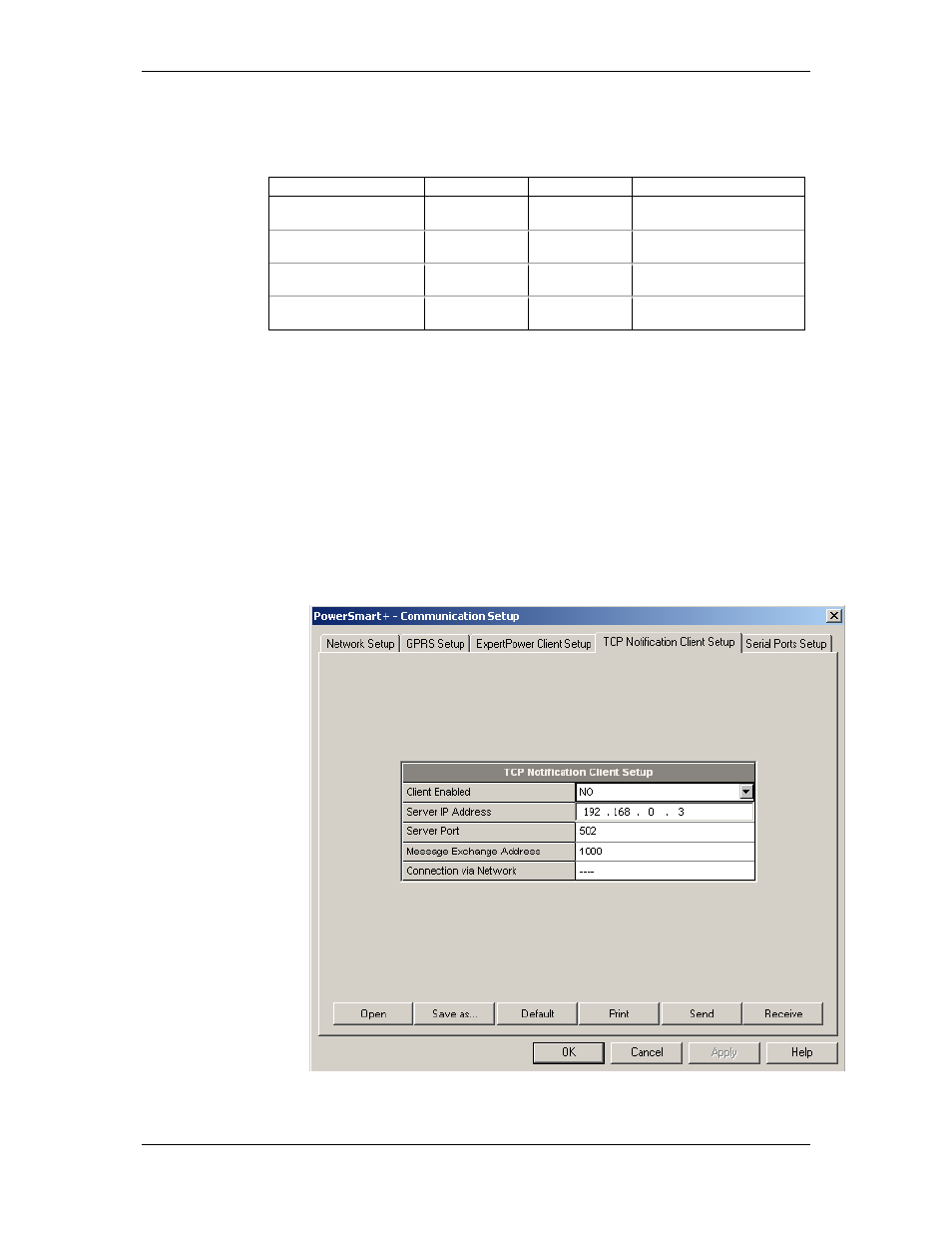
Chapter 5 Configuring the PowerSmart+ PQM
Configuring Communications
PowerSmart+ Power Quality Meter
73
The following table lists available options. Refer to your eXpertPower
service provider for the correct network settings.
Table 6: eXpertPower Client Setup Options
Parameter
Options
Default
Description
XPW Server IP Address
207.232.60.18
The IP address of the
eXpertPower server
XPW Server Port
0-65535
5001
The TCP service port of the
eXpertPower server
XPW Client Enabled
NO, YES
NO
Enables operations of the
eXpertPower client
Time to Next Session,
min
1-99999
The time remaining to the
next connection session
NOTES
6. Do not enable the eXpertPower client in your meter if you do not use
the eXpertPower
TM
service.
7. Do not change the connection time setting. It is for information only.
The eXpertPower server updates it automatically.
Setting Up TCP Notification Client
The TCP notification client can establish connections with a remote
MODBUS/TCP server and send notification messages either on events, or
periodically on a time basis.
To set up communications with a remote TCP Notification server, select
Communication Setup from the Meter Setup menu, and then click on
the TCP Notification Client Setup tab.
Figure 5-5: TCP Notification Client Setup Tab
