E-Mon E-PS-E-RTU-N User Manual
Page 64
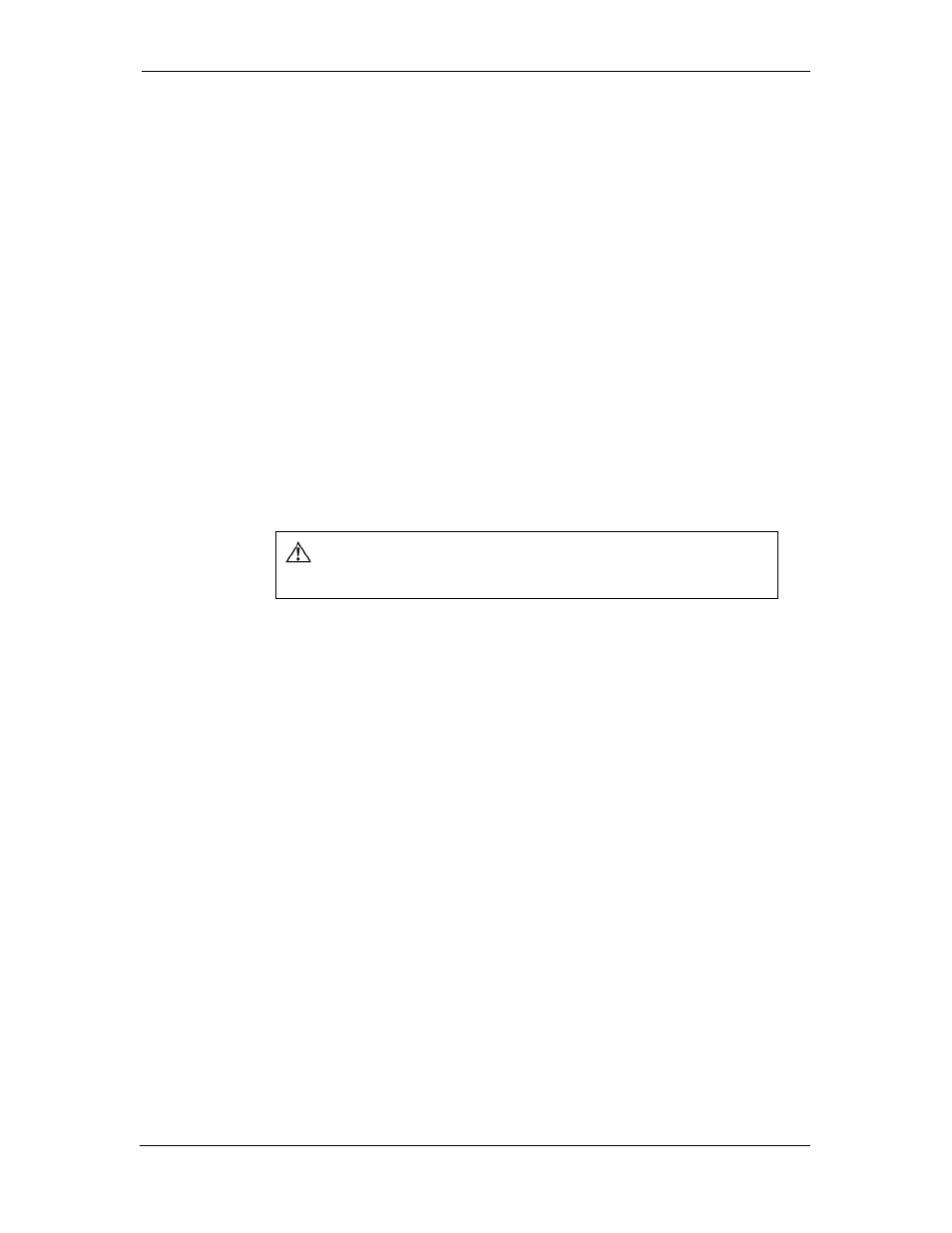
Chapter 4 Using Power Software Setting Up the Meter
64
PowerSmart+ Power Quality Meter
6. In the Retries box, specify the number of retries Power
Software will use to receive a response from the meter if
communications fail.
7. Click OK.
4.4 Setting Up the Meter
Preparing Setups for the Meter
Power Software allows you to prepare setup data for your meter off-line
without the need to have it connected to your PC.
To prepare a setup for your meter:
1. Select the device site from the list box on the Power Software
toolbar.
2. Select the desired setup group from the Meter Setup menu. Click
on the tab with the setup you want to create or modify.
3. Fill in the boxes with the desired configuration data for your
meter.
4. Click the Save as… button to store the data to the meter site
database.
5. Click OK.
Always set up and store the Basic Setup data to the site
database first. Power Software uses this data as a reference
when arranging other meter setups.
To save your setup to another site database:
1. Click the Save as… button.
2. Select the target database from the file pane.
3. Click OK.
You can also reuse a setup from another site by copying it to your present
site database.
To copy a setup from another site’s database:
1. Click Open.
2. Select the desired source site database.
3. Click OK. The opened setup is copied to your dialog window.
4. Click the Save as… button.
5. Select the target database from the file pane.
6. Click OK.
To copy all setups from one site database to another site's
database:
1. In the list box on the toolbar, select a source device site from
which you wish to copy setups.
2. Select Copy to... from the Meter Setup menu.
3. Select the target site database to which you wish to copy setups,
and click OK.
