3 viewing real-time waveforms – E-Mon E-PS-E-RTU-N User Manual
Page 118
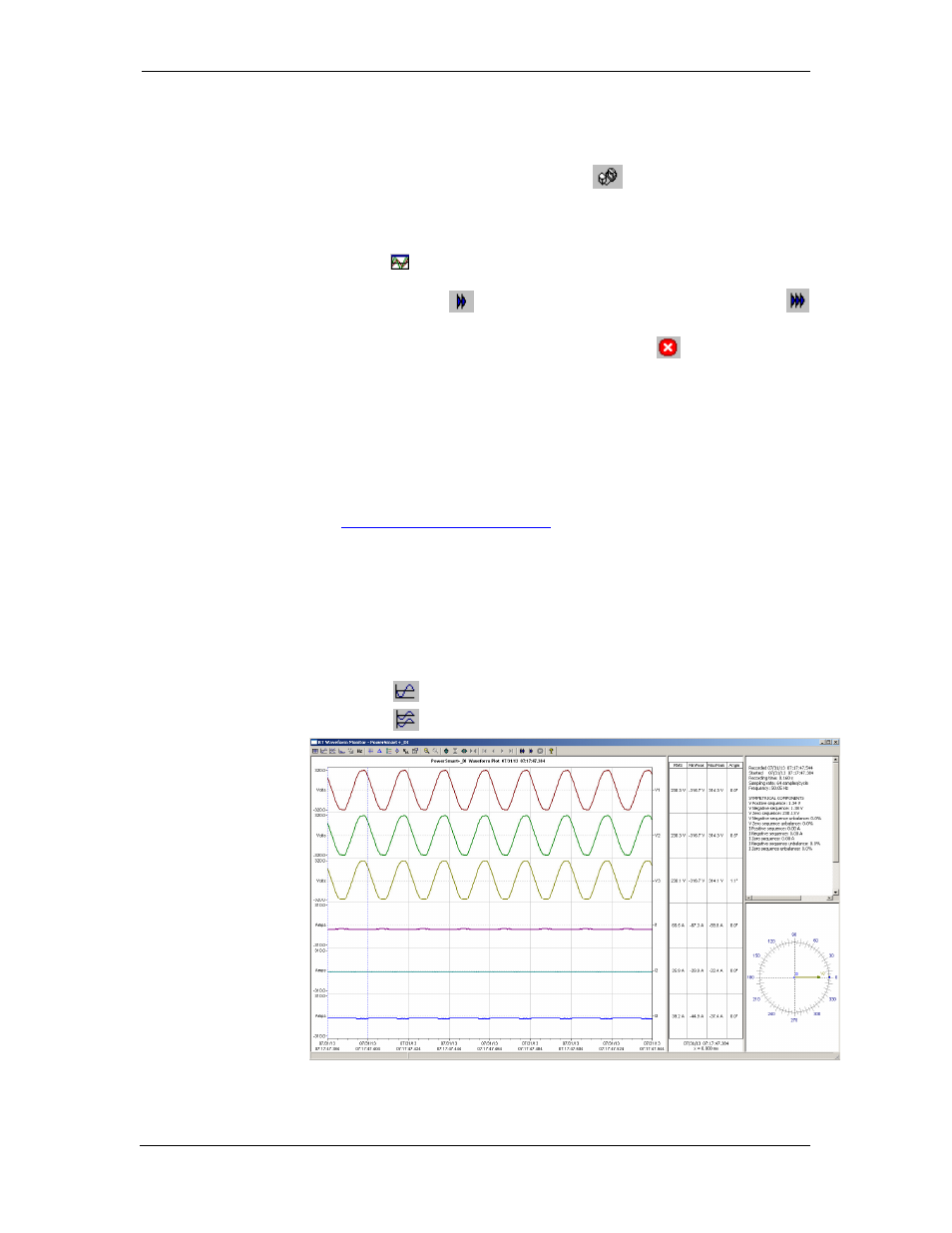
Chapter 7 Monitoring Meters Viewing Real-time Waveforms
118
PowerSmart+ Power Quality Meter
7.3 Viewing Real-time Waveforms
To retrieve real-time waveforms from your meter:
1. Ensure that the On-line button
on the Power Software
toolbar is checked.
2. Select the device site from the list box on the toolbar.
3. Select RT Waveform Monitor from the Monitor menu or click on
the
button on the Power Software toolbar.
Use the Poll button
for a single-step poll or the Continuous poll
button for continuous polling.
To stop continuous polling, click on the Stop button
.
The meter provides simultaneous capture of six one-cycle voltage and
current AC waveforms at a rate of 64 samples per cycle. To give you a
more representative picture, Power Software extends the waveforms
across the window up to eight cycles by repeating the captured
waveforms.
To select the channels you want to view, click with the right mouse button
on the waveform window, select Channels..., check the channels for the
phase you want displayed, and then click OK.
See
Working with Graphic Windows
in Chapter 9 for more information on
working with waveforms.
Retrieved waveforms can be displayed in different views as overlapped or
non-overlapped waveforms, as RMS cycle-by-cycle plot, or as a harmonic
spectrum chart or table.
Viewing a Waveform Graph
When you open a new file, Power Software shows you a waveform graph
with non-overlapped waveforms as shown in the picture above.
Click on the
button on the local toolbar to see overlapped waveforms.
Click on the
button for non-overlapped waveforms.
Figure 7-2: RT Waveform Monitor Window
