Communicating through a serial port – E-Mon E-PS-E-RTU-N User Manual
Page 62
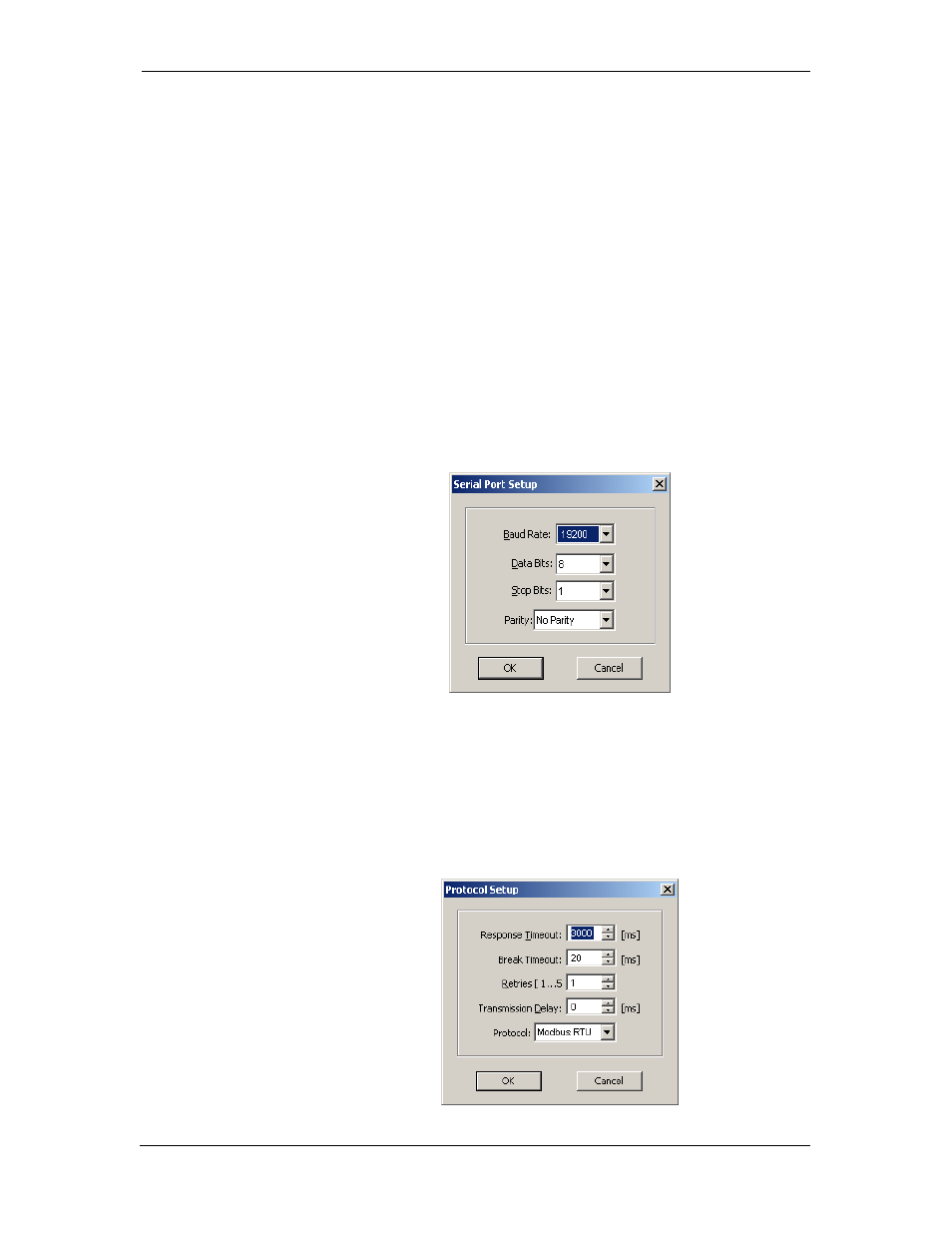
Chapter 4 Using Power Software Setting up Communications
62
PowerSmart+ Power Quality Meter
1. Select Configuration from the Tools menu. Under the
Communication group on the Instrument Setup tab, select
the type of connection for your device.
2. Set the device communication address you assigned to the
PowerSmart+ PQM port. When communicating via the Ethernet,
the PowerSmart+ PQM responds to any address you select.
3. In the Sampling Rate box, select a rate at which Power
Software updates data on your screen when you continuously
poll the device in the Power Software Data Monitor.
The communication protocol and port settings must match the settings
you made in your meter.
Communicating through a Serial Port
Select Serial Port/Modem Site on the Configuration tab, and then
click on the Connection tab to configure your serial port settings
Configuring a Serial Port
1. On the Connection tab, select a COM port from the Device box,
and then click Configure.
Figure 4-2: Serial Port Setup Dialog Box
2. Specify the baud rate and data format for the port. Choose the
same baud rate and data format as you have set in the meter,
and then click OK.
The factory settings for the local PowerSmart+ PQM RS-232 and RS-
422/485 ports are 9600 baud, 8 bits with no parity.
Selecting the Communications Protocol
1. On the Connection tab, click Protocol.
