Communicating through the internet – E-Mon E-PS-E-RTU-N User Manual
Page 63
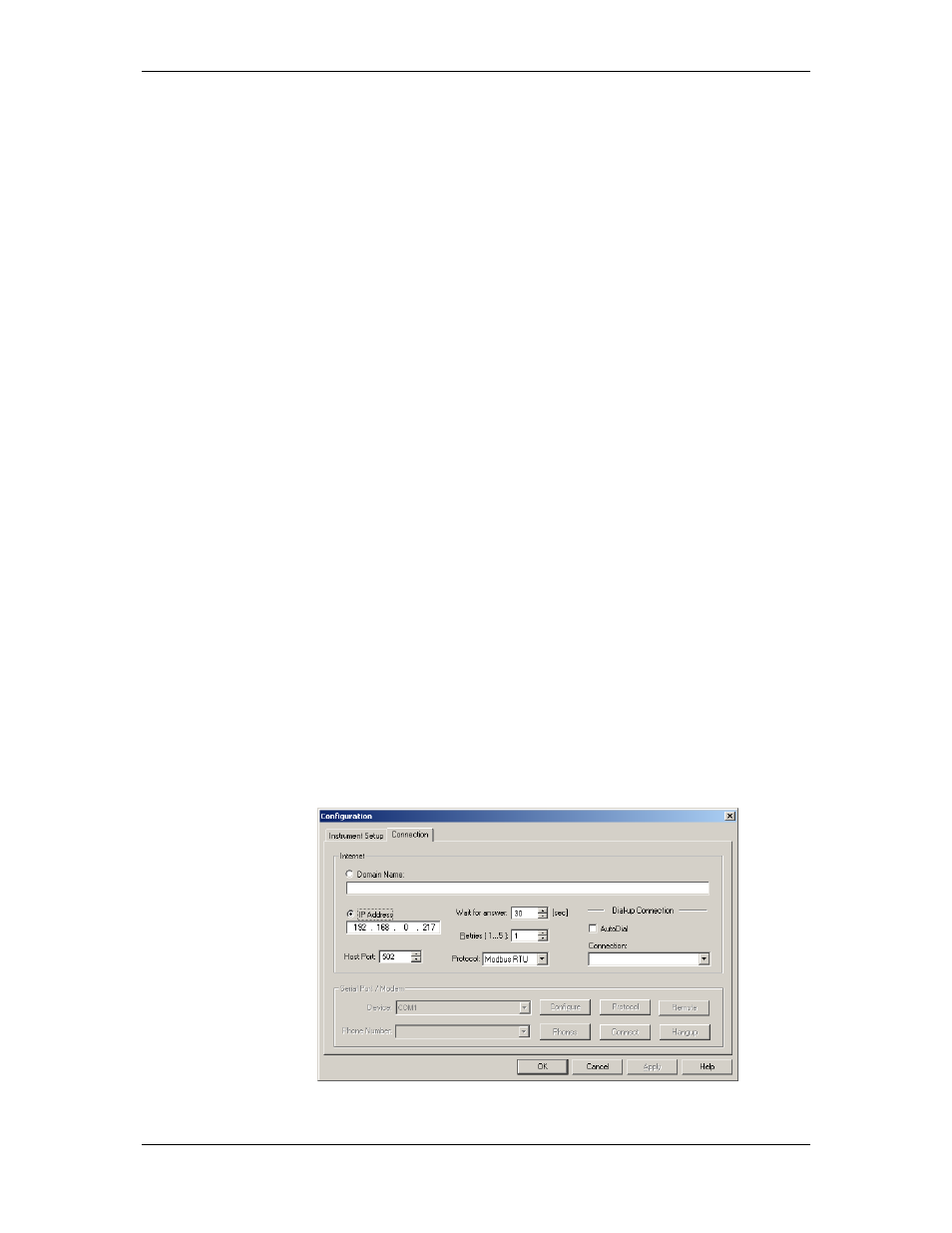
Chapter 4 Using Power Software
Setting up Communications
PowerSmart+ Power Quality Meter
63
Figure 4-3: Protocol Setup Dialog Box
2. In the Protocol box, select the same communications protocol
as you have set in your meter.
3. In the Response Timeout box, define the maximum time that
Power Software should wait for the meter response before
announcing a failure.
4. In the Break Timeout box, define the maximum line idle time
that Power Software should wait after receiving the last
message character before closing a connection with the
Modbus RTU or DNP3 protocol. It does not affect ASCII
communications. Note that this time is added to the message
transfer time, and excessive increasing it may slow down
communications.
If
you
frequently
receive
the
“Communication error” message, try to increase Break
Timeout.
5. In the Retries box, define the number of attempts that Power
Software should use to receive a response from the meter in
the event the communication fails, before announcing a
communication failure.
Communicating through the Internet
If you are communicating through the Ethernet port, define the IP address
of your meter on the network.
To configure the meter IP address:
1. On the Instrument Setup tab, select Internet Site.
2. Click on the Connection tab.
3. Click on the IP address and type in the IP address of your meter.
The default IP address preset in the meter at the factory is
192.168.0.203.
4. In the Protocol box, select the communications protocol for the
TCP port. The meter provides Modbus/TCP connections on TCP
port 502 and DNP3/TCP connections on port 20000. The host
port is set automatically as you select the protocol. Select
Modbus RTU/TCP for Modbus/TCP or DNP3 for DNP3/TCP.
5. In the Wait for answer box, adjust the time that Power Software
waits for a connection before announcing an error.
Figure 4-4: Configuration Dialog Box – Connection Tab
