Navigation buttons – E-Mon E-PS-E-RTU-N User Manual
Page 39
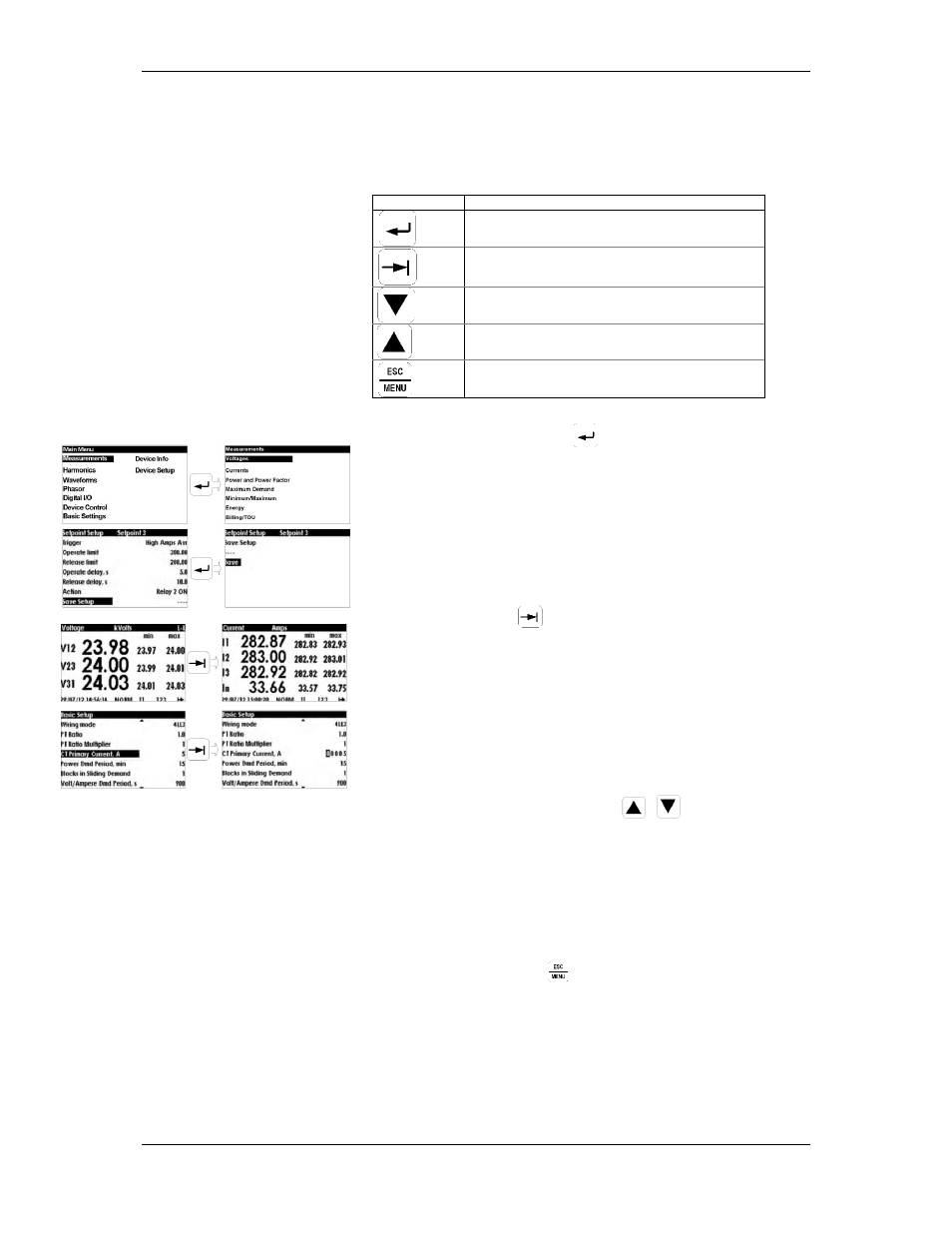
Chapter 3 Using Front Display
Display Operations
PowerSmart+ Power Quality Meter
39
Navigation Buttons
The PowerSmart+ PQM is provided with five navigation buttons
as described below:
Button
Operation
SELECT/ENTER
TAB – browse from submenu to next submenu or
move to required digit setup
PAGE DOWN– scrolling DOWN
PAGE UP – scrolling UP
ESCAPE
The SELECT/ENTER button -
function changes depending on
the display mode:
•
While navigating to submenus, pressing the
SELECT/ENTER button selects the highlighted line
menu
•
In "Basic Setup" or "Device Setup" menus, while
changing
device
parameters
pressing
the
SELECT/ENTER button stores the parameter
changes into the device
The TAB button -
function changes depending on the
current display:
•
In display data mode – monitoring, pressing the
TAB button moves from current data display to next
data display
•
For instance, in "Basic Setup" selecting "CT Primary
Current A", pressing the TAB button moves to next
digit to be set
The UP/DOWN scroll buttons -
function changes
depending on the current display:
•
In display menu mode – pressing the UP/DOWN
scroll
buttons,
navigates
between
each
function/parameter in menus screens
•
In display data mode – pressing the UP/DOWN
scroll buttons, navigates from current display data
screen to next display data screen
The ESC/MENU button -
function changes depending on the
current display:
•
In display menu mode – while in sub-menu,
pressing the ESC/MENU button, moves to upper
menu screen
•
In display data mode – pressing the ESC/MENU
button, moves to Main Menu screen
