E-Mon E-PS-E-RTU-N User Manual
Page 100
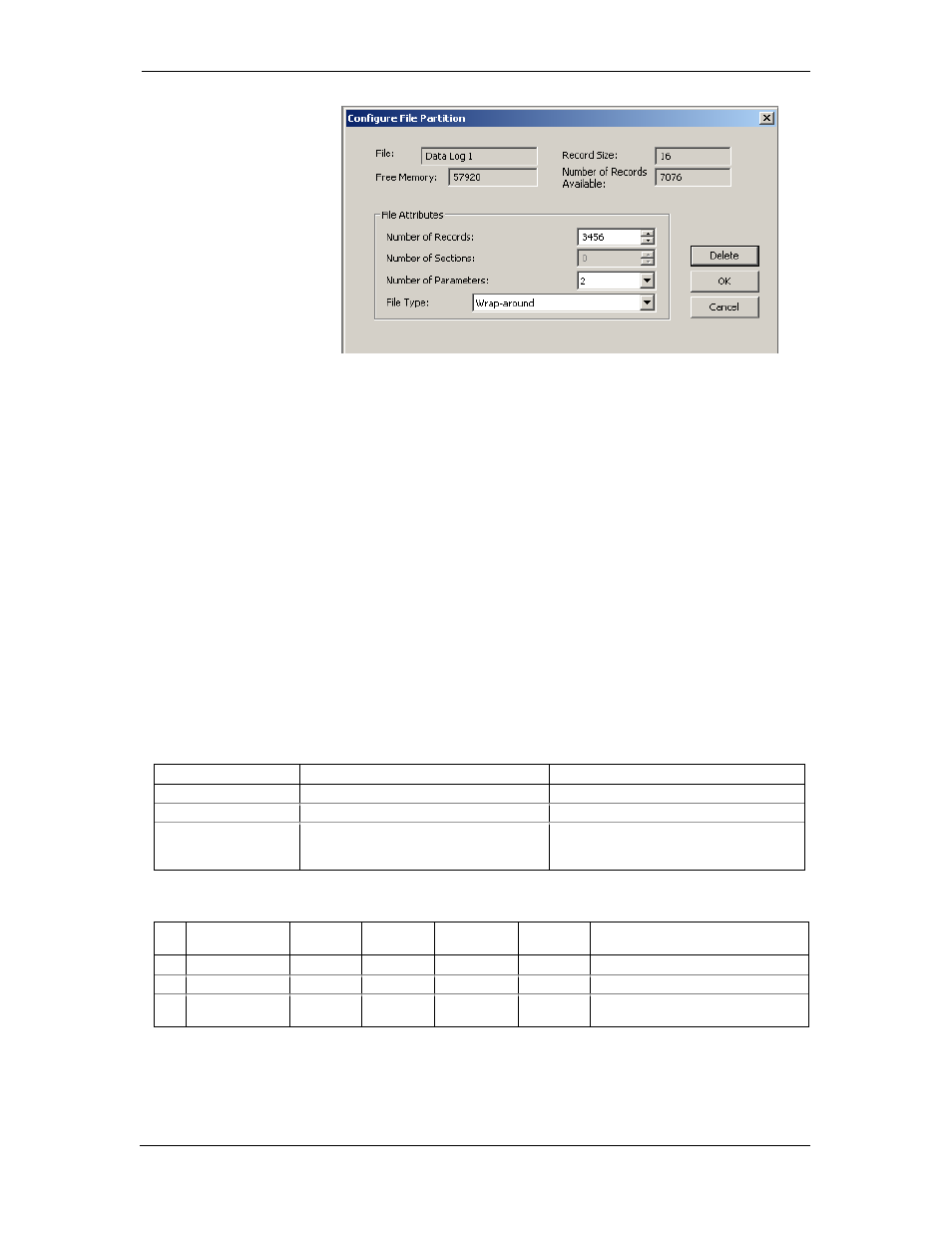
Chapter 5 Configuring the PowerSmart+ PQM
Configuring Recorders
100
PowerSmart+ Power Quality Meter
2. Select desired parameters for your log.
3. Click OK.
For your reference, the record size and the number of records available
for your file are reported in the dialog box.
To delete an existing file partition:
1. Click on Delete.
2. Click OK.
NOTES
1. Memory is allocated for a file statically when you set up your files
and will not change unless you re-organize files.
2. The meter automatically performs de-fragmentation of the
memory each time you re-organize your files. This prevents
possible leakage of memory caused by fragmentation. It may
take a couple of seconds.
For more information on configuring specific files, see the following
sections.
The following table can help you calculate an estimated file size when
planning your memory allocation.
File
Record Size, Bytes
File Size, Bytes
Event Log
16
Record size × Number of records
Conventional data Log 12 + 4 × Number of parameters
Record size × Number of records
Billing/TOU daily
profile log
12 + 4 × (Number of season tariffs + 1
for the TOU summary/total register)
Record size × Number of billing registers
(× 2 for the maximum demand profile) x
Number of records
The factory pre-set file configuration is shown in the following table.
No.
File
Size,
Bytes
Channels Number of
Records
Number
of Events
Factory-set Configuration
1
Event log
3200
200
200
200 last events
2
Data log #1
103680
4320
4320
15-min data profile for 15 days
17 Data log #16
8640
4
90
90
Daily billing/TOU profile for 90
days, 4 registers, totals + 3 tariffs
