3 viewing files on-line – E-Mon E-PS-E-RTU-N User Manual
Page 126
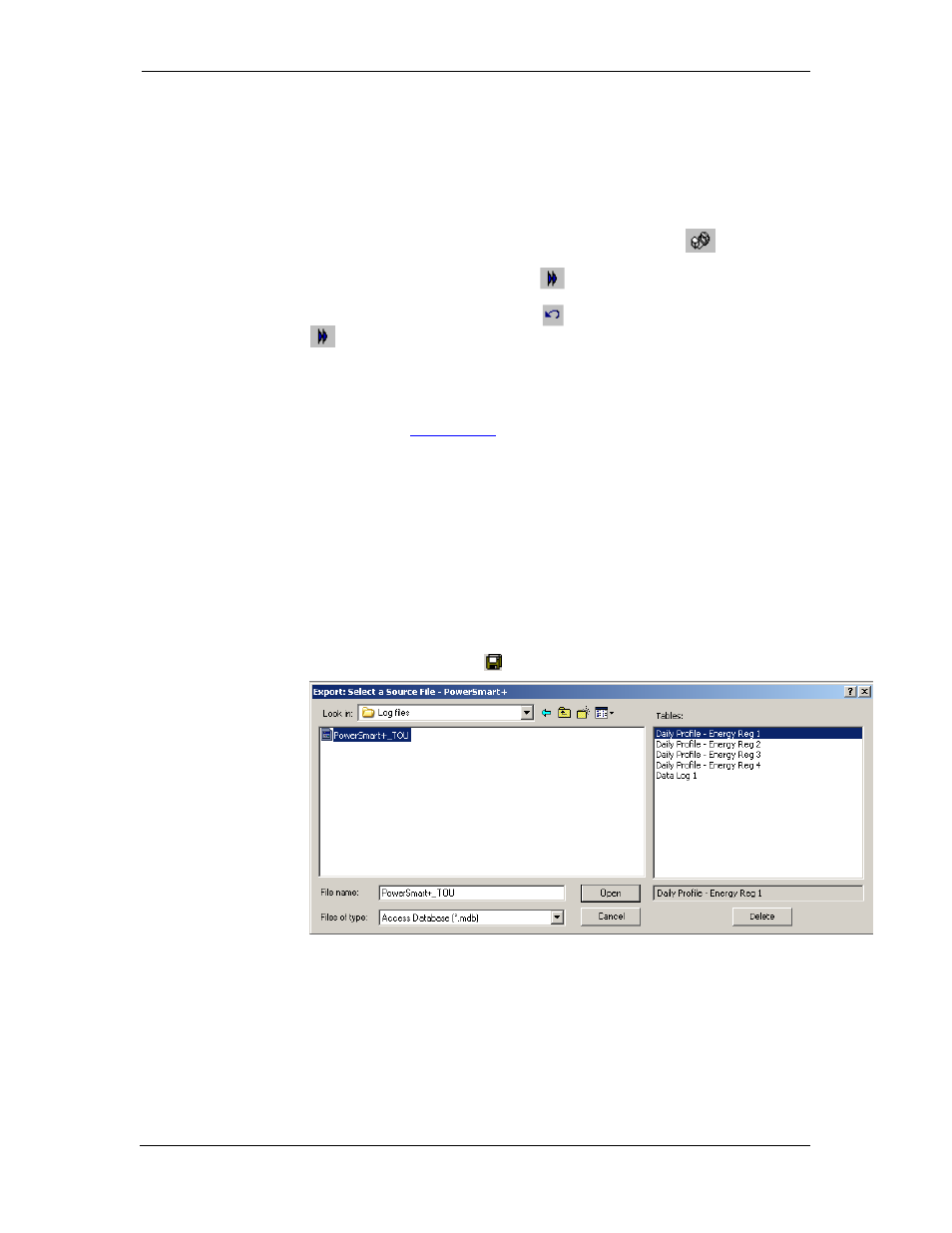
Chapter 8 Retrieving and Storing Files Viewing Files On-line
126
PowerSmart+ Power Quality Meter
8.3 Viewing Files On-line
Sometimes, it is useful to review a particular piece of historical data on-
line at the time you expect new events to appear in the log. Power
Software allows you to retrieve historical data from a particular log
without storing it to a file. The data appears only in the window on your
screen. You can save it manually to the database.
To view the log data on-line, check the On-line button
on the Power
Software toolbar, select the log you want to retrieve in the Logs menu,
and then click on the Poll button
. Only new log records are retrieved
from the device. If you want to review the entire log from the beginning,
click on the Restore log button
, and then click on the Poll button
.
NOTE
When reading multi-section profile data, only the first section is available
for reading online.
See Chapter 9
Viewing Files
for information on using different log views.
8.4 Exporting Files
Exporting Files in COMTRADE and PQDIF Formats
The COMTRADE and PQDIF file converters allow you to convert saved real-
time waveforms into COMTRADE or PQDIF file format, and data log tables
– into PQDIF format.
Manual Converting
To manually convert your waveforms or a data log into COMTRADE or
PQDIF format:
1. Click on the Export
button on the Power Software toolbar.
2. Select the database and a data log table you want to export, and
then click Open.
