Electronics International MVP-50P User Manual
Page 13
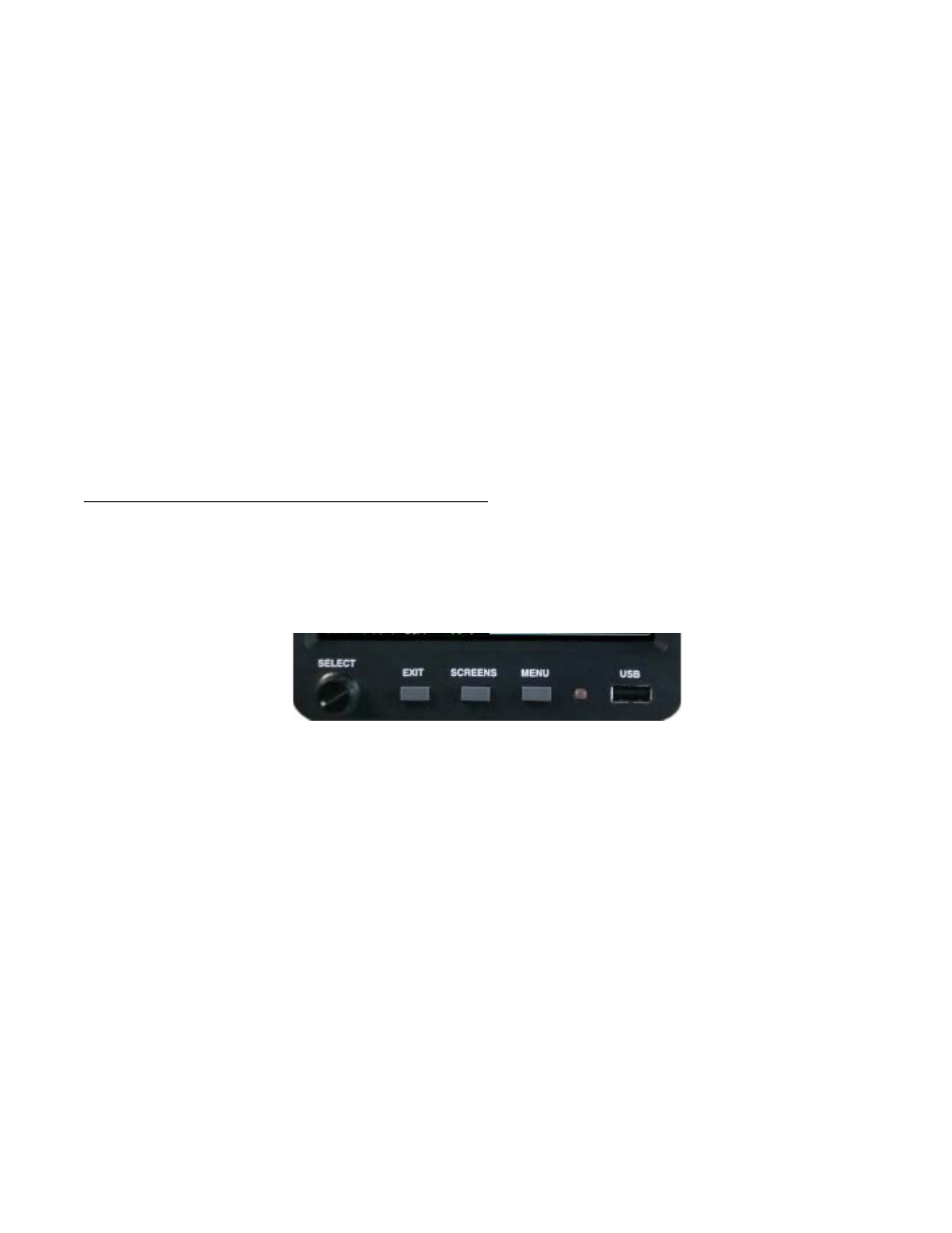
The MVP hardware consists of the following three groups of components:
A. Probes, Transducers and Extension Cables – These components are used to measure pressures,
temperatures, fuel flow, volts, amps, fuel levels and many other engine and aircraft system functions. The
analog signals produced by the transducers and probes are routed through the Extension Cables to
various EDC inputs.
B. EDC (Engine Data Converter) – The EDC converts the analog signals from the probes and
transducers to a digital format. This data is transmitted via a two-wire RS422 cable to the MVP Display.
C. MVP Display – The MVP receives, processes and displays the RS422 EDC data on its TFT color
display. In addition, the MVP receives GPS data, interfaces with the Voice Warning Control Panel and
monitors the external back light control line. Also, the MVP transmits fuel data to the GPS and controls
the external Caution and Warning Lights.
The MVP reduces the number of panel-mounted instruments from around 15 to only 1. The EDC can reduce the
total number of wires routed to the aircraft instrument panel by 100 or more.
1.4 SELECT Knob and Button Operation:
SELECT Knob: The SELECT knob can be rotated or pressed. Depending on the screen and field being
viewed, rotating the knob can move an arrow, select a digit, or change a digits value. Pressing the SELECT knob
will choose the highlighted item.
EXIT Button: Pressing the EXIT button will exit you out of a specific operation. Repeated presses will exit you
out of the current screen, returning you to the previous screen viewed. You can always return to the Main Engine
Instrument Screen by repeatedly pressing the EXIT button.
SCREENS Button: Pressing the SCREENS button sequences the MVP through a list of Flight Data Screens.
The Flight Data Screens that will be displayed can be pre-selected on the Screens Button Setup page. The
SCREENS button allows you quick access to the screens you use most frequently. To navigate to the “Screens
Button Setup” page start by viewing the Main Engine Screen, push the Menu button and select the Screens Button
Setup near the bottom of the page.
MENU Button: The MENU button displays the menu for the current screen viewed (providing a menu is available
for that screen). Some screens do not have a menu available. If the MENU button is pushed while displaying the
Main Engine Screen, the “Flight Data Screens Menu” will be displayed.
7
