Exporting a protocol, Lots and kits, Creating a kit – Luminex xPONENT for MAGPIX User Manual
Page 97: Creating lot, Exporting a protocol lots and kits
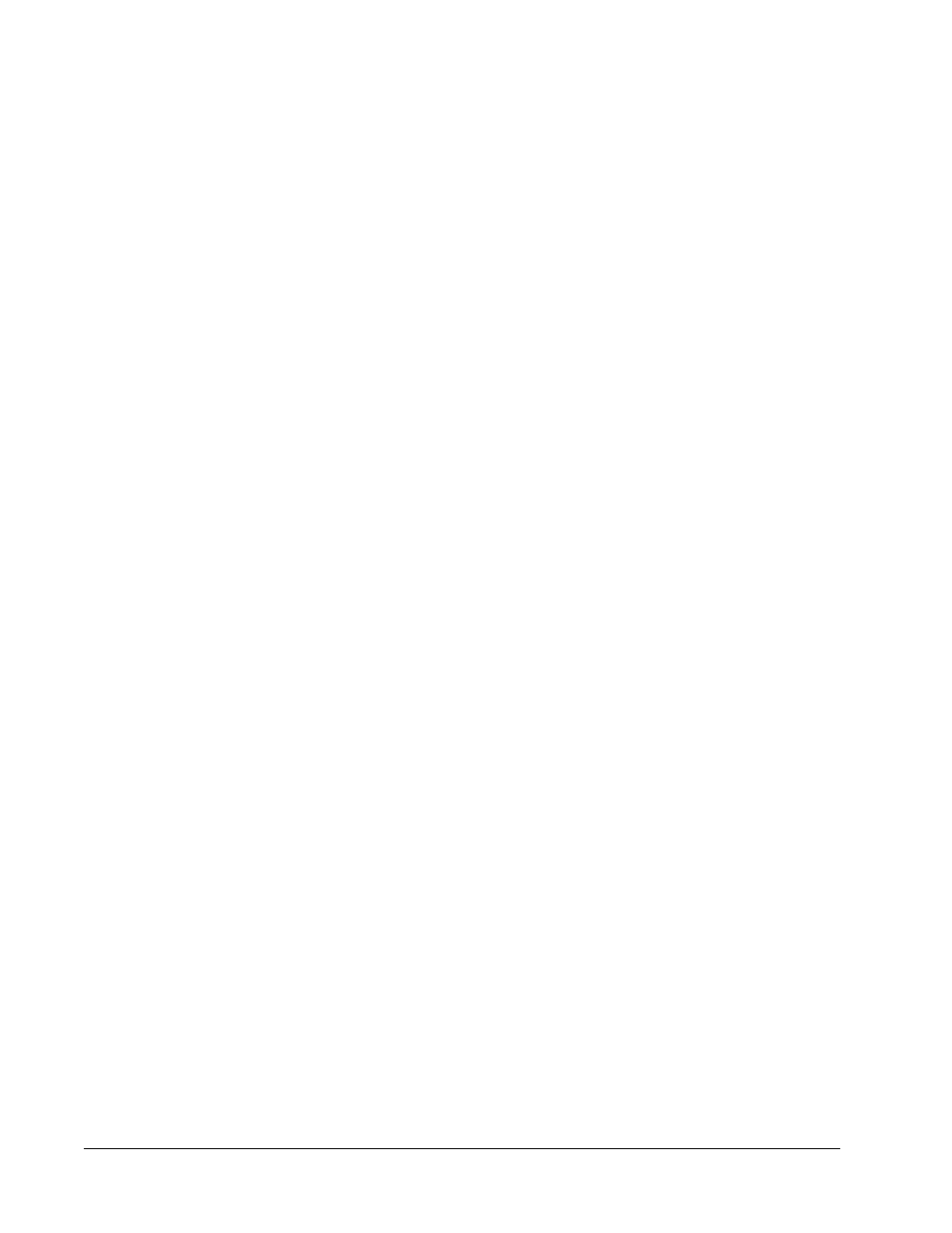
Exporting a Protocol
1. Open the Protocols page, then open the Protocols tab.
2. Select a protocol.
3. Click Export. The Save as dialog box opens.
4. Select a location to export the file to, and click Save.
Lots and Kits
Assay kits include standards and/or controls. After you enter the assay kit information, it can
be used in multiple protocols. However, you should create separate kits specifically for use
with each protocol. For assay reagents specified in protocols, you can create new lots, edit lot
information, select pre-existing lots for reuse, import lots, and export lots.
Once a lot is used, changing or modifying it will prompt you for a new lot name.
Creating a Kit
To create a kit:
1. Open the Protocols page, then open the Protocols tab. Select the protocol that you
want to use for the kit, then click NewStd/Ctrl. The Std/Ctrl Details tab opens.
2. Click on the protocol that you want to use for the kit, then click New Std/Ctrl. The Std/
Ctrl Details tab opens.
3. Type the name of the kit in the Name box, the lot number in the Std/Ctrl Kit Lot# box,
the expiration date using MM/DD/YY format in the Expiration box, and the manufacturer
in the Manufacturer box.
4. Click Apply Std Lot if you want to apply a standard lot. The Select Lot dialog box opens.
Click a lot and select OK.
5. Click Apply Ctrl Lot to apply a control lot. The Select Lot dialog box opens. Select a lot
and click OK.
6. Alternatively, type the appropriate information in the AssayStandard Information and
Assay Control Information sections. The number of standards and/or controls in these
sections is defined in the protocol. If your batch uses controls, select Expected, Low or
High from theShow Value options. Use the Apply Values arrows to apply values down
or across the range of analytes.
7. Click Save.
Creating Lot
To create lots, you must use a protocol that uses either Quantitative or Qualitative analysis
settings.
To create a lot:
1. Open the Protocols page, then open the Protocols tab. Click the Stds & Ctrls tab, then
click Create New Std/Ctrl Lots.
2. In the Select Protocol dialog box, select the protocol you want to use for this lot, then
click OK. The Std/Ctrl Details tab opens.
xPONENT for MAGPIX
84
