Analyzing a saved batch, Saved batches tab – Luminex xPONENT for MAGPIX User Manual
Page 82
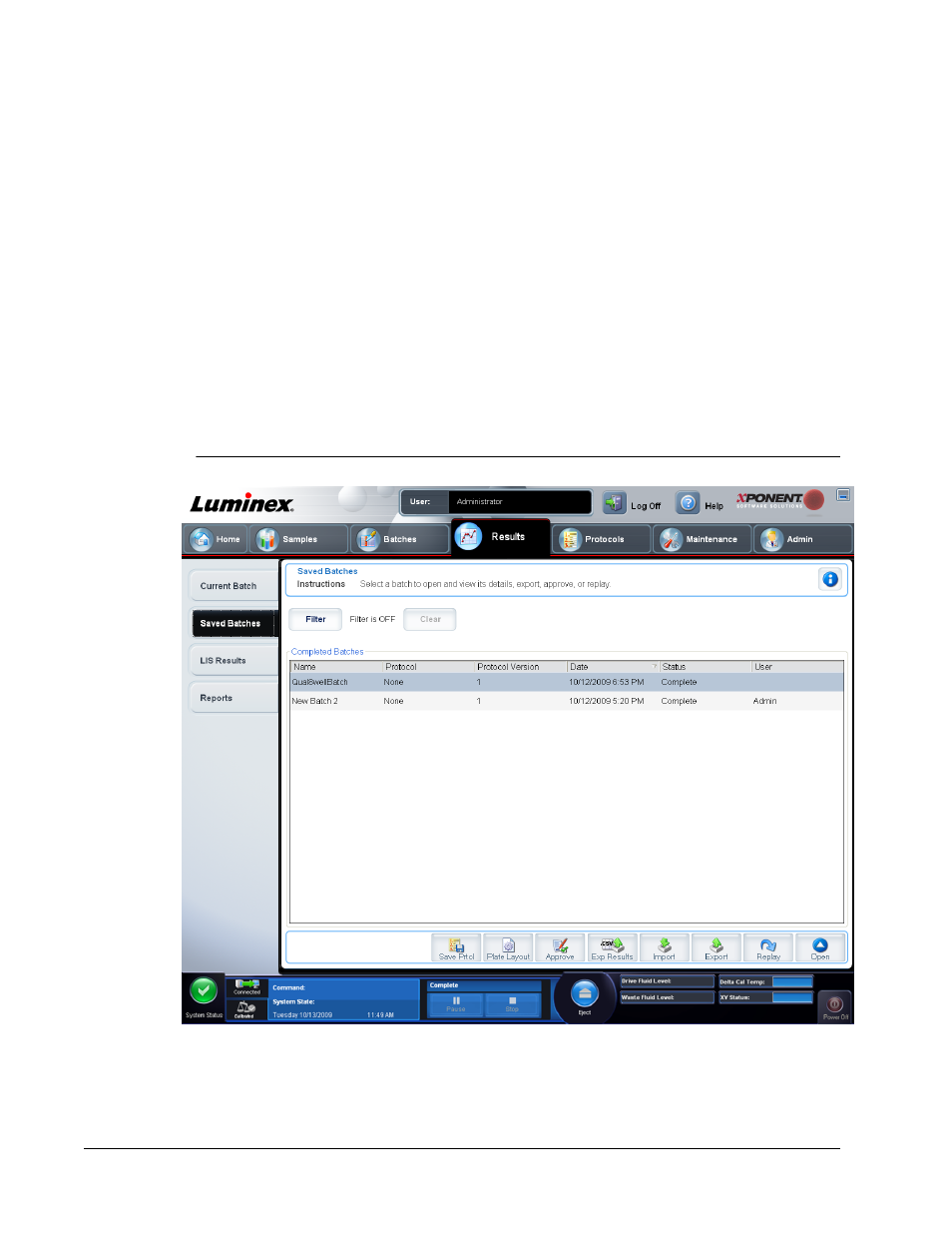
Analyzing a Saved Batch
Open the Results page, then open the Saved Batches tab. Select the batch name, then
click Open. The Results, Log, and Sample Details tabs appear.
• Click the Results tab to view statistical information about the batch.
• Click the Log tab to view a log for the activity that occurred during acquisition of the
selected batch.
• Click the Sample Details tab to view sample details for each sample in the batch. If you
are using the LIS package, click Transmit to transmit the data to the LIS.
Saved Batches Tab
Use this tab to open a batch that has been run and view its details, and export, approve, or
replay a batch.
FIGURE 33.
Saved Batches Tab
Completed Batches - Displays a list of completed batches that includes the Name,
Protocol, Protocol Version, Date, Status, and User information, for each batch. Batches
that have not been run are not included.
Filter - Opens the Filter Setup dialog box.
Using xPONENT
69
