Using xponent, Starting xponent, Initial startup – Luminex xPONENT for MAGPIX User Manual
Page 44: Logging in to xponent, Chapter 3 using xponent, Chapter 3: using xponent
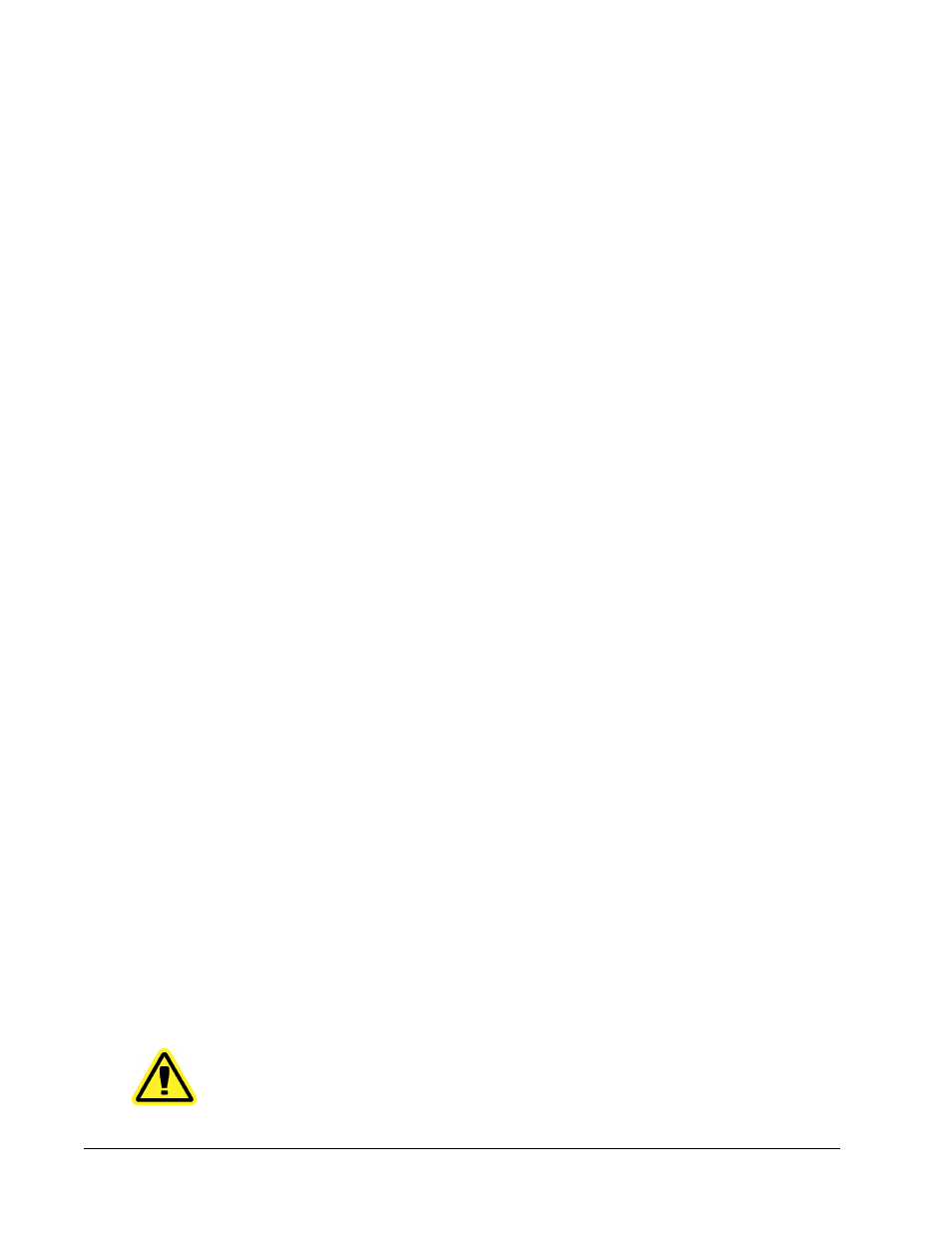
Starting xPONENT
Perform the following steps if xPONENT does not launch automatically after starting you turn
on the computer.
• On the PC desktop, click the Luminex xPONENT icon, or click Start > Programs >
Luminex > xPONENT > Luminex xPONENT
• If you have a trial license, click OK in the dialog box that opens.
• If this is the first time you have started the software, the User License Agreement may
display. Read the license agreement. Select I accept the terms of this license
agreement, then click OK.
Initial Startup
When you turn on the system for the first time, perform the following procedures.
1. Adjust the Sample Probe Height
2. Revive After Storage (Luminex) Routine
3. Calibration/Verification Routine
Logging In to xPONENT
If your version of xPONENT is licensed for 21 CFR Part 11 and/or Security, an application
administrator must set up user IDs (and passwords, if required). If you are not using a version
with 21 CFR Part 11 and/or security, users can log in with any user name or with no user
name.
CAUTION:
Use of this software by untrained personnel can result in
inaccurate data and test results. Personnel who will use
Chapter 3: Using xPONENT
31
