Create a new batch from an existing protocol, Using the batches page – Luminex xPONENT for MAGPIX User Manual
Page 56
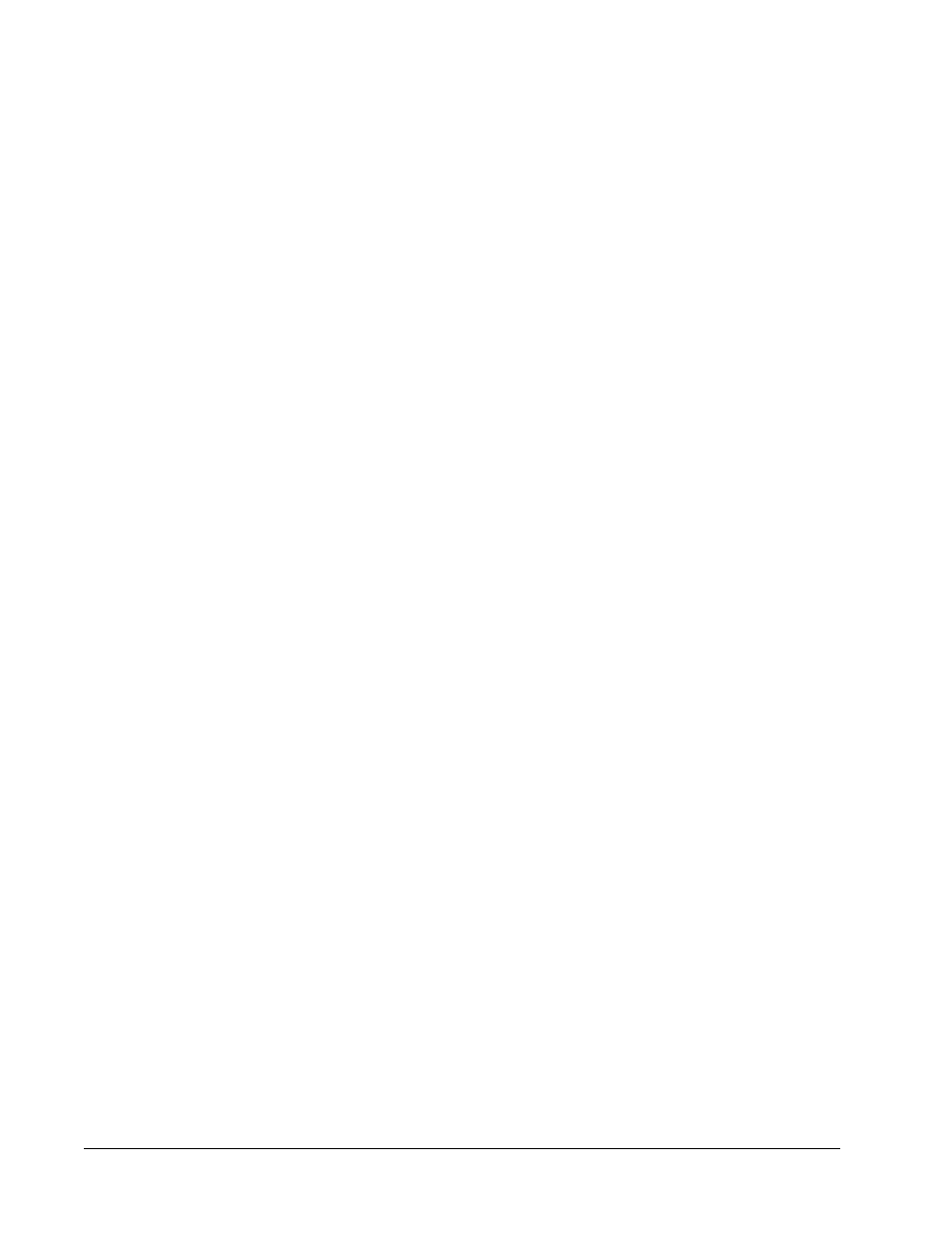
Export - Exports a batch
Delete - Deletes a batch.
Edit - Edits a batch.
Run - Runs a batch.
Using the Batches Page
1. Open the Batches page.
2. Click one of the following:
• Create a New Batch from an Existing Protocol
• Create a New Multi-Batch
3. Type the batch name in the Batch Name box.
4. Type an optional description of the batch in the Enter Optional Description box.
5. If you are creating a batch from an existing protocol, select the protocol in the list. Click
Next. If the protocol uses standards and/or controls, the Stds & Ctrls tab displays.
6. The Plate Layout tab appears. View the details of the active reagents, apply different
assay standards/controls, or manually enter new information. Confirm that the plate
layout conforms to your specific assay instructions. Click Next.
7. On the Plate Layout tab, assign well commands for this batch.
8. Click Run Batch to begin batch acquisition, or click Save to save batch information to the
Pending Batch list to be run at a later time.
NOTE: If the batch spans more than one plate, the tray ejects automatically
when all defined wells have been acquired. A dialog box displays
prompting you to insert the next plate.
Create a New Batch from an existing Protocol
This option creates a new batch using a selected protocol from the Installed Protocols list.
When you click this option, the following tabs appear:
1. Protocols
2. Stds & Ctrls
3. Plate Layout - Confirm that the plate layout conforms to your specific assay instructions.
These tabs are numbered because you must complete the steps on each tab sequentially.
For example, you must complete the Protocols tab before you can access theStds & Ctrls
tab.
Installed Protocols - Displays a list of protocols. The list contains the following information
about each protocol:
• Name
• Version
• Manufacturer
• Date
Using xPONENT
43
