Creating a new user, Batch options tab – Luminex xPONENT for MAGPIX User Manual
Page 32
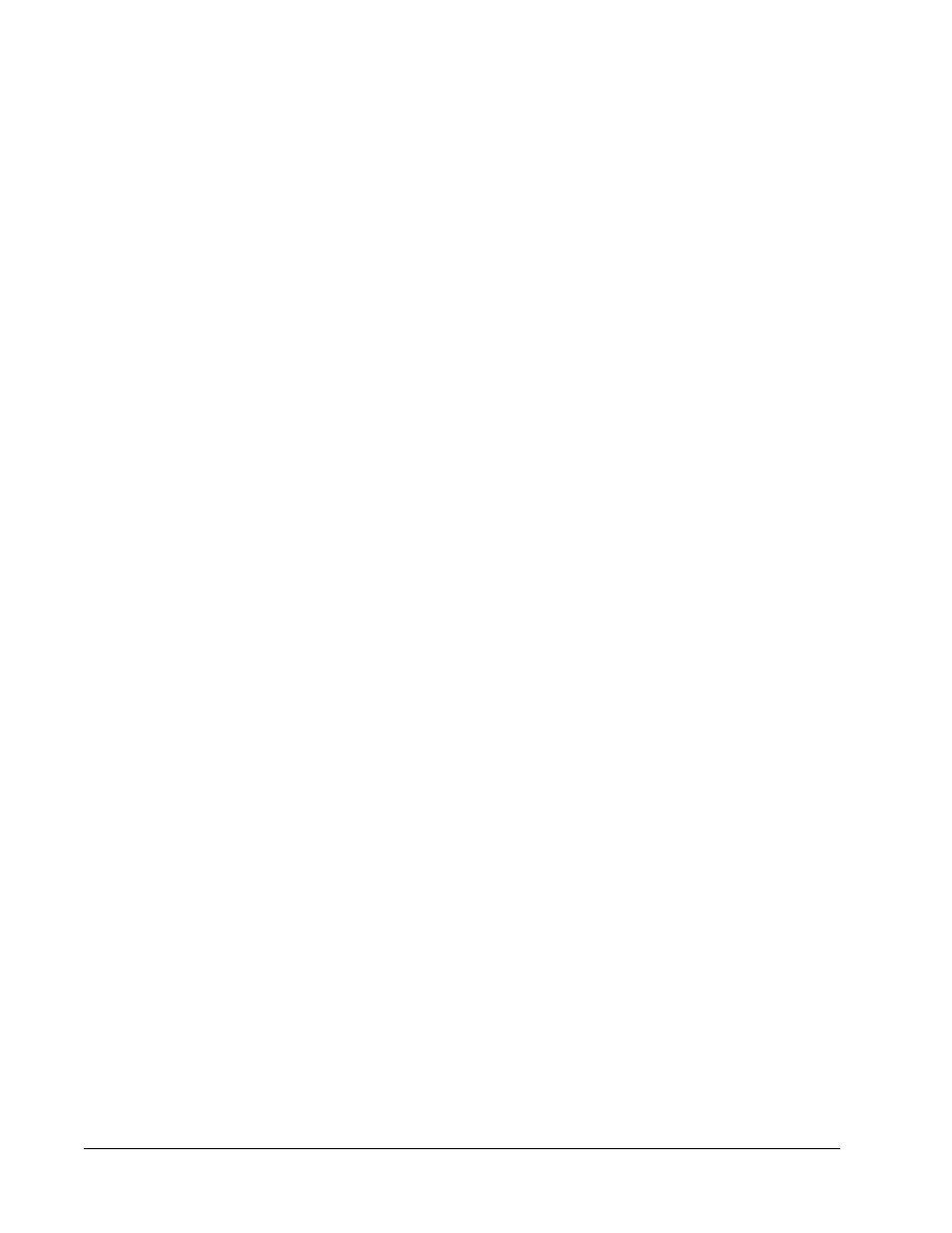
Creating a New User
1. Click Create New User. The Create User Account screen opens.
2. Type the user ID in the User ID box. The user ID is not case-sensitive. You can change
the required number of characters required for a user ID on the User Setup tab. Once
you create and delete a user ID, you cannot use that user ID again.
3. Type the user’s name in the User box.
4. Select the Account Status check box to lock the account, or clear this check box to
unlock the account.
NOTE: If a user account is locked, the administrator is notified at each log in.
5. Type a password for the user in the Password box, then re-type it in the Reenter
Password box. If you want the user to change the password on first login, select Change
password after first login. The required length for passwords is set on the Group
Setup tab.
6. In the Group Profile list, select the role for the user you are creating.
7. Click Save or cancel to return to User Setup without saving.
Batch Options Tab
If you are using the 21 CFR Part 11 or Secure package, you must have administrative
privileges to set batch options. Use this tab to set options for acquisition and batch analysis.
Application Administrator Tasks
19
