Editing an analysis program, Removing an analysis program, Arranging main navigation buttons – Luminex xPONENT for MAGPIX User Manual
Page 26: Maintenance options, Group setup tab
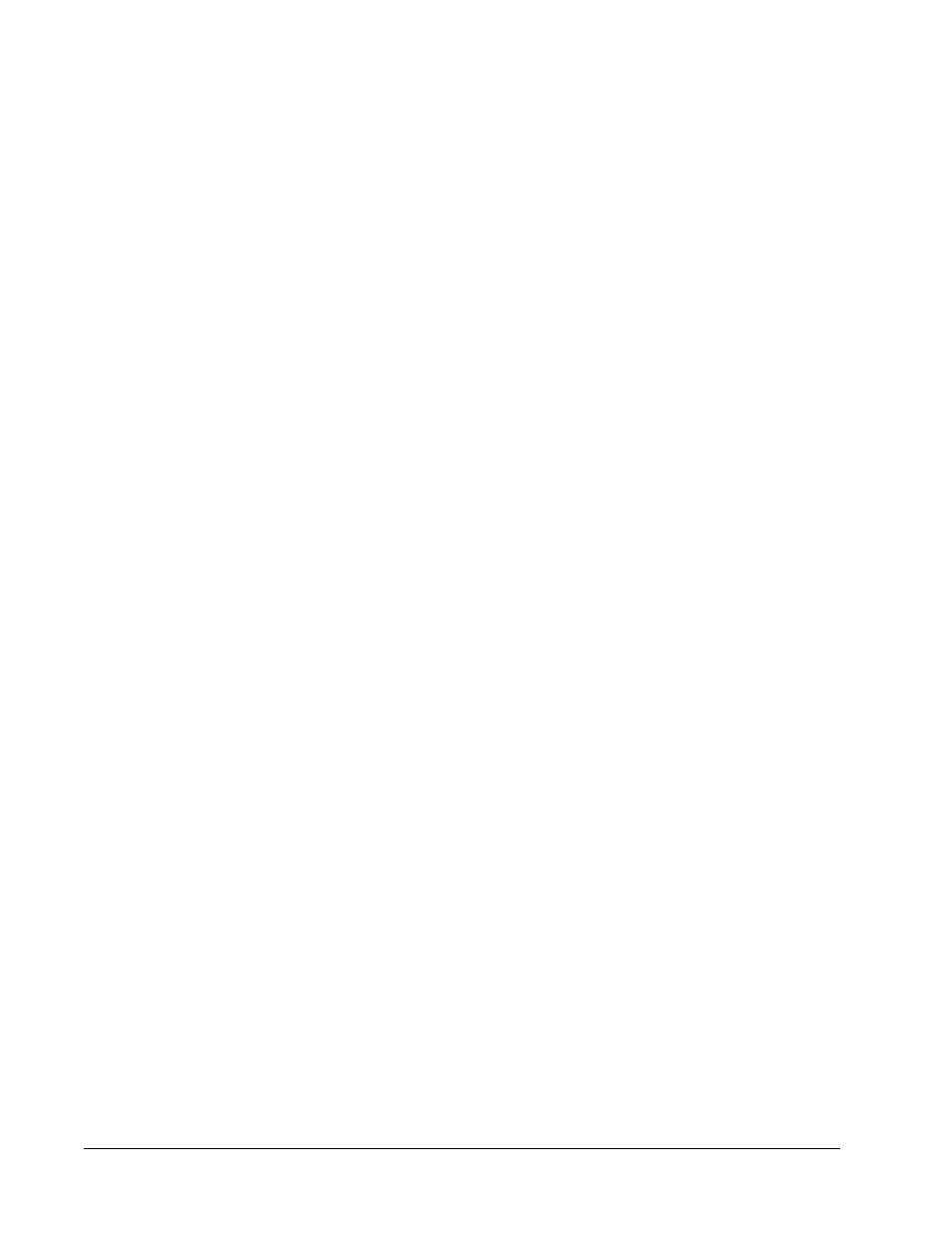
Editing an Analysis Program
1. In the Installed Analysis Programs list, click the program you want to edit.
2. Click Edit. The Edit External Analysis Program dialog box opens.
3. Edit the Name, Path, or Command Line Parameters, or make this the default analysis
program if there are two or more programs installed. The default analysis program name
displays in bold text.
Removing an Analysis Program
To remove an analysis program from the Installed Analysis Programs list:
1. In the Installed Analysis Programs list, select the program you want to uninstall.
2. Click Remove. To prevent the external analysis program from starting automatically,
select Disable automatic launching of External Analysis when batches complete for
all protocols.
Arranging Main Navigation Buttons
Use this section to arrange the main pages at the top of the xPONENT screen.
NOTE: The Home page, and in some instances the Admin page, cannot be
moved.
To arrange the main navigation buttons:
1. Select or clear the check boxes by each page name to hide or display the page.
2. Click a page name and use the up and down arrows to change the order in which the
pages display, from left to right.
3. Click Save.
4. Click Default if you want to restore the main navigation.
Maintenance Options
Run one of the System Initialization procedures as part of your daily startup routine.
Luminex recommends that you verify daily and calibrate weekly. You should also verify and
calibrate if any of the following occurs:
• The delta calibration temperature exceeds ± 5° C.
• You move the instrument.
• You experience sample acquisition problems.
Available system initialization procedures are:
• Fluidics preparation, calibration, performance verification
• Fluidics preparation, performance verification
Group Setup Tab
This tab is accessible only in the Security or 21 CFR Part 11 packages. Use this tab to assign
permissions to different groups of users. If you have the 21 CFR Part 11 package, you can
require an electronic signature in order to perform selected tasks.
Application Administrator Tasks
13
