Adding an external analysis program – Luminex xPONENT for MAGPIX User Manual
Page 25
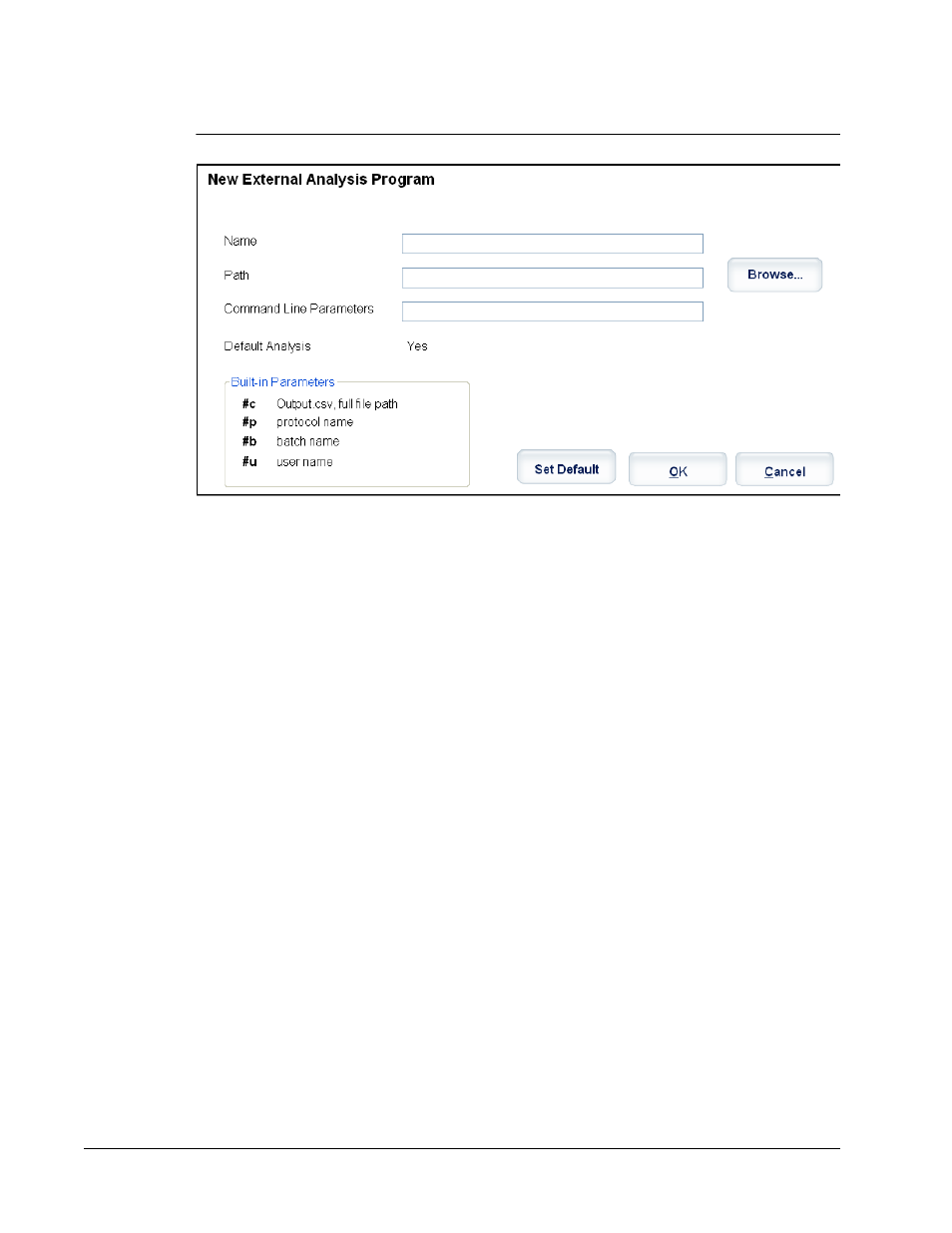
FIGURE 3.
New External Analysis Program Dialog Box
Adding an External Analysis Program
1. If the program is on an external media source such as a CD or flash drive, insert the
media into the appropriate drive on the PC.
2. Click Add New to open the New External Analysis Program dialog box.
3. Type a name for the external analysis program.
4. Click Browse to navigate to the .exe file for that program. Double-click the file name.
5. Type the command line parameter for the parameters you want xPONENT to use with
the external analysis program. If the information is supplied with the external analysis
program documentation, use that information. Otherwise, you can type the following
default parameters built into xPONENT, in any order:
• #c - Output.csv, full file path.
• #p - Protocol name.
• #b - Batch name.
• #u - Logged in user name.
To keep the default command line settings, leave Command Line Parameters blank.
6. Click Set Default if you want to make this program the default analysis program, then
click OK to close the dialog box.
7. Click OK if you want to add the program as an installed analysis program, but not as the
default analysis program.
8. Click Save.
xPONENT for MAGPIX
12
