Introduction, Field edit and list box windows, Field edit window – Liquid Controls DMS Delivery User Manual
Page 9: List box window
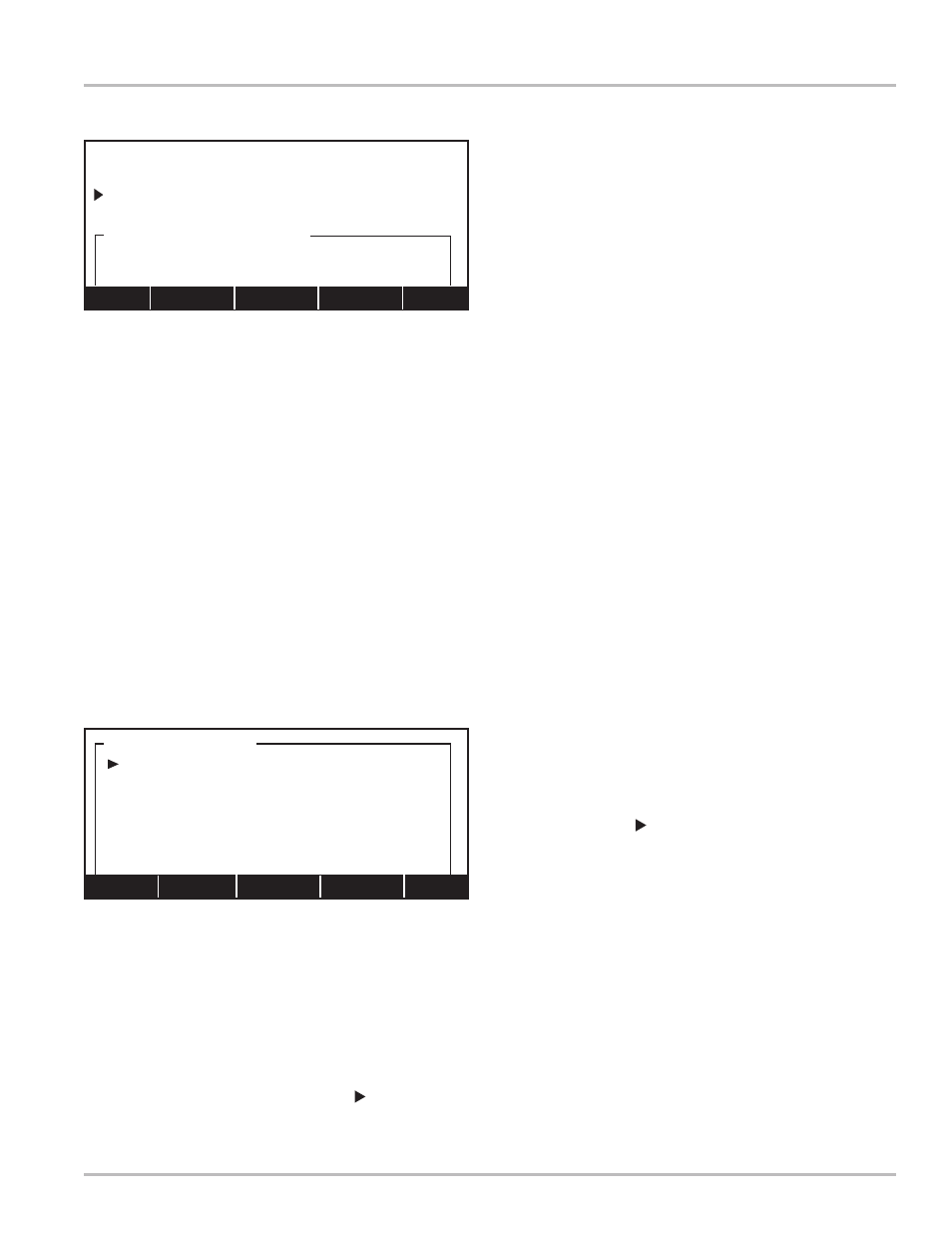
9
Introduction
Field Edit and List Box Windows
Editable fields come in two different forms: a field edit
window and a list box window. Field edit windows appear
above the function commands (line 8) and can cover half
of the display. List box windows also appear above the
function commands (line 8), but they can cover the entire
display depending on the size of the list. Both fields are
titled in the upper left corner of the field and surrounded
by a border. In the example to the upper left, the field
edit window title is Network Name. In the example to
the lower left, the list box window is titled Product Type.
The ESC key exits the screen without changing any
parameters.
Field Edit Window
Field edit windows allow you to enter unique information
into the DMS database. Using the keys of the DMS Lap
Pad, you can type in a string of alpha, numeric, or alpha-
numeric characters, and DMS will assign them to the
selected field (in the upper left example Network Name).
While the field edit window is in the display, the function
keys (F1 - F5) will provide tools to help you maneuver
the cursor inside the window. When you are finished
keying in your information, press the ENTER key to
accept and exit the field edit window.
Parameters for each specific field edit window will be
defined throughout this manual.
List Box Window
List box windows display a searchable list of options for
you to choose from. When a list box window is open,
use the DMS Lap Pad arrow keys to scroll up and down
through the list. Press the ENTER key to select the option
to the right of the (pointer). If there are more than six
options and the list extends across two or more screens,
the function keys (F1 - F5) will provide navigational tools
to accelerate the search.
Home (F1) moves the cursor to the first position
Ins (F3) toggles between insert mode and over-write mode
F2 and F4 moves the cursor one space to the left or right
End (F5) moves the cursor to the last position in the field
SHIFT must be held down to type in letters
BACK SPACE erases the character to the left of the cursor
CLEAR erases all characters in a field edit window
ESC backs out of the window without making changes
ENTER accepts the characters inside the field edit window
Home (F1) sends the pointer to the first item in the list
PgUp (F2) and PgDn (F4) scrolls forward or backward through
the list by full screens
Find (F3) opens a field edit window into which parameters can be
entered for a search
End (F5) jumps to the end of the list
ENTER accepts the option to the right of the pointer
The (F#) function keys are activated only if there are more
than six options
Field Edit Window
SETUP NETWORK
Network#:
Name:
Network Name
|_ |
Home <-- Ins --> End
F1 F2 F3 F4 F5
List Box Window
Product Type
Aviation
Distillate
Gasoline
Methanol
LPG
Lube Oil
Home PgUp Find PgDn End
