Driver logon – Liquid Controls DMS Delivery User Manual
Page 14
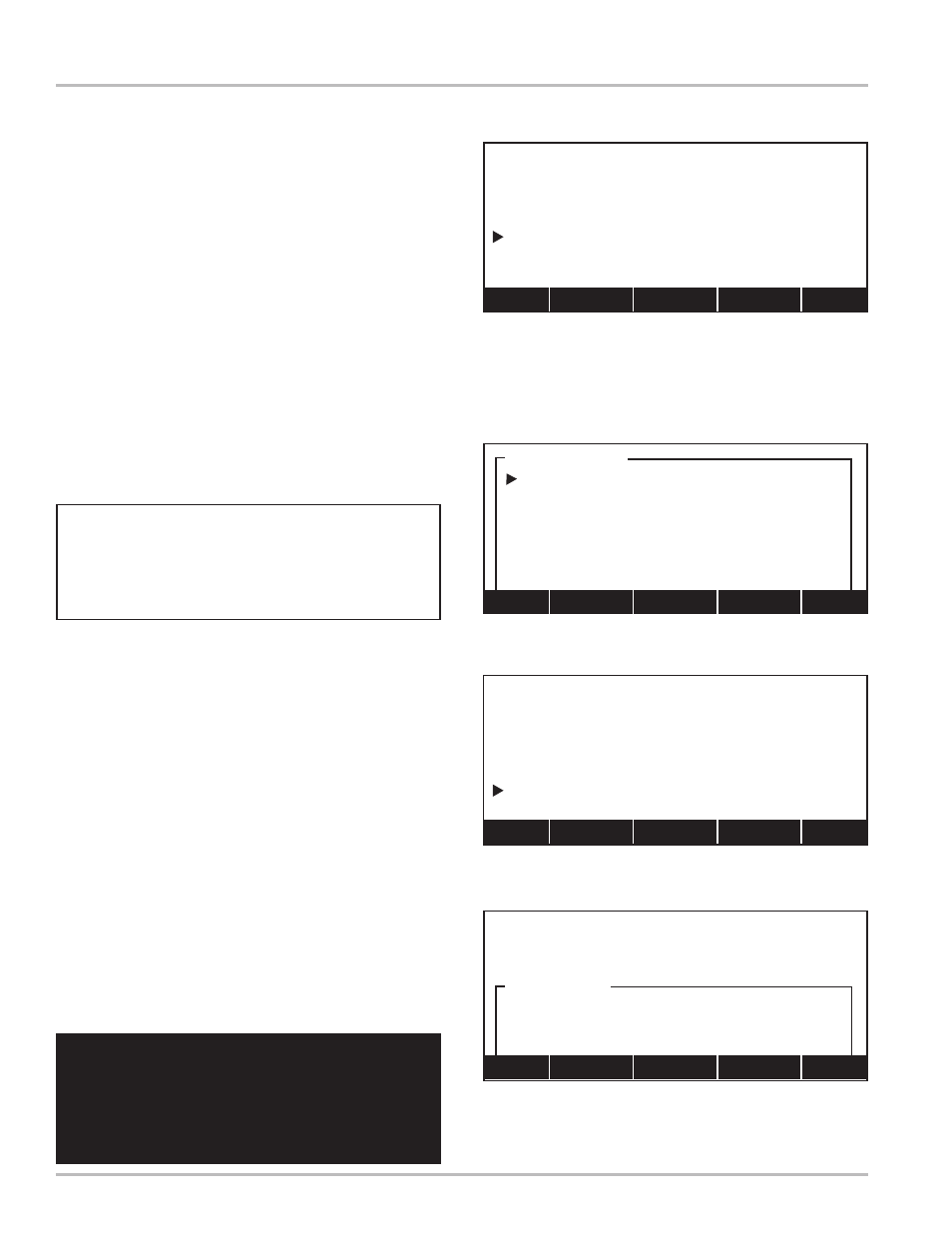
14
Driver Logon
Start Up
When the vehicle is turned on, the program will launch
the DMS Delivery application. The display will then open
the Driver Logon screen (shown on the right).
If the Select Customer screen (pg 15) opens instead,
the previous driver must be logged out before you can
access the this screen.
To log out and access Driver Logon:
Util (F3) opens Utilities (pg 27)
Select Log Off or View Shift Information to open
Shift Information (pg 31)
Save (F5) opens Database Management (pg 12)
Select Send Transactions to Office to save the
previous shift to the USB and open Driver Logon
The file transfer may be lengthy. Please be patient.
Done (F5) opens Driver Logon
Shift (F3) reprints the ticket from the previous shift
Data (F5) advances to Database Management (pg 11)
It is recommended that the updated records on the USB memory
device be loaded to the DMS Module prior to making deliveries
B123458 Barlowe
LCRData (DMS) v1.00
(c)Liquid Controls LLC 2005
DRIVER LOGON
Driver ID:
Password:
Shift Data
LCRData (DMS) v1.00
(c)Liquid Controls LLC 2005
Password
|B45854_ |
Home <-- Ins --> End
LCRData (DMS) v1.00
(c)Liquid Controls LLC 2005
DRIVER LOGON
Driver ID:
Shift Data
DL:3
Driver ID
A123456
:Alberts
B123457
:Burns
B123458
:Barlowe
C123459
:Curtiline
D123460
:Darrow
M123461
:Manicotti
Home PgUp Find PgDn End
DL:1
Driver Logon
Allows you to log on for a new shift.
DRIVER ID:
Opens a list box window of drivers and their ID numbers
(DL:1). Select your Driver ID. DMS will then prompt you
to enter a Password, or if no password is required, it will
open the Select Customer screen (pg 15).
PASSWORD:
This option will only appear if enacted by the office
computer. If enacted (DL:2), select Password and enter
the password into the field edit window (DL:3). The
password is case sensitive. This means that letters
originally entered as capitals must be reentered as
capitals, for instance, if the password is “Ab123”, then
entering “ab123” is not correct.
If the password is not known, you can not log on. If the
password is entered correctly, the Select Customer
screen (pg 15) will open.
The USB memory device should not be removed
while sending or receiving data. If inserted while
the DMS Module is on, open the Database
Management screen and refresh the USB memory
device by pushing USB (F3).
Drivers can only be entered and removed using
the DMS Office program. If no drivers are entered,
DMS Delivery will not display the Driver Logon
screen (see publication EM200-13).
DL:2
