Data application list, Select active application list – Liquid Controls DMS Delivery User Manual
Page 11
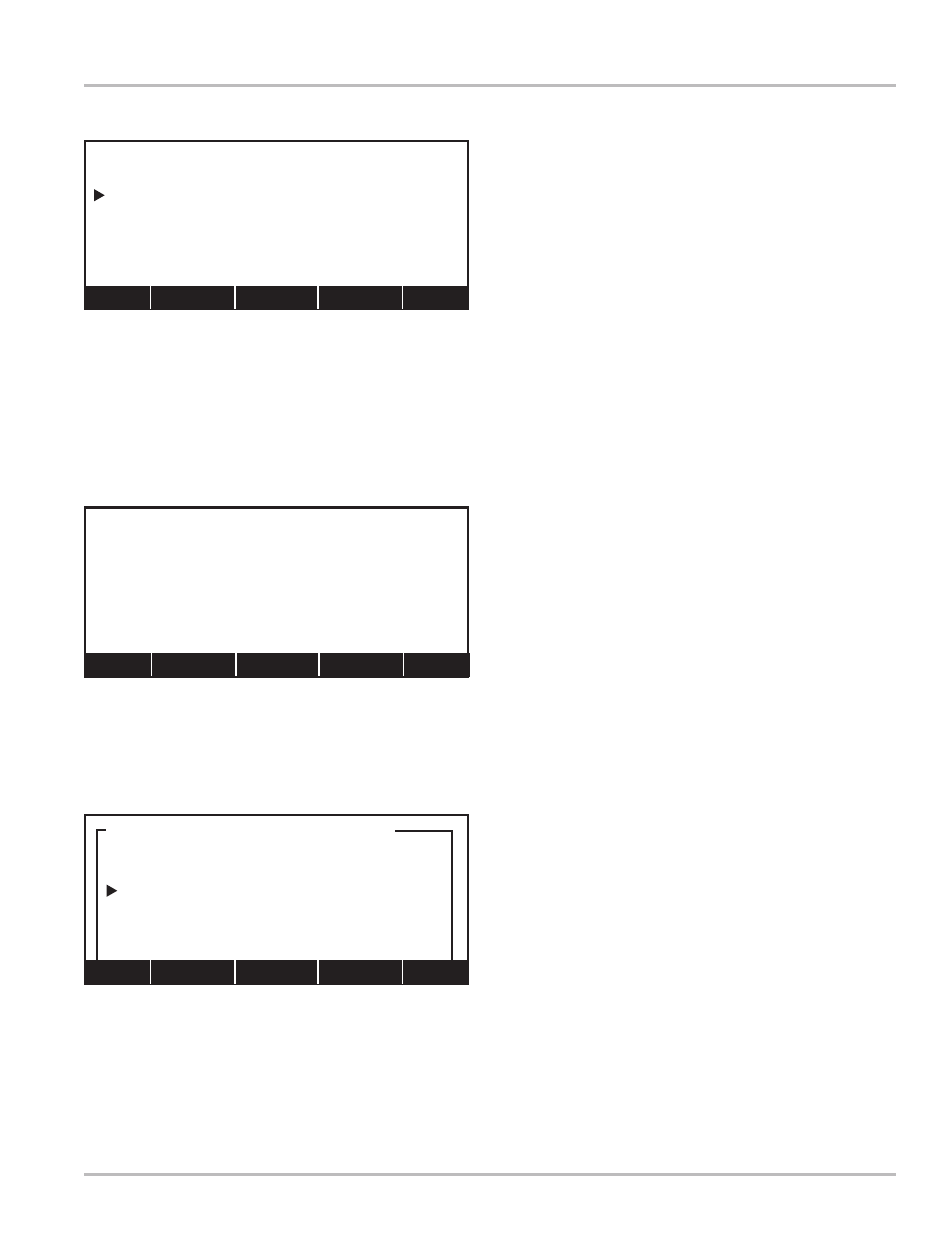
11
Data Application List
Data Application List
This screen is the main launch point for the software
applications in the LectroCount DMS.There is no direct
link between LCR Host, LCP File Server, and DMS
Delivery. They must be accessed from this screen.
To access the Data Application List:
Hold ALT and press ESC
OR
Exit (F5) from the System Utilities screens (see
Manual EM200-11)
DMS DELIVERY
With this application, you can select customers from a
customized list, make deliveries, record and track
deliveries, review shift information, and transfer
completed delivery information to the DMS office program
using the USB flash memory device.
DMS Delivery instructions begins on page 13.
LCR HOST
With this application, you can setup an LCR Network,
setup and calibrate a LectroCount register and meter,
and make deliveries.
The LCR Host application is covered in publication
EM200-11.
LCP FILE SERVER
This application provides access to the hard drive of the
DMS interface from other computer systems.
The LCP File Server application is covered in publication
EM200-11.
Select Active Application List
If file DMSAppl.slf does not exist, the Data Application
List screen can not open. Instead, the Select Active
Application List (SAAL:1) will open in the display. Appl
(F5) opens list box window Select Application List
(SAAL:2), and from this list you can choose a software
application.
Select Application List
000|LCR Host
001|DMS Delivery
002|FlightConnect
003|Fleet Fueling
004|DMS Delivery w/ Fleet
005|FlightConnect w/ Fleet
Home PgUp Find PgDn End
Util (F1) opens System Utilities (see Manual EM200-11)
Data (F5) opens Database Management (pg 12)
Data Application List
DMS Delivery
LCR Host
LCP File Server
Util Data
SELECT ACTIVE APPLICATION LIST
An application list has not
been specified for this DMS.
Press F3/Appl to select the
application list.
Util
Appl
Home (F1) sends the pointer to the first item in the list
PgUp (F2) and PgDn (F4) scrolls forward or backward through
the list by full screens
Find (F3) opens a field edit window into which parameters can be
entered for a search
End (F5) jumps to the end of the list
Util (F1) opens System Utilities
Appl (F5) opens Select Application List (shown below)
SAAL:1
SAAL:2
