Select customer – Liquid Controls DMS Delivery User Manual
Page 15
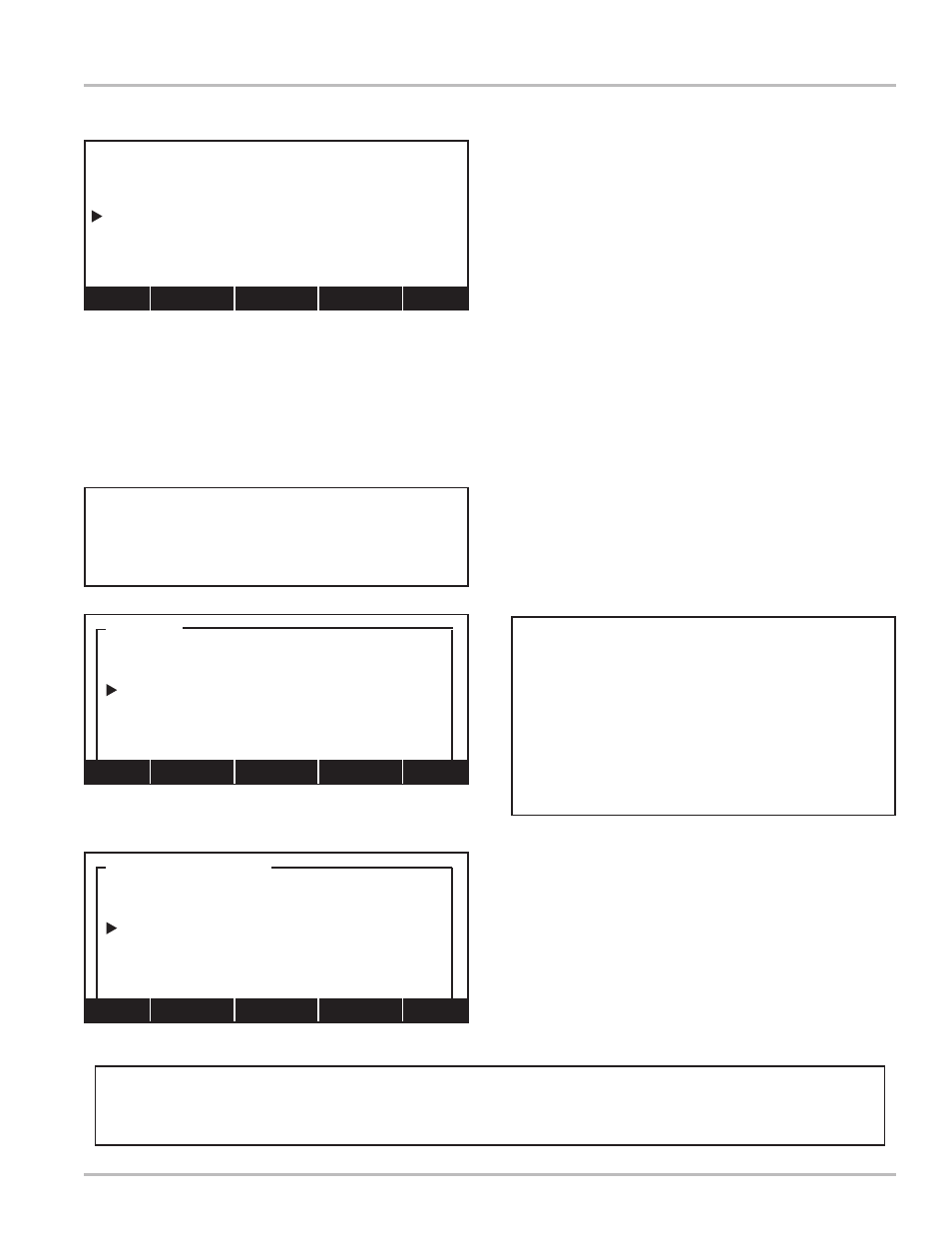
15
Select Customer
Product can be delivered from this screen using
the START/RESUME, STOP/PAUSE, and PRINT/
END keys on the DMS Lap Pad.
Select Customer
The Select Customer screen allows you to open a
customer account by access, name or account number.
When this screen is opened, the previous customer’s
account will appear on the display.
Select Access #, to open a list box window of customers
arranged by access number (SC:1). Select Name, to
open a list box window of customers arranged by name
(SC:2). Select Account #, to open a list box window of
customers arranged by account number.
Once the correct customer is displayed on the Select
Customer screen, press (F5) to advance to the first
screen of Account Information (pg 17).
A
CCESS
# & A
CCOUNT
#
Customer accounts can be given both an Access
# and an Account # by the DMS Office program.
A customer account might not have an Account
#, but it should have an Access #. The Access #
is the data key that binds each account’s records
together. Both values must be unique to the
account, although they can share a value.
Access
1111111
:Anderson Alan
1111112
:Bartlett Bill
1111113
:Constantine Ch
1111114
:Curtis Carmen
1111115
:Folbert Frank
1111116
:Gandle George
Home PgUp Find PgDn End
SC:1
09:28:42
1111110
Abernathy Theodore
RZ11234
SELECT CUSTOMER
Access #:
Name:
Account #:
Util New Fwd
Util (F3) opens to Utilities menu (pg 27)
New (F4) opens New Customer (pg 16)
Fwd (F5) advances to Account Information (pg 17)
START/RESUME begins delivery (pg 25)
STOP/PAUSE pauses delivery (pg 25)
PRINT/END ends delivery (pg 25)
Customer Name
Anderson, Alan
Bartlett, Bill
Constantine, Chaz
Curtis, Carmen
Folbert, Frank
Gandle, George
Home PgUp Find PgDn End
SC:2
THROUGHOUT THE REMAINDER OF THE DMS DELIVERY SECTION, IT WILL BE ASSUMED THE
USER CAN NAVIGATE FIELD EDIT AND LIST BOX WINDOWS. SEE PAGE 9 FOR INSTRUCTIONS.
