Setup, Flightconnect lcr 600 setup overview, Flightconnect lcr 600 overview & general setup – Liquid Controls FlightConnect 600 User Manual
Page 18: Lcr 600 setup - simple & comprehensive method
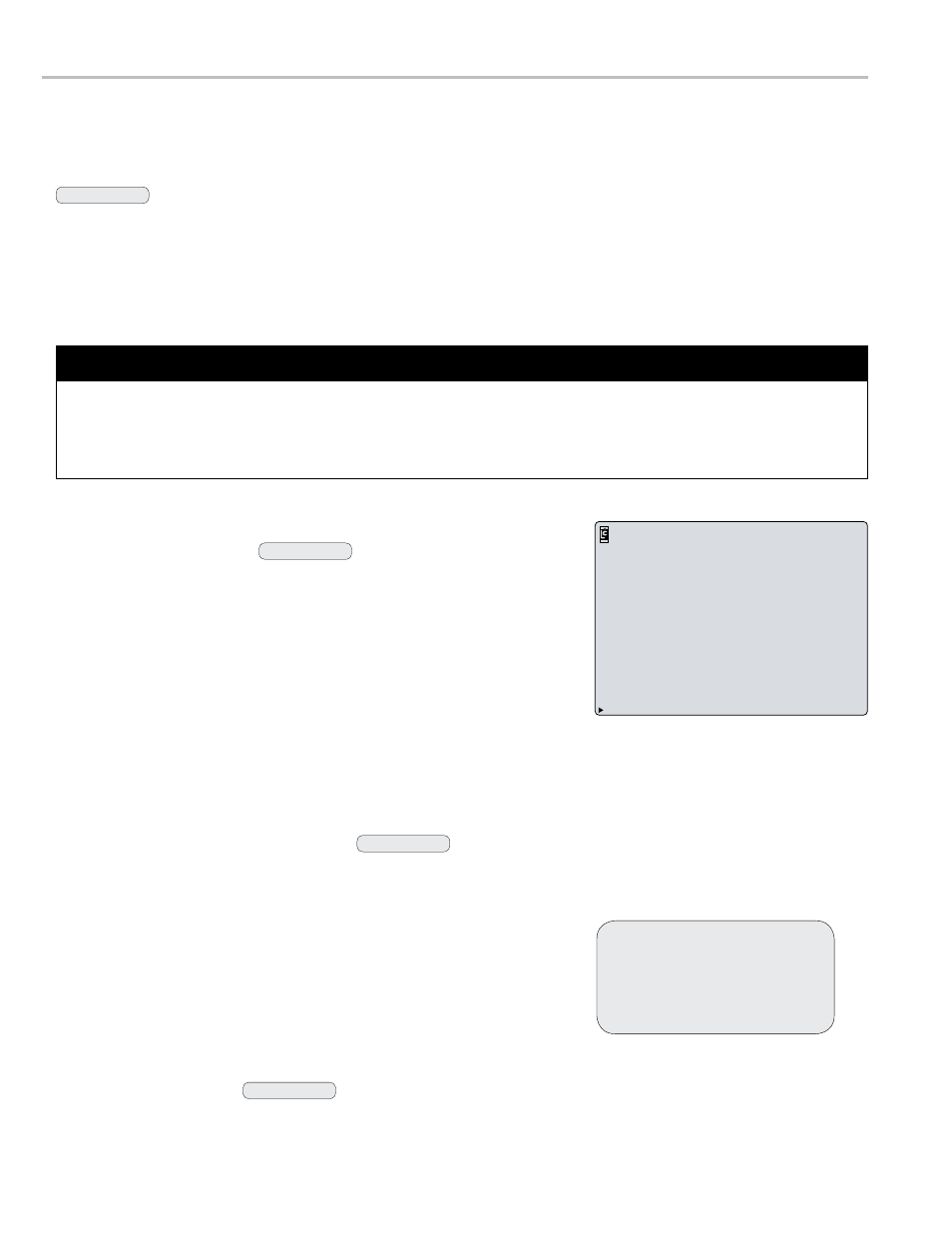
18
general Setup 1
Unit Id:
(tB)
c - u
flightconnect
A number used to identify a truck or piece of fueling equipment
designated to the LCR 600. In FlightConnect, this field identifies
the unit on the network when the fueler logs into the FlightConnect.
This field requires a matching Unit ID number in the Truck records of
FlightConnect Edit software.
date Format:
(LB)
c - u
The format in which the date will be displayed and printed.
MM/DD/YY • DD/MM/YY
date:
(tB)
c - u
The date in the selected date format. Enter two digits for the day or month, a period (or backslash), two digits for the
month or day, a period (or backslash), and two digits for the year.
Time:
(tB)
c - u
The time of LCR 600’s internal clock. The time is kept by the LCR 600 and printed on the fueling tickets. Enter the
current hour, minutes, and seconds in military time, for example 13:01:15 for 1:01:15 PM.
Presets Allowed:
(LB)
c - u - l
flightconnect
Limits or allows preset options in the Fueling Screens.
None is the preferred FlightConnect setting. Aviation flowmeter
systems are typically not equipped with a two-stage valve, which is required for presetting.
None disables all presetting
Gross enables only gross presetting
Net enables only net presetting
Both enables gross and net presetting
Sale #:
(tB)
c
The number of transactions processed by the LCR 600. Any number entered in this field will restart the count and
begin at the entered number. 0-999999 range.
Ticket #:
(tB)
c
flightconnect
The number of tickets printed by the LCR 600, including multiple and duplicate tickets. Any number entered will restart
the count and begin at the entered number. 1-999999 range. If a 0 is entered, the ticket # will not print on the fueling
ticket and the value will not increment.
0 is the preferred FlightConnect setting.
Setup -
flIghtconnect lcr 600 overvIeW & general Setup
G E N E R A L S E T U P
Unit ID:
Date Format:
LCR Date:
LCR Time:
Presets Allowed:
Sale Number:
Ticket Number:
Print Gross/Param?
Vol Corrected Msg?
Pulse Output Edge:
Pulse Output Freq:
Next/Previous Screen
A101
MM/DD/YY
06/24/13
20:20:57
BOTH
4
0
YES
YES
RISING
1.00 PER GALLONS
1
flightconnect lcr 600 Setup overview
Before using the LCR 600 to deliver fuel, it must be setup to fit its specific application requirements. The
FlightConnect application settings are the same as many of the LCR 600 base settings; however, there are settings
that are required or preferred for FlightConnect. FlightConnect required and preferred settings will be noted with a
flightconnect
banner throughout this manual.
a complete lcr 600 Setup
1. Configure the LCR 600 to all existing input and output components.
2. Calibrate the flowmeter system for Weights and Measures approval.
3. Enter user information and preferences.
l - locked
u - unlocked
c - Weights & measures calibration
p - Stop/pause
f - factory
Security clearance
The simplest and most comprehensive LCR 600 setup method is to open every setup screen, review each
field, and select a setting. Start with the General Setup and move down the Configuration Menu list through the
System Setup, Calibration Setup, and Setup FlightConnect screens. The following pages provide an explanation
of each field, calibration instructions, and FlightConnect setup instructions.
LCR 600 Setup - Simple & Comprehensive Method
