Configuring trap receivers – ADC Campus-REX2 RS User Manual
Page 75
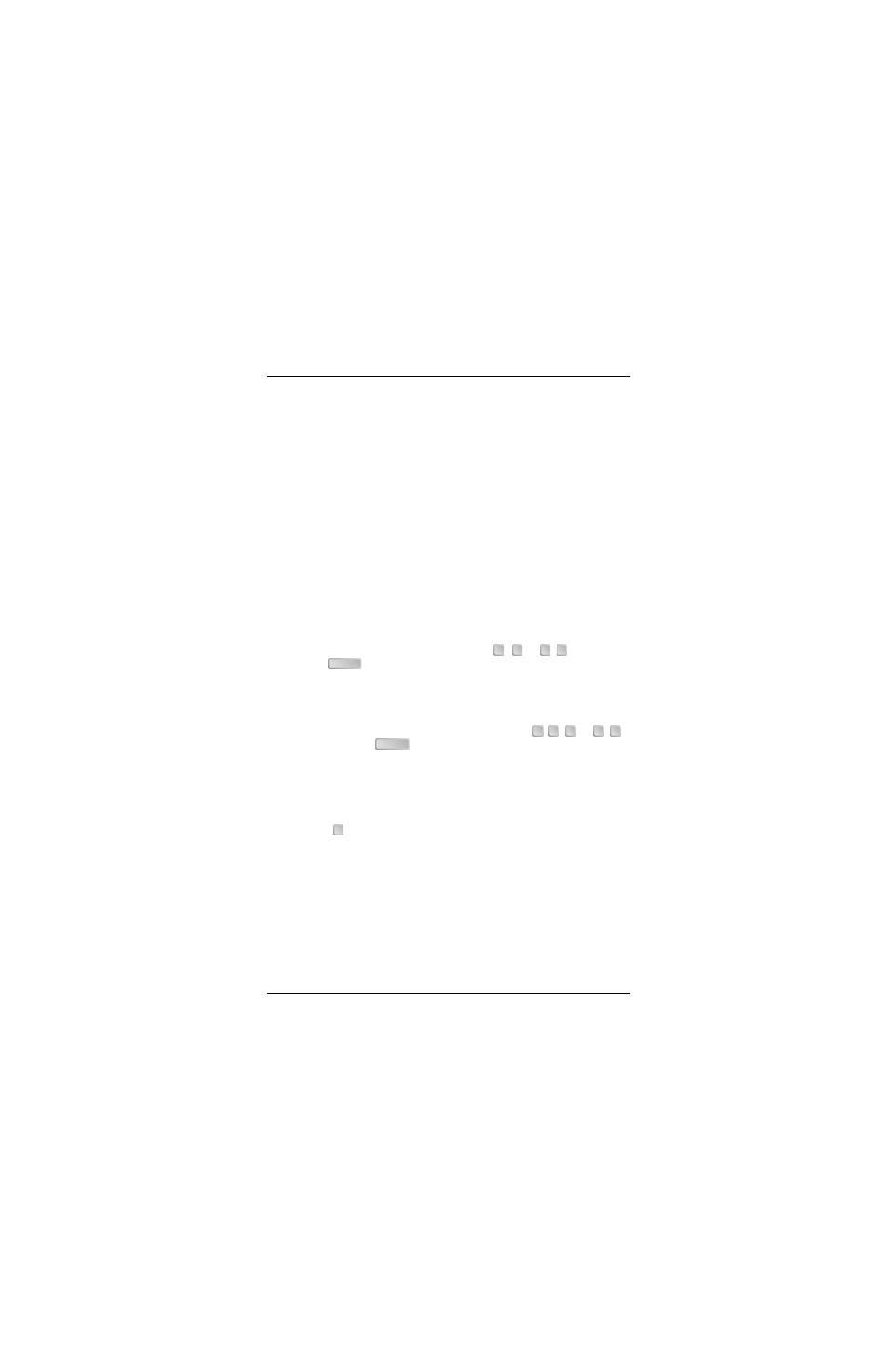
Chapter 3 - Configuring the REX2
Campus-REX2 RS Interface Card User Manual
63
Configuring Trap Receivers
The Campus-REX2 sends traps to devices on the network, which you
configure as trap receivers, when events or alarms occur. The following are
traps that the Campus-REX2 can issue:
•
coldStart
•
warmStart
•
linkDown
•
linkUp
•
authenticationFailure
Configure the trap receivers as follows:
1
Do the following to enter an IP address and a community string for each
of three trap receivers that you can configure:
a
To enter the IP address for a device on the network that will receives
traps issued by Campus-REX2, type
,
, or
+
then press
. At the prompt, enter the IP address:
Required format is nnn.nnn.nnn.nnn
Enter Trap Receiver x IP Address: 172.150.100.12
b
To enter the community string for a device on the network that will
receives traps issued by Campus-REX2, type
,
+
, or
+
then press
. At the prompt, enter the community string that
can be up to 64 ASCII characters:
Maximum length is 64 characters.
Enter Trap Receiver 1 Community String: rcvr1
2
Repeat
for each trap receiver you want to configure.
3
Type
to return until you return to the Bridge or Router
Configuration screen.
4
If you are changing only SNMP parameters, go to
or
“Saving the Router Configuration” on
to save your changes.
7
9
1
1
ENTER
8
1
0
1
2
ENTER
R
