Entering snmp parameters – ADC Campus-REX2 RS User Manual
Page 73
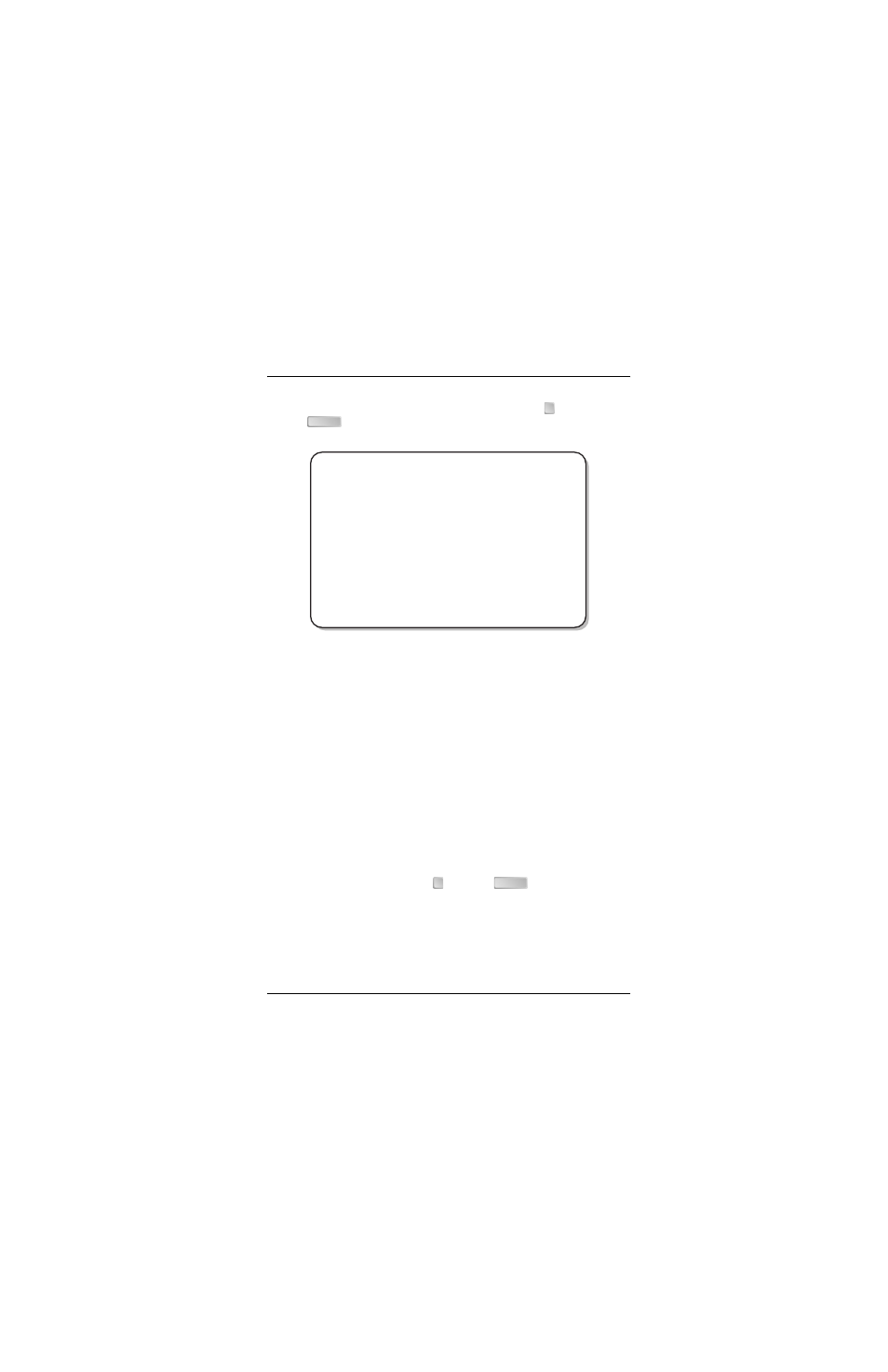
Chapter 3 - Configuring the REX2
Campus-REX2 RS Interface Card User Manual
61
2
For the REX2 Configuration and Status screen, type
then press
. The SNMP Configuration screen is displayed.
3
Continue with the following sections to enter the required parameters and
enable authentication error trap generation.
Entering SNMP Parameters
On this screen, you configure parameters that identify this SNMP-managed
device. Also, these SNMP parameters must be set to manage the
Campus-REX2 over an SNMP network:
•
SNMP Read Only Community String provides the authentication string
used for SNMP read-only operations (see
•
SNMP Read Write Community String provides the authentication string
used for SNMP read-write operations (see
To set SNMP parameters, enter the following information on the SNMP
Configuration screen.
1
To enter a Unit Name, type
then press
. At the prompt, enter
up to 32 characters (use any ASCII character) that identifies for SNMP
management this Campus unit.
Maximum length is 32 characters.
Enter Unit Name: REX2_Southall
6
ENTER
Jan 01, 1970 ADC TELECOMMUNICATIONS, CAMPUS RS, Version 5.1 18:05:29
Local Unit ID: Local I/F: REX2
Remote Unit ID: Remote I/F: REX
Circuit ID:
SNMP CONFIGURATION
1) Unit Name:
2) Location:
3) Contact:
4) SNMP Read Only Community String: public
5) SNMP Read/Write Community String: private
6) Authentication Trap Status: Enabled (Enabled, Disabled)
7) Trap Receiver 1 IP Address: 0. 0. 0. 0
8) Trap Receiver 1 Community String:
trap receiver 1
9) Trap Receiver 2 IP Address: 0. 0. 0. 0
10) Trap Receiver 2 Community String:
trap receiver 2
11) Trap Receiver 3 IP Address: 0. 0. 0. 0
12) Trap Receiver 3 Community String:
trap receiver 3
(R)eturn (M)ain Menu
ENTER CHOICE>
1
ENTER
