Accessing the bridge and arp tables, Viewing, Viewing the bridge table – ADC Campus-REX2 RS User Manual
Page 53
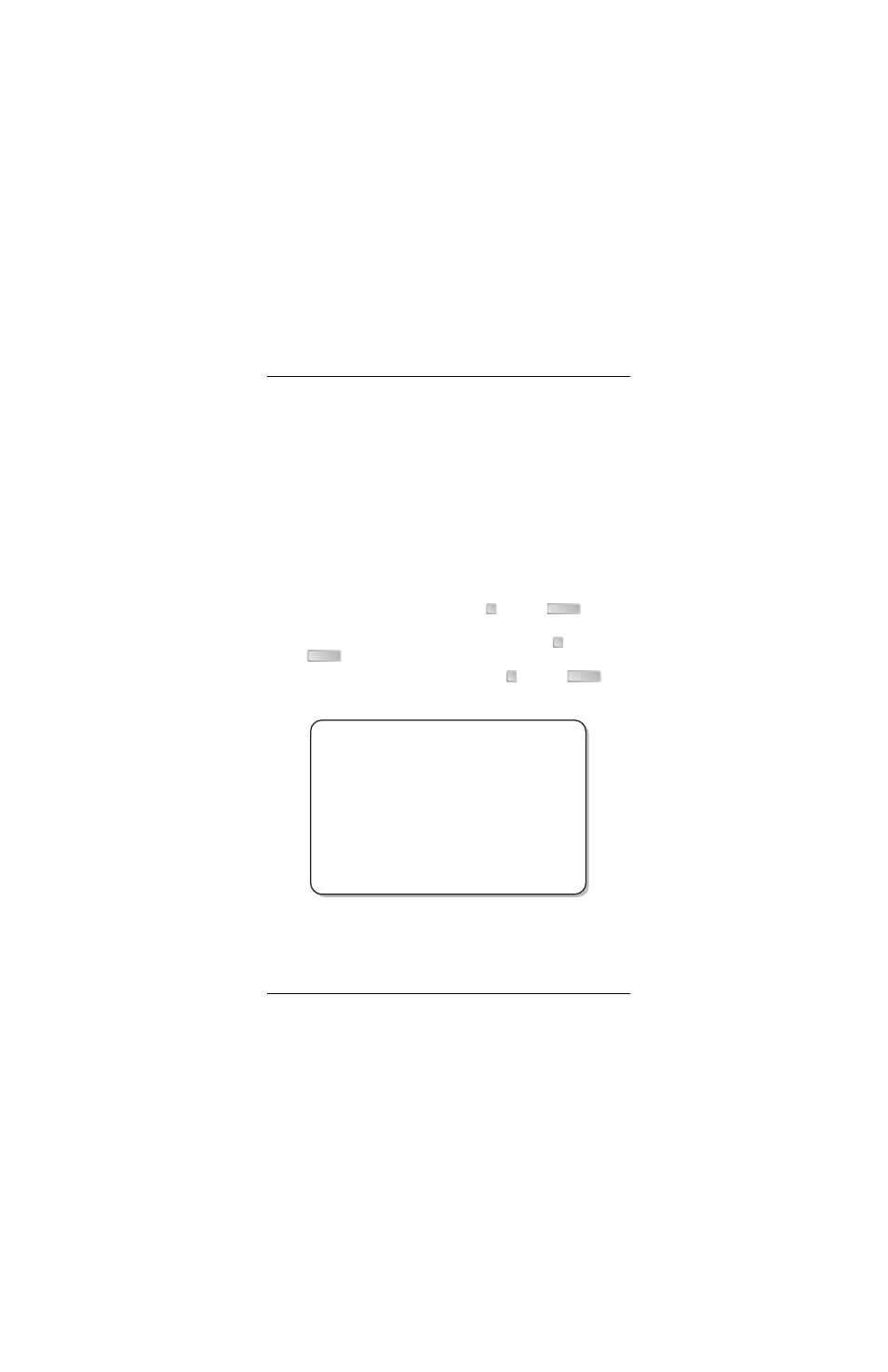
Chapter 3 - Configuring the REX2
Campus-REX2 RS Interface Card User Manual
41
Accessing the Bridge and ARP Tables
The bridge table shows MAC addresses that are dynamically learned by the
Campus-REX2 (see
“Viewing the Bridge Table” on page 41
). The ARP table
shows the MAC address associated with each IP address with which the
bridge is communicating. The ARP table can be accessed from either the
bridge or router configuration screen (see
Viewing the Bridge Table
The bridge table contains a maximum of 2045 entries. These entries are aged
out of the table in the time frame that you enter when
1
From the Main Menu (
), type
then press
to access
the REX2 Configuration and Status screen. Ensure Bridge is selected.
2
From the REX2 Configuration and Status screen, type
then press
. The Bridge Configuration screen is displayed.
3
From the Bridge Configuration screen, type
then press
. The
Bridge Table is displayed.
2
ENTER
4
ENTER
3
ENTER
BRIDGE TABLE
Total entries: 57
MAC ADDRESS
STATUS
AGE(sec)
00:00:23:00:12:02
learned
5
00:00:23:00:12:03
learned
5
00:00:23:00:12:01
learned
6
00:00:23:00:12:06
learned
5
00:00:23:00:12:07
learned
5
00:00:23:00:12:04
learned
5
00:00:23:00:12:05
learned
5
00:00:23:00:12:0A
learned
5
00:00:23:00:12:0B
learned
5
00:00:23:00:12:08
learned
5
00:00:23:00:12:09
learned
5
00:00:23:00:12:0E
learned
4
00:00:23:00:12:0F
learned
4
00:00:23:00:12:0C
learned
4
00:00:23:00:12:0D
learned
4
00:00:23:00:12:12
learned
4
(P)revious
(N)ext
(F)ind
(E)ntire table
(U)pdate table
(C)lear table
(R)eturn
(M)ain Menu
TABLE>
