ADC Campus-REX2 RS User Manual
Page 70
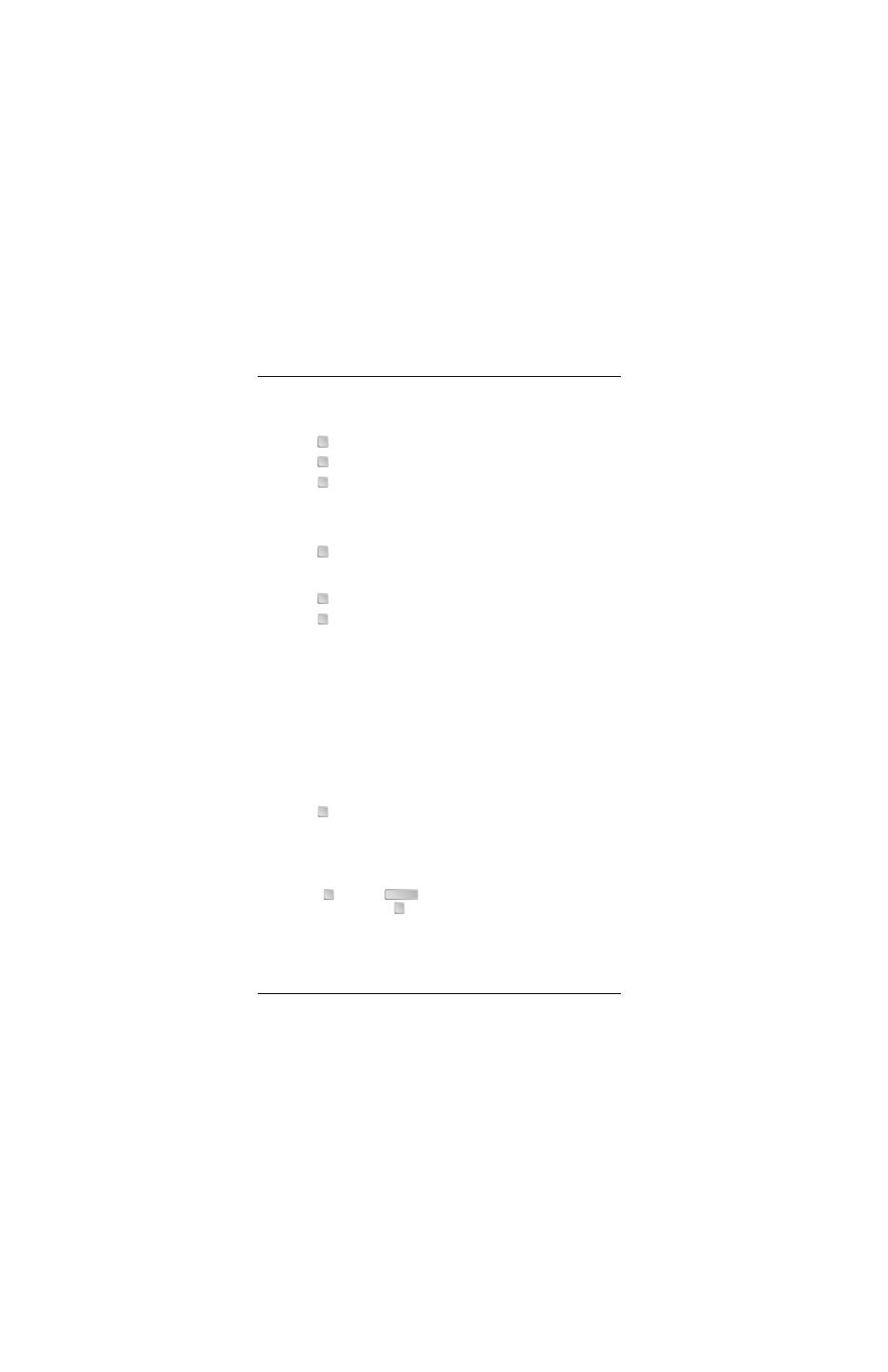
Chapter 3 - Configuring the REX2
58
Campus-REX2 RS Interface Card User Manual
2
Manage the Static Route Table, including adding or deleting table
entries, by entering any of the following:
•
to access the previous screen of the table entries
•
to access the next screen of the table entries
•
to find a specific table entry; the user is prompted to specify an
IP address for the destination device:
Required format is nnn.nnn.nnn.nnn
Enter Destination IP Address: 172.100.200.60
•
to display all entries in a table without pages; this provides you
the capability to capture this information to a file using a terminal
emulation software such as HyperTerminal or ProComm
•
to clear all entries from the table
•
to add static route table entries (also see
Deleting Static IP Routes” on page 51
) and the following prompt
is displayed:
Required format is nnn.nnn.nnn.nnn
Enter Destination IP Address: 192.128.128.60
Enter Destination IP Subnet Mask: 255.255.255.0
Enter Gateway IP Address: 192.150.10.50
Enter Hop Count: 3
The following message is displayed:
Route added
Hit Any Key to Continue
•
to delete a static route table entry (also see
Deleting Static IP Routes” on page 51
) and the following prompt
is displayed:
Required format is nnn.nnn.nnn.nnn
Enter Destination IP Address: 192.128.128.60
3
Type
then press
to return to the Router Configuration screen
). (Typing
will return you to the Main Menu.)
4
If you added or deleted static route entries, go to
to save your changes.
P
N
F
E
C
A
D
R
ENTER
M
