Router port statistics – ADC Campus-REX2 RS User Manual
Page 130
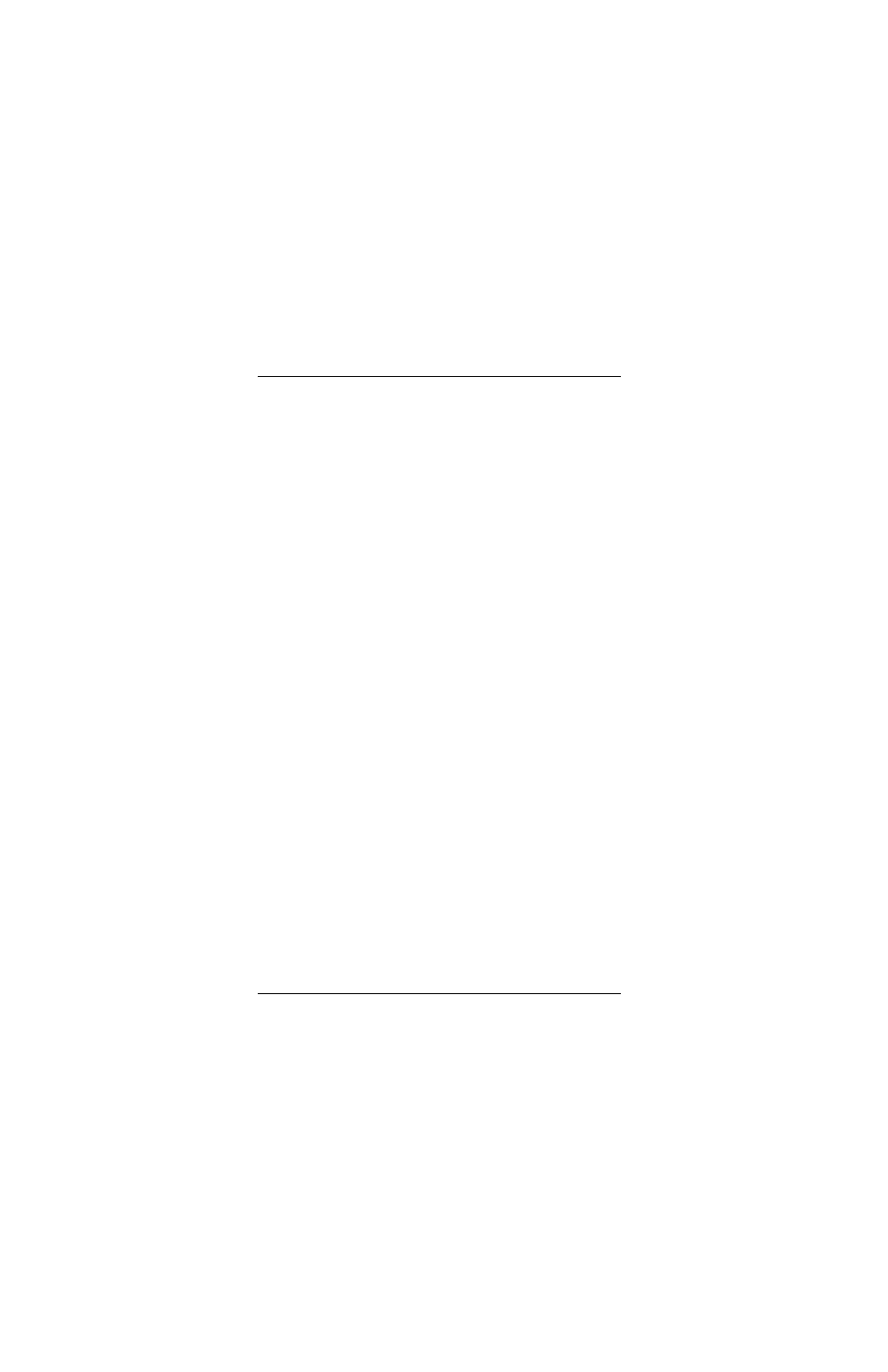
Chapter 7 - Using the LCD for Configuration and Management
118
Campus-REX2 RS Interface Card User Manual
Router Port Statistics
To view the Router Port Statistics:
1
Press Escape until
CAMPUS RS I/F: REX2
is displayed.
2
Press Next until
REX2 CONFIG & STATUS
is displayed.
3
Press Enter.
CONFIGURE REX2 SETTINGS
is displayed.
4
Press Enter.
NETWORK PROTOCOL = Bridge
is displayed (if not,
you must change the setting to
Bridge
to view Bridge Port Statistics).
5
Press Next until
Bridge STATISTICS
is displayed.
6
Press Enter.
FRAMES
is displayed.
7
Press Enter to display the first screen of statistics.
8
Press Next to display the second screen of statistics (if any).
9
Press Escape.
FRAMES
(or the appropriate statistic title screen) is
displayed.
10
Press Next to advance to the desired statistic item, displayed in order:
MULTICASTS
,
ERRORS
,
UNDERSIZED
,
OVERSIZED
,
EX. DELAY
,
and
EX. COLLISIONS
. Repeat steps 7-9 as desired to display the
statistics for the item.
11
To clear the statistics, press Next until
Press ENTER to Clear
Statistics
is displayed. Press Enter to reset all statistics to zero.
